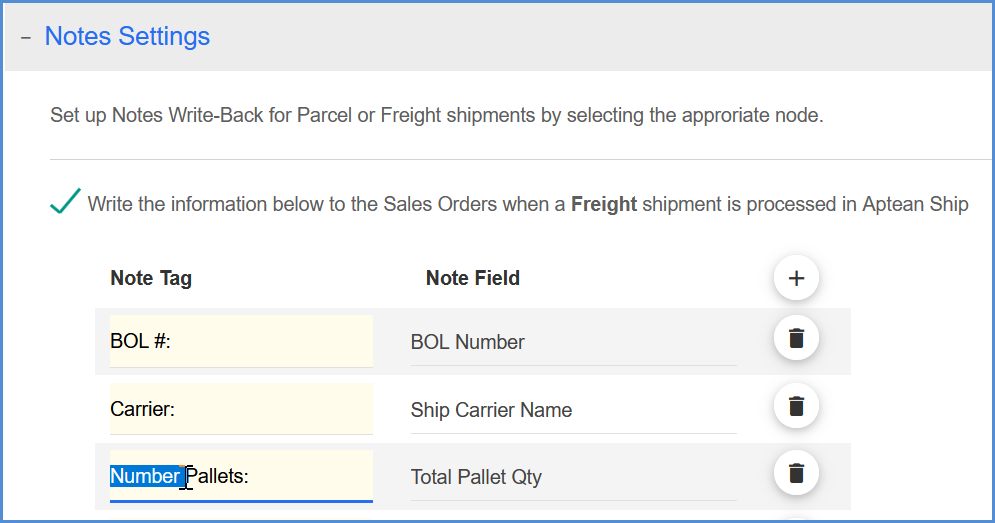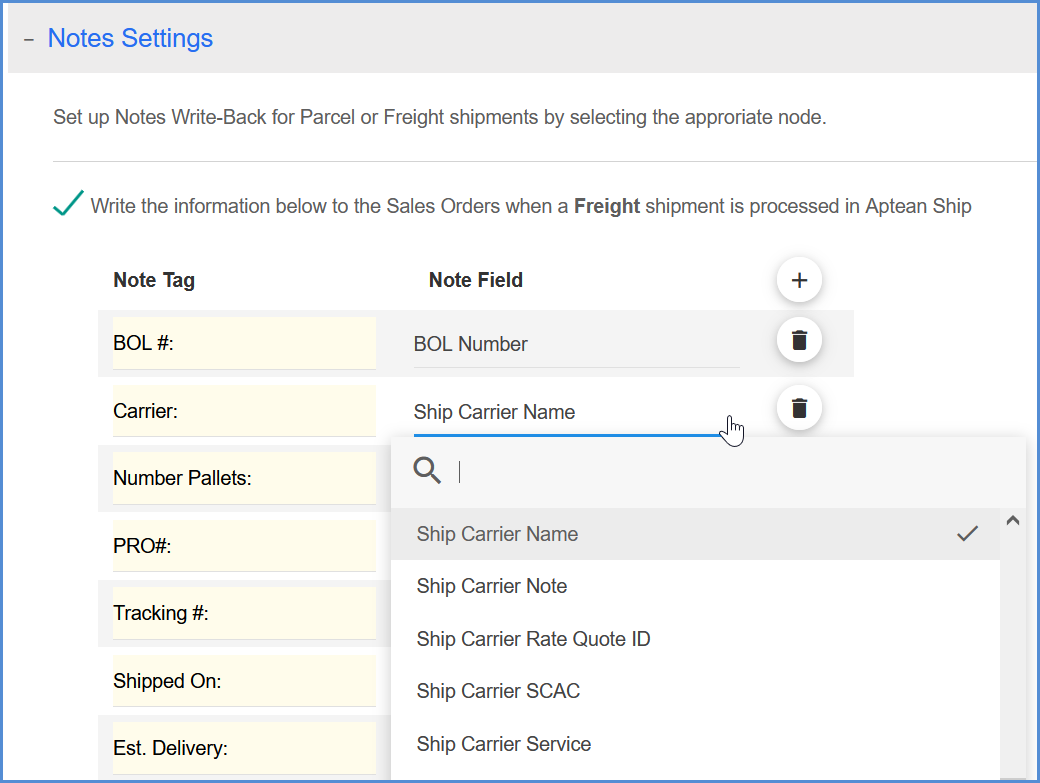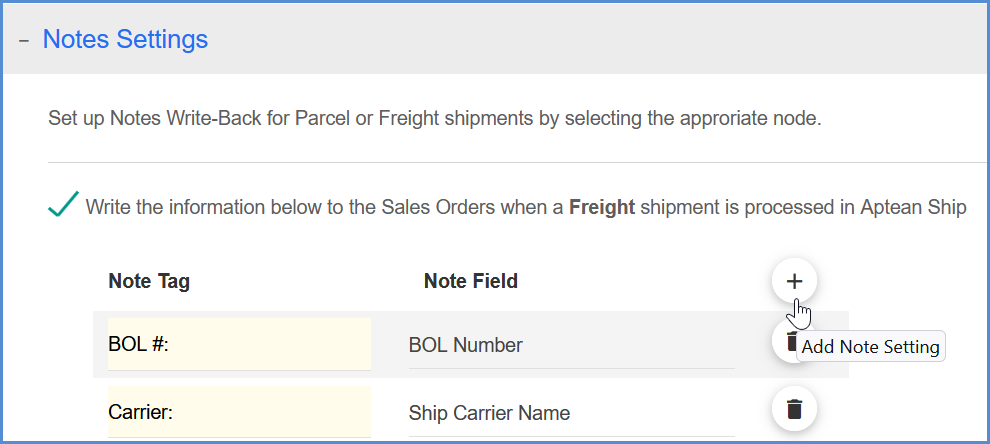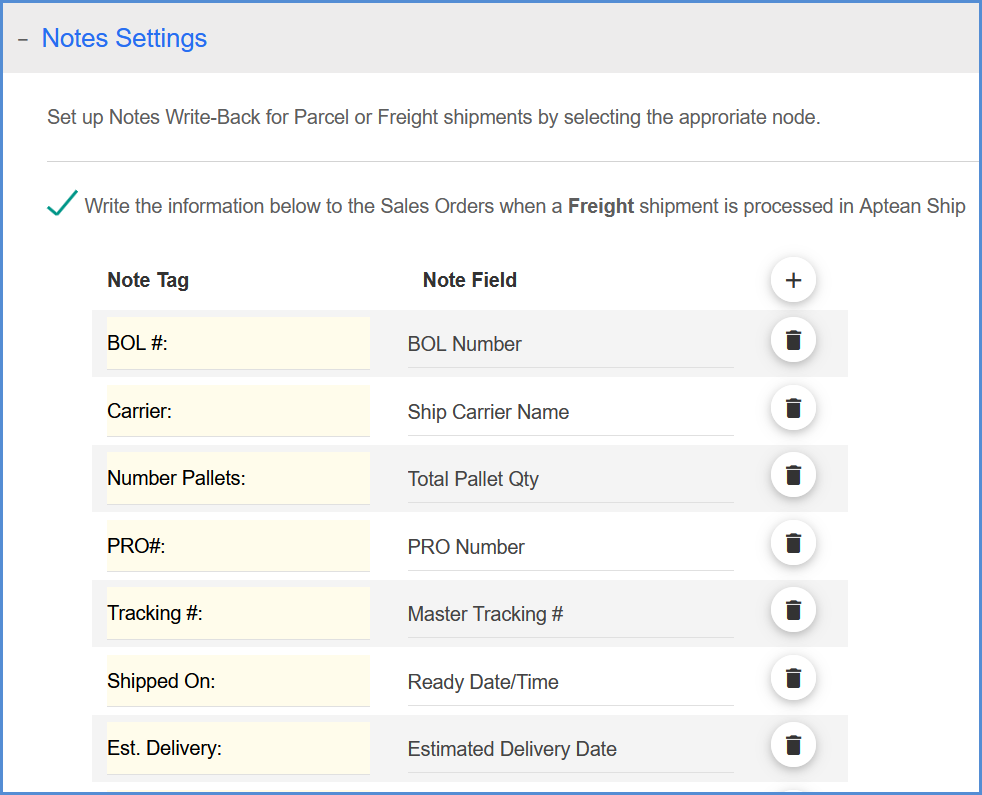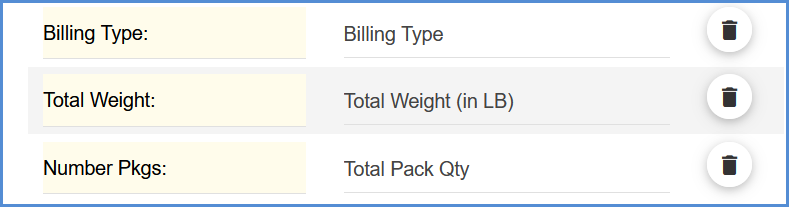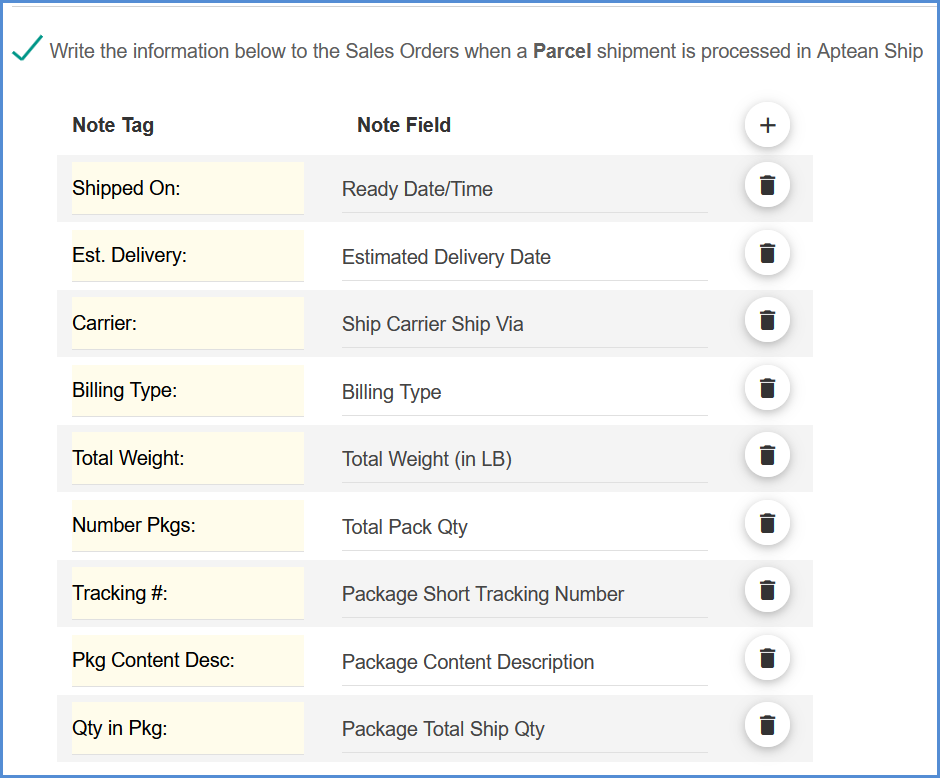Aptean Ship can write back shipment detail to Traverse when you process a shipment for picked Sales Orders.
You can access these settings by selecting Setup > Source Interfaces > Traverse and clicking Interfaces. Then, click the Customize Interface button for Sales Orders to set up write-back.
Write-Back Settings
When a shipment is processed or voided in Aptean Ship
Define when freight should be written back to Traverse when a shipment is processed or voided in Aptean Ship. You can choose from these options:
- Always write back freight to the Sales Orders: When you save or void a shipment in Aptean Ship, the freight amount is written back to your source document. This is the default setting.
- Do not write back freight to the Sales Orders: No write-back will occur.
Notes Settings
Freight and Parcel Shipments
The Notes Settings contain default shipment detail that writes back to the Traverse Sales Order for Freight and Parcel shipments.
The Note Tag is the printed title; the information from the Aptean Ship field on the right will appear next to the Note Tag words in Traverse. You can change the default Note Tags provided by clicking in the field and typing.
You can also change the fields that write back by using the drop-down lists to change the Aptean Ship field selected in the Note Field.
To create your own additional Notes, click the Add Note Settings button to add more fields.
Freight Notes
Check the check box that says “Write the information below to the Sales Orders when a Freight shipment is processed in Aptean Ship” to enable Notes write-back for Freight shipments.
The default fields for Freight shipments are shown below.
The default fields for Parcel shipments are shown below.