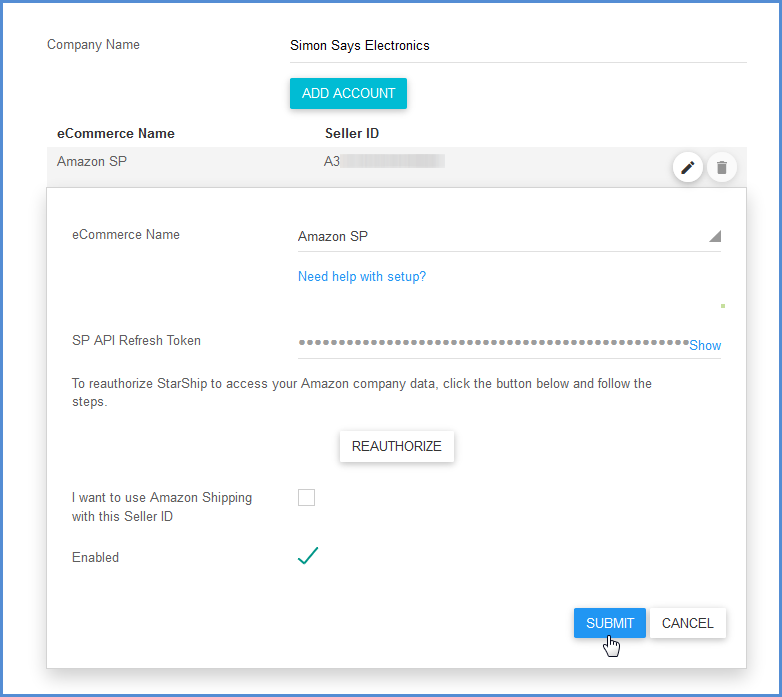Aptean Ship allows you to connect to your Selling Partner account to ship Amazon Marketplace orders, and writes shipment and/or tracking information back to Amazon.
Follow this procedure to integrate Aptean Ship with your Selling Partner account:
- In Aptean Ship, go to Setup > Source Interface > eCommerce.
- Click the New Company button.
- Enter the Company Name and click the Add Account button.
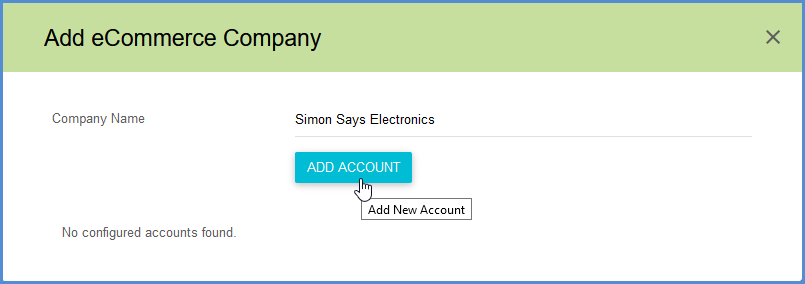
- Select Amazon SP from the eCommerce Name drop-down field.
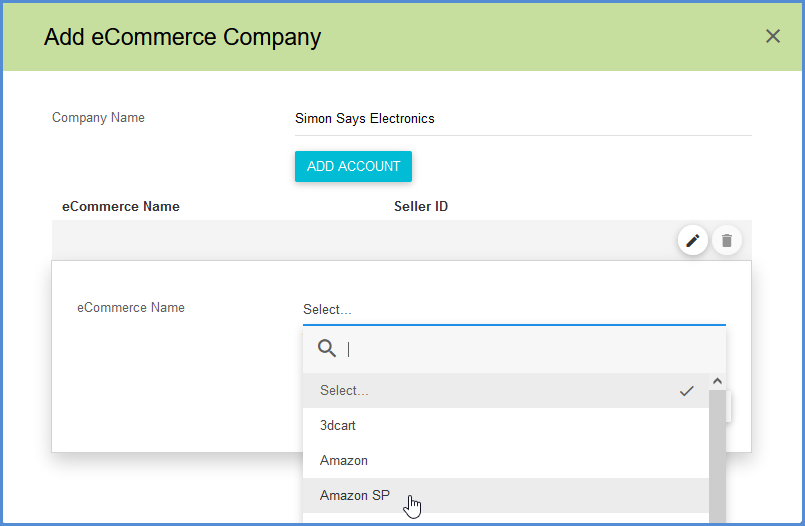
- Next, authorize Aptean Ship to access your Amazon Selling Partner data by clicking the Authorize button.
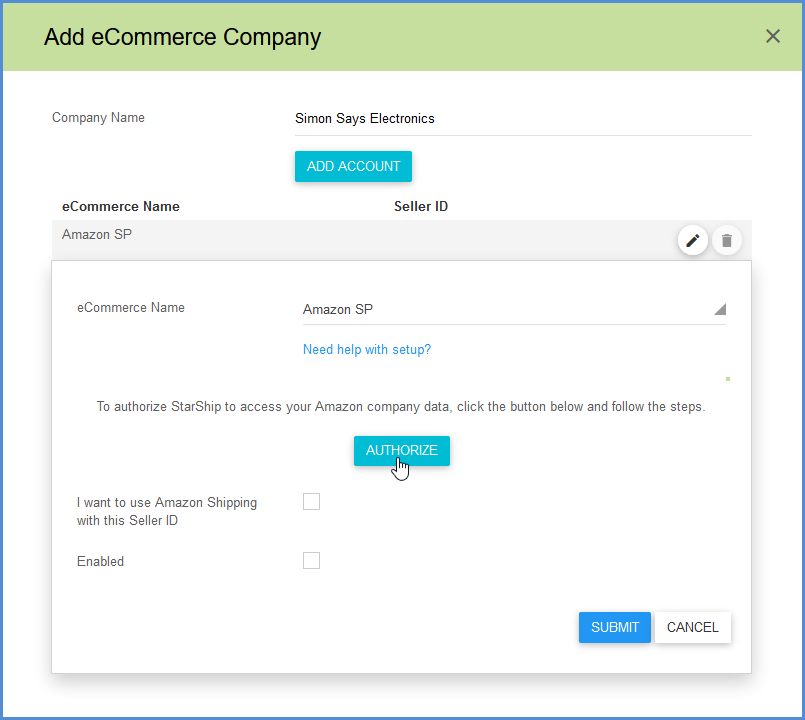
- On the Amazon Seller Central login page, enter your email address or phone number and password.
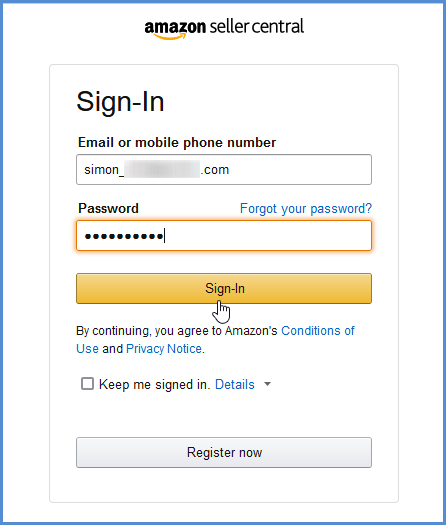
- Complete the Two-Step Verification process by entering the OTP (if required).
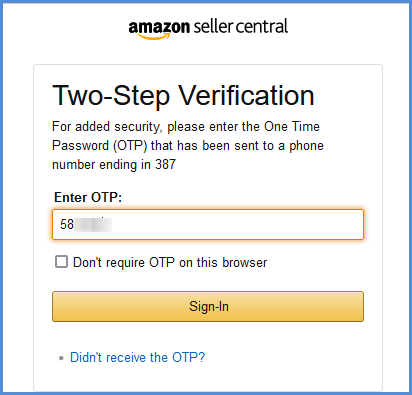
- If prompted, select the Merchant Account and Marketplace location.

- Check the “I direct Amazon to provide Aptean Ship SP access to my Selling Partner account and related data. I am responsible for any actions taken by the application.” check box and click Confirm.
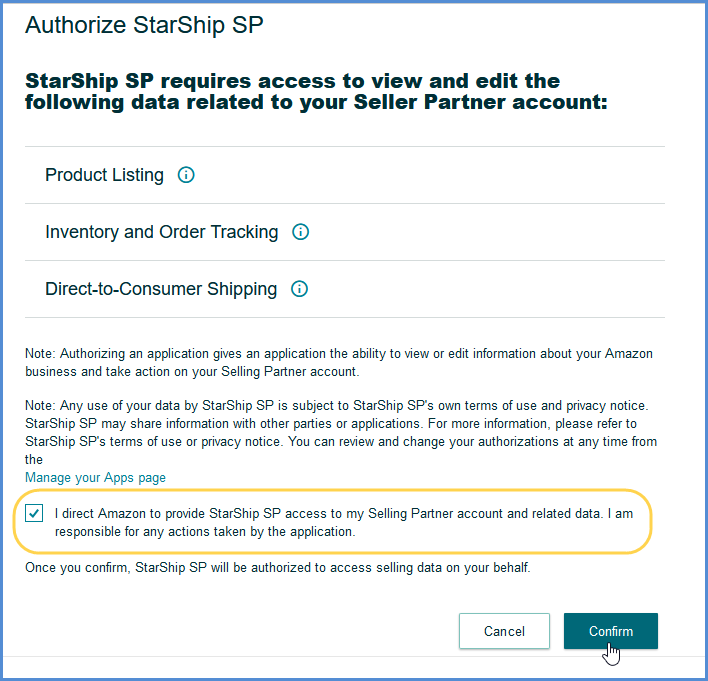
- Once confirmed, the access token is retrieved and populated in Aptean Ship. You are returned to the setup dialog. Check the “I want to use Amazon Shipping
with this Seller ID” check box if you want to enable Amazon Shipping for this company. Then, check the Enabled check box to make this an active account and click Submit.