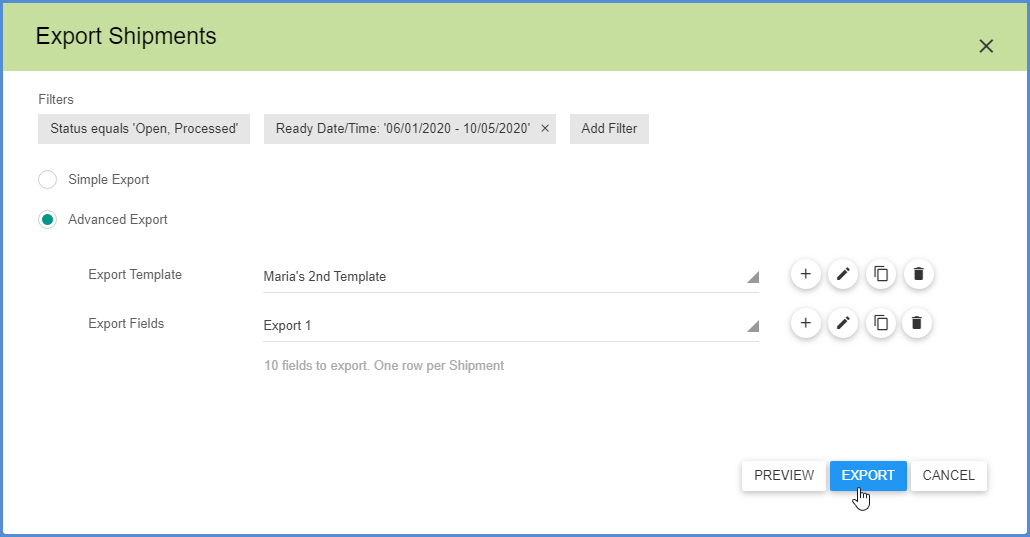This topic covers exporting shipments using Advanced Export. See Advanced Export Setup for more information about setting up the elements on the Export Shipments screen.
Export Shipments
- From the Export Shipments screen, select Advanced Export.
- Select or add an Export Template from the drop-down list. You can also edit, copy and delete Export Templates. For more information about setting up an Export Template, see Create an Export Template.
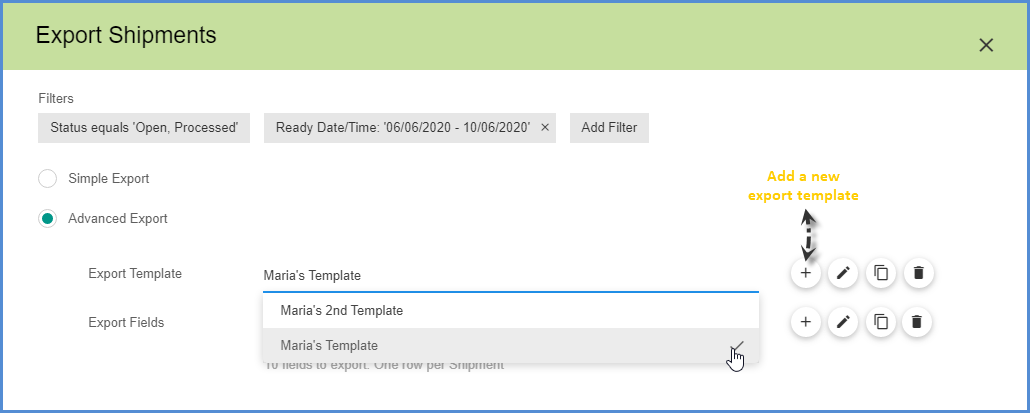
- Define filters by adding or removing the Filters at the top of the screen. If you make changes to the two existing filters and want to save them, make sure to click “Apply” so that Aptean Ship saves them with the currently selected template. However, Aptean Ship will not save any new filters that you add.
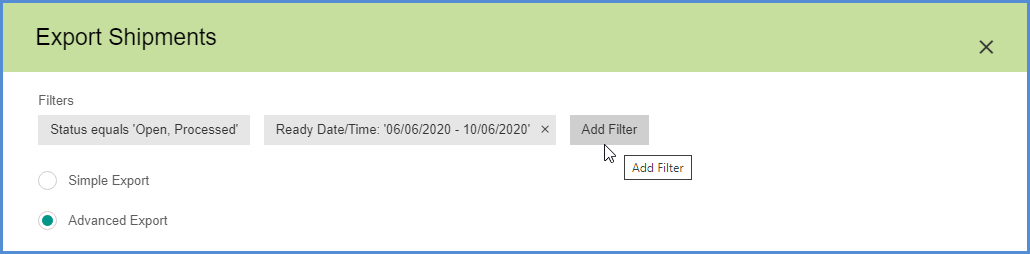
- Export Fields that are saved with an Export Template will automatically populate the field. You can also select a different Export Fields Template or use the tools to edit, copy and delete Export Fields Templates. See Export Fields for more information about setup.
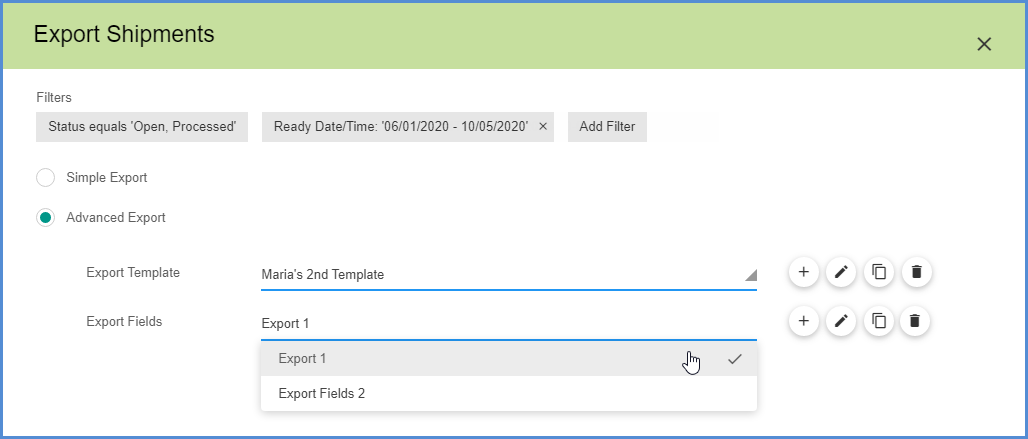
- Finally, you can Preview and export, or click Export to complete the export now.