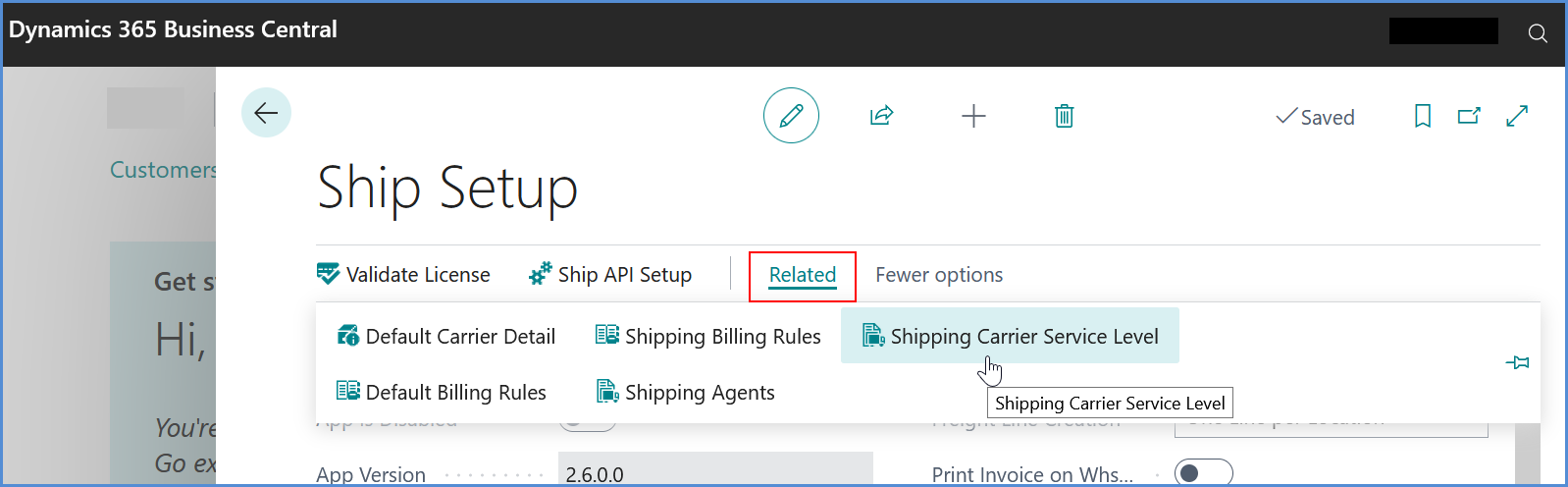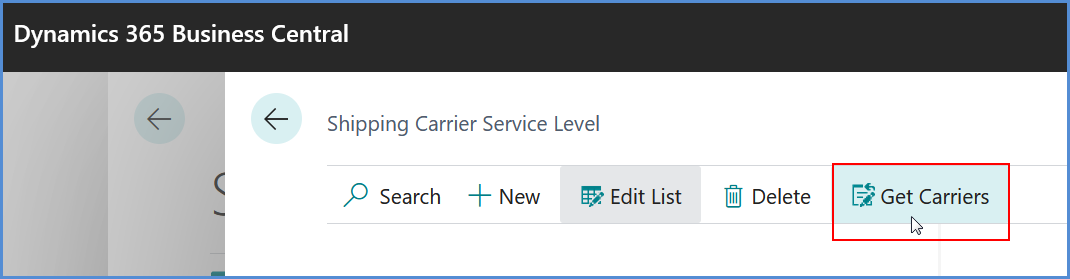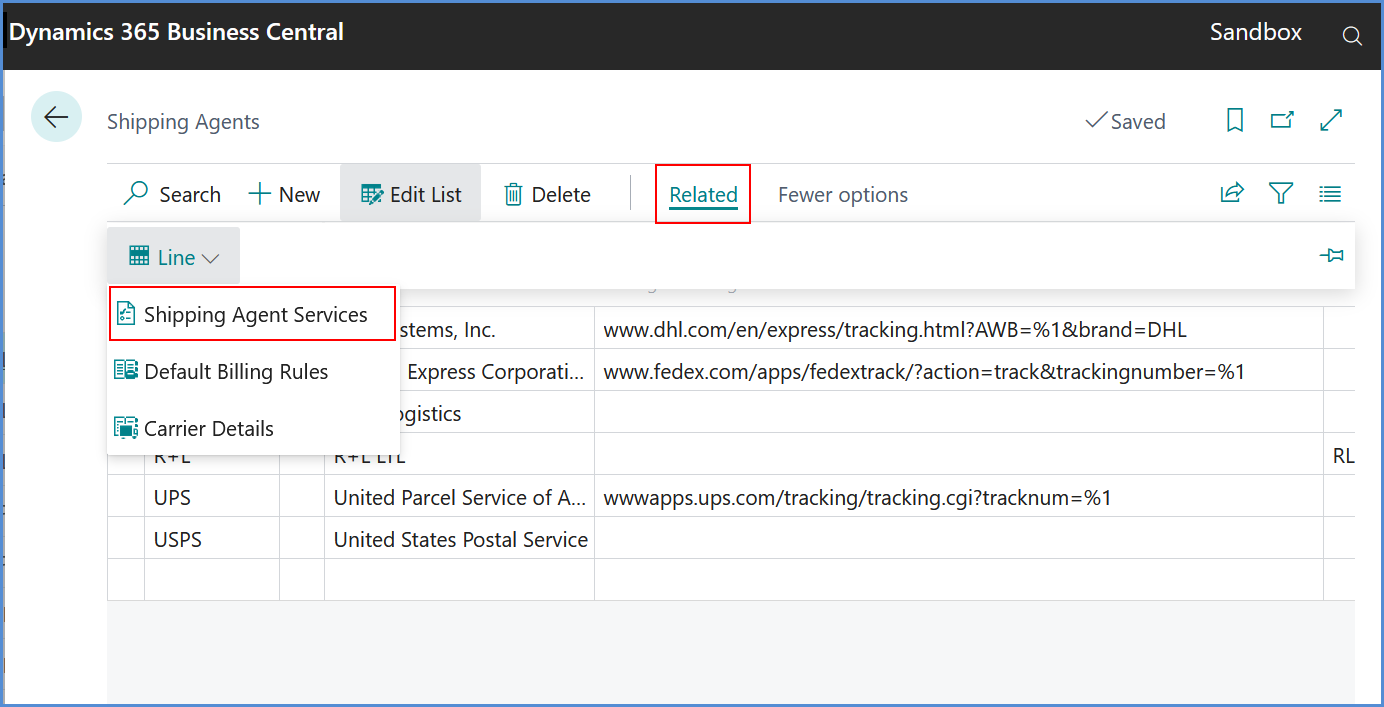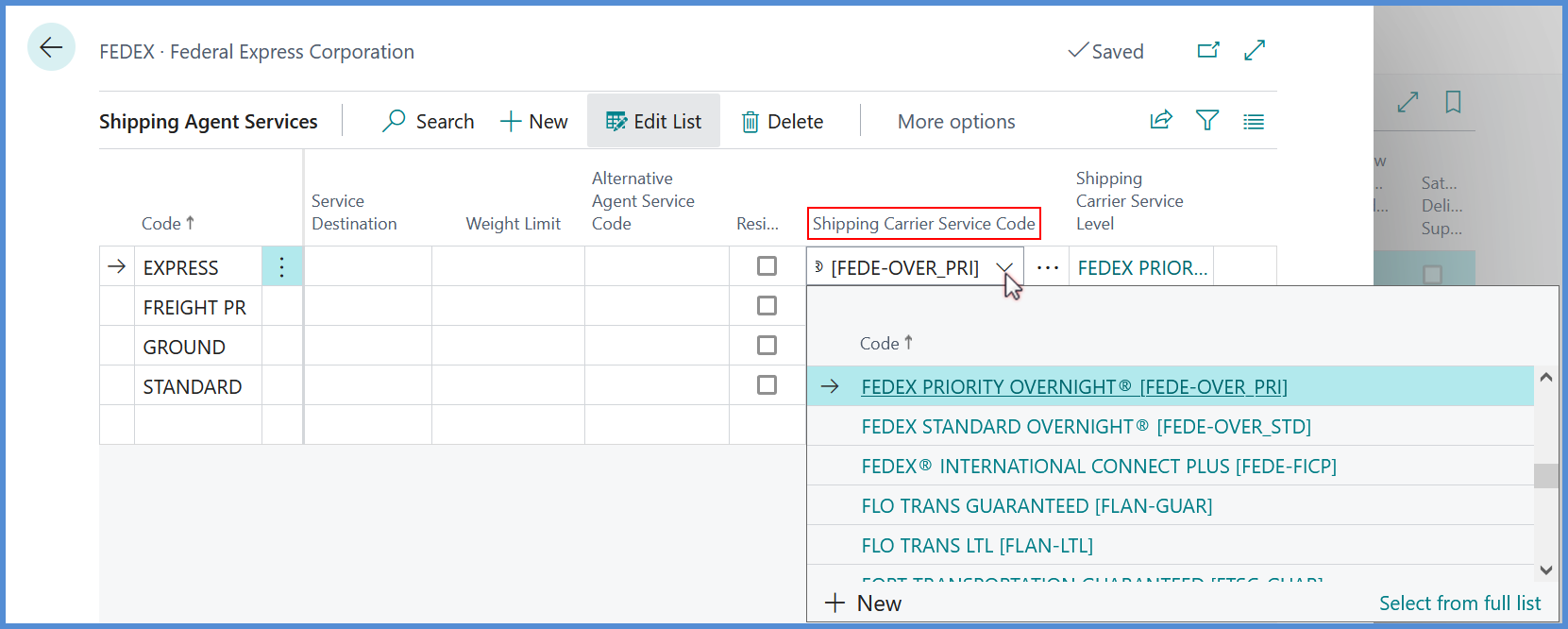Part of the Aptean Pack & Ship setup in Business Central is retrieving the carriers for the Shipping Carrier Service Level database, using the “Get Carriers” menu item. This list is populated from the carriers configured in your Aptean Ship tenant. So, any carriers you want to ship with will need to be set up in the Aptean Ship tenant first.
- Log in to your Aptean Ship tenant.
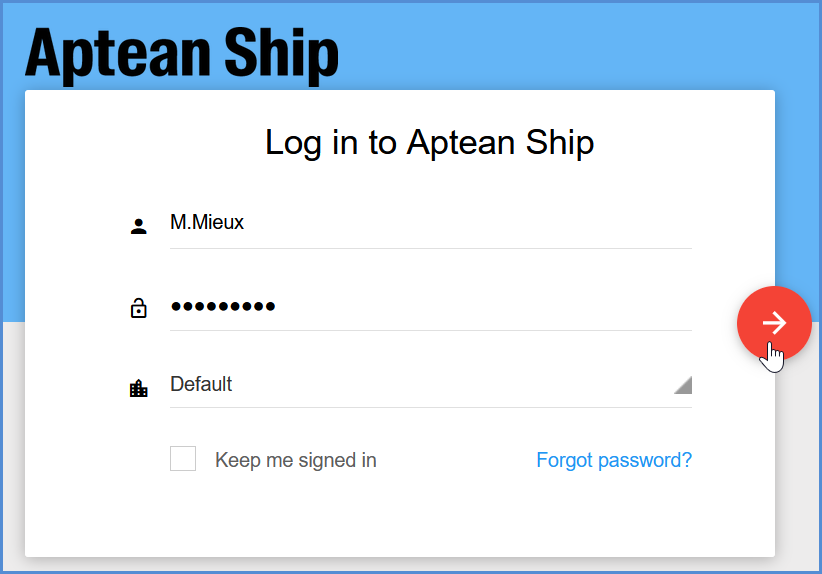
- Select Setup from the top navigation bar.

- From the side menu, select Carrier Interfaces.
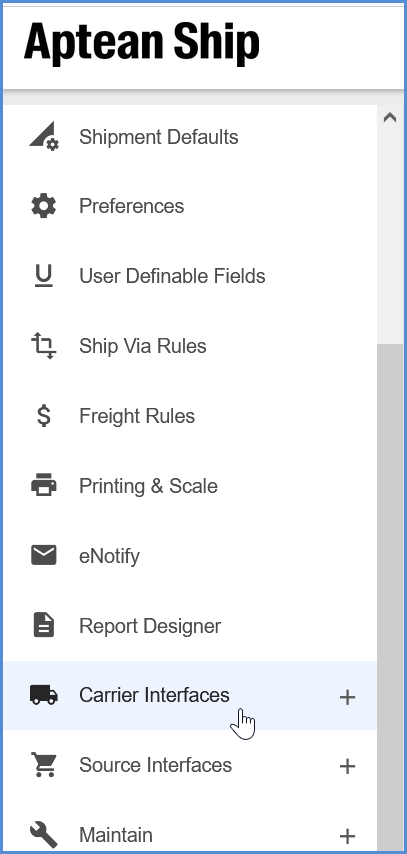
- Then, select the carrier to set up from the expanded carrier list.
You must add at least one account for each carrier that you want to ship with.
Next Steps
These next steps are just an overview of what you need to do next in Business Central.
Get Carriers
After setting up the carriers in the Aptean Ship tenant, you can then go into Ship Setup > Related > Shipping Carrier Service Level in Business Central.
Click the Get Carriers list to populate your carriers. Get Carriers will populate all the available carriers for this specific tenant, i.e the tenant selected in the Ship Setup > Ship API Setup > Tenant field in Business Central.
Map Shipping Agent Services
Once the carriers are populated, it is essential to configure how the Shipping Agent Services are mapped to the Shipping Agent Carrier Service Codes. This will determine how services are selected for the shipment.
From Shipping Agents, select the carrier and then select Related > Line > Shipping Agent Services.
This will display the available services for the carrier. Scroll to the right until you get to the Shipping Carrier Service Code field. For each Shipping Agent Service, use the populated drop-down list to select the corresponding service code. It is populated with the list of all the carrier services you can ship against based on what is available in your Aptean Ship tenant. It is important to do this mapping for each carrier so that the correct services are used when shipping.