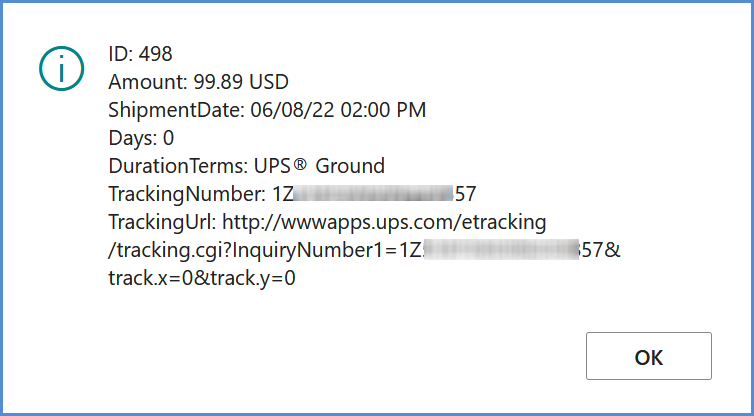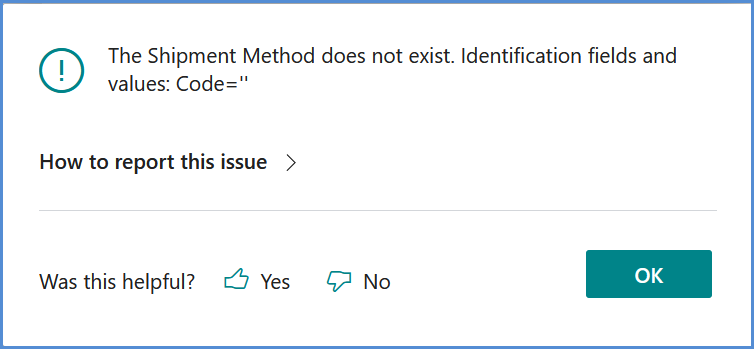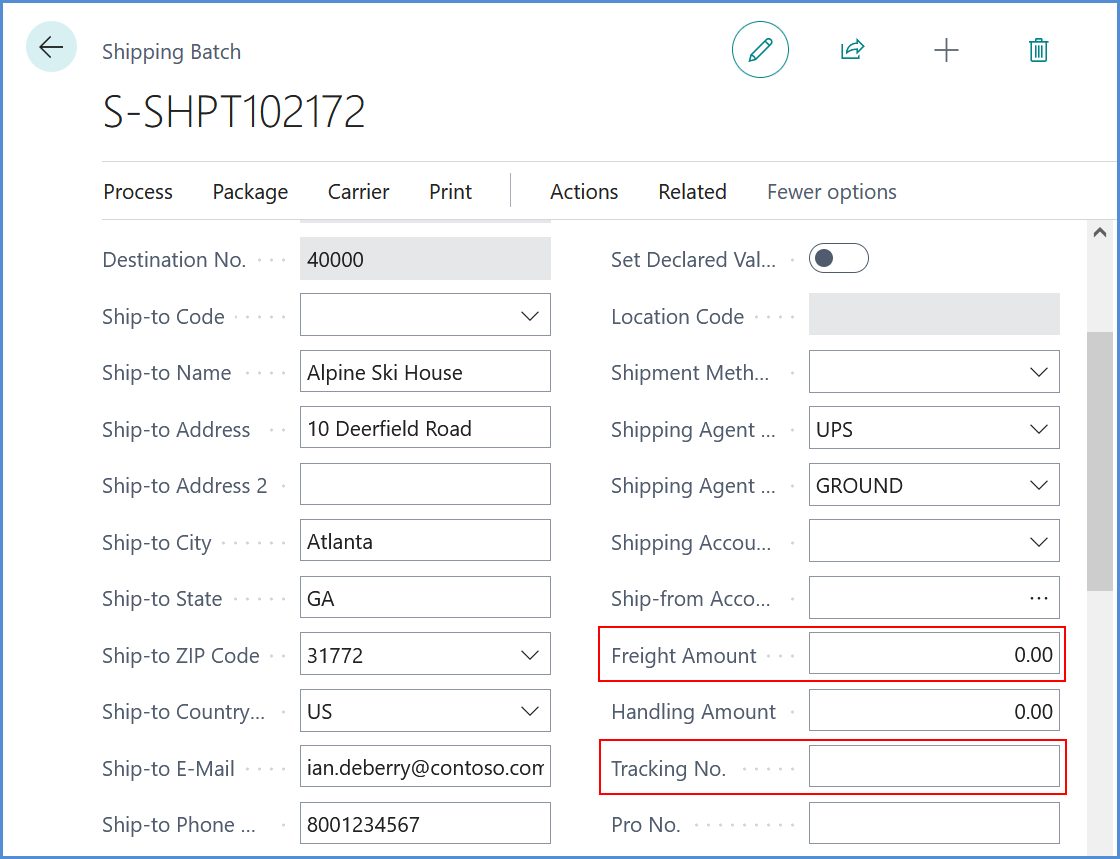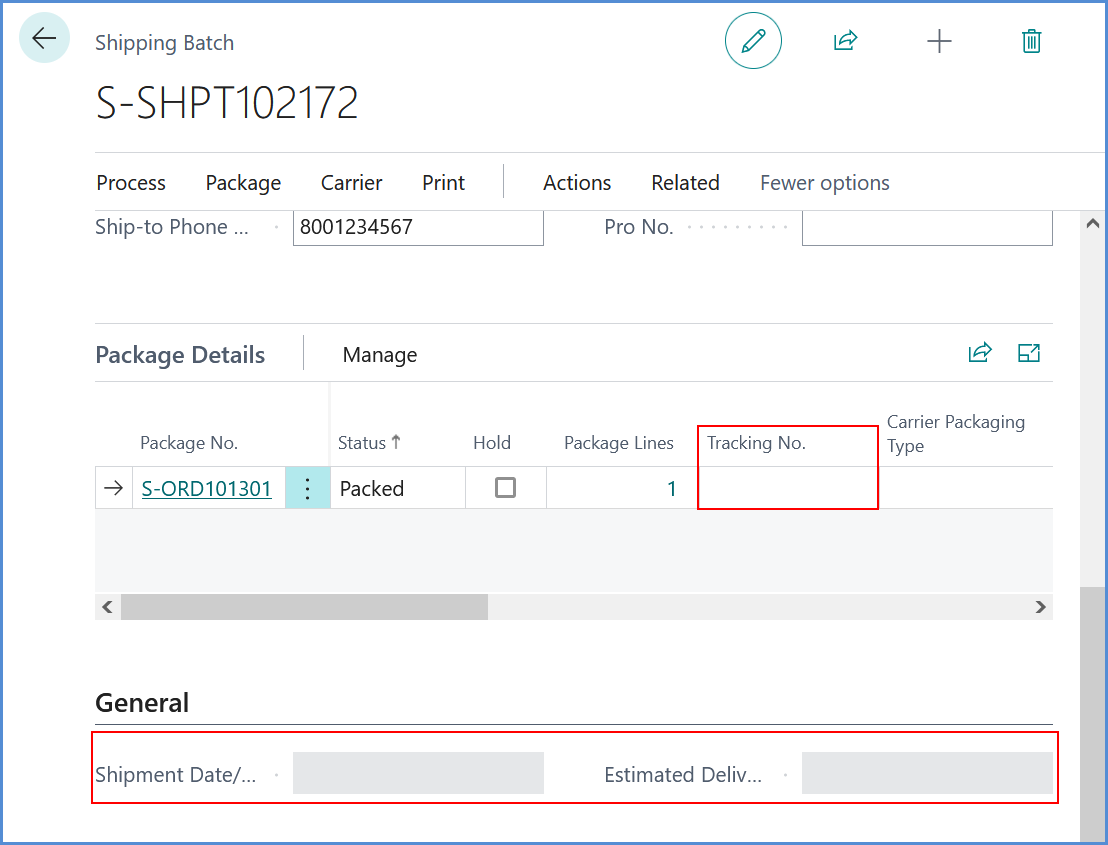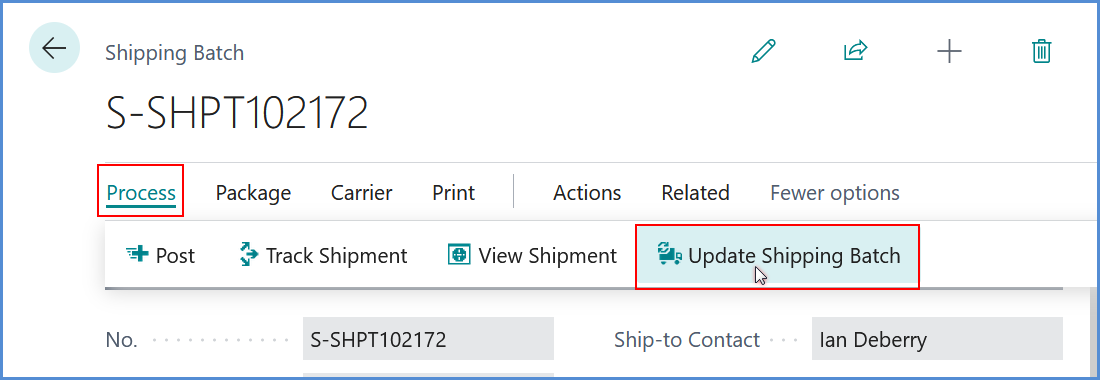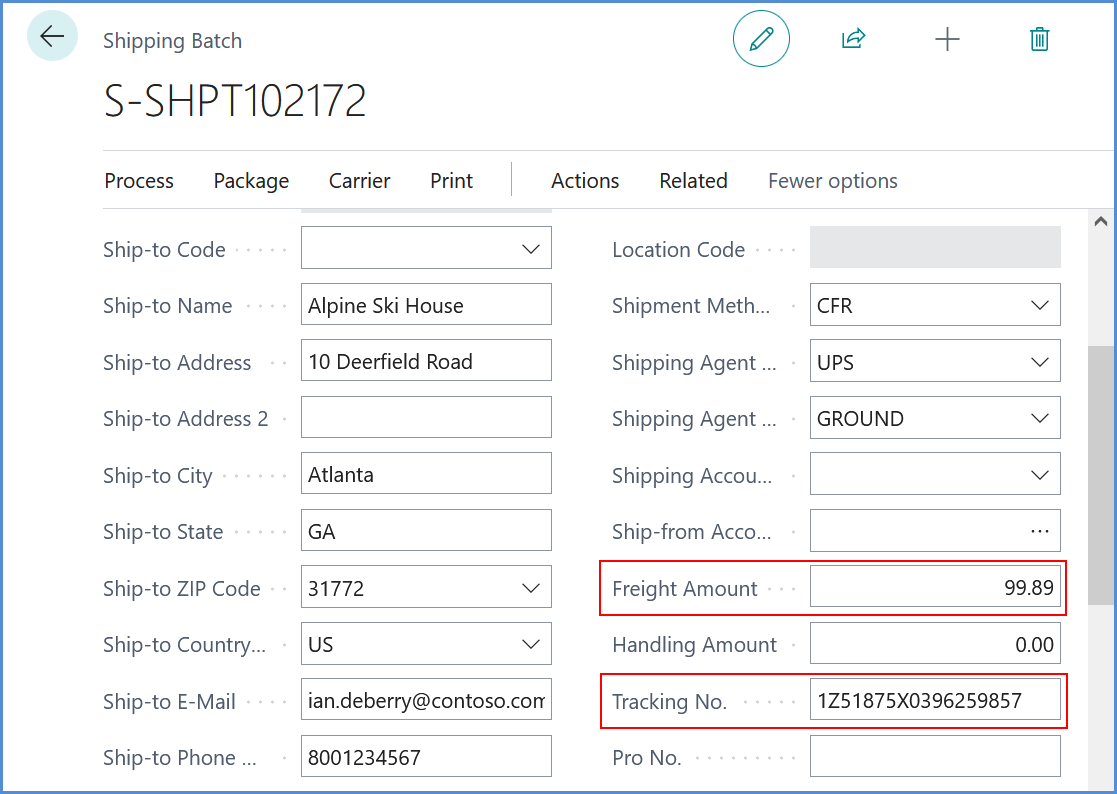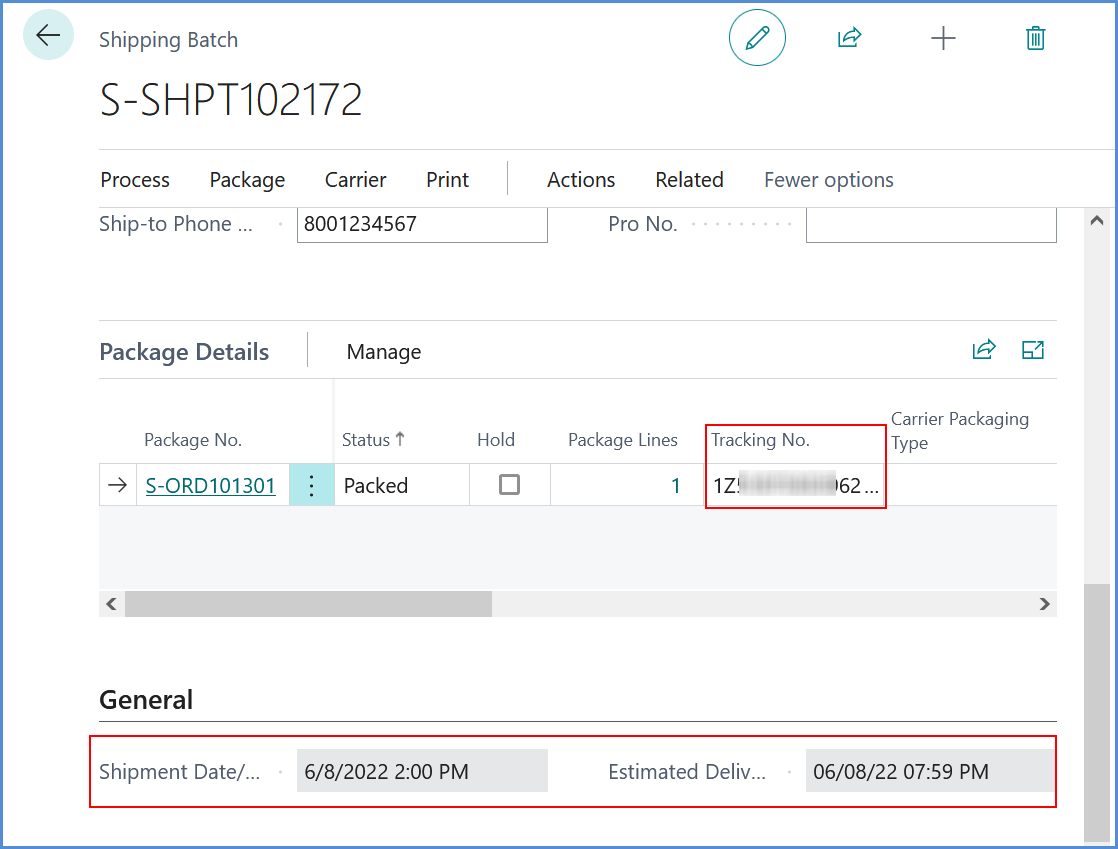If you know you’ve successfully processed the Shipping Batch in Business Central but receive an error message after the shipment is processed, the shipment information will not be updated on the Shipping Batch. This process will update fields such as the Freight Amount, Tracking No, Shipment Date, and Estimated Delivery date.
Here is an example of this workflow. We just shipped a Shipping Batch. We get a message telling us that the shipment was processed successfully and a display of the shipment information.
After clicking OK, though, we received an error message. For example:
Note that the fields containing the shipment information are not updated, even though you know the shipment was successful. Here you can see the Freight Amount and Tracking No are still blank.
In the Package section, the Tracking No. for the package is not updated. In the General section, the Shipment Date and Estimated Delivery are not updated.
To populate the missing shipment information, correct the missing field or other error and then select the Process menu. Click Update Shipping Batch.
Update Shipping Batch will send a request to Aptean Ship for the shipment details, and update the info on the Shipping Batch. Where previously the shipment information was blank, now you can see that the fields are updated.
Here are the Freight Amount and Tracking No. fields in the top General area:
Also, the Tracking No. on the Packages, and the Shipment Date and Estimated Delivery are updated in the General area.