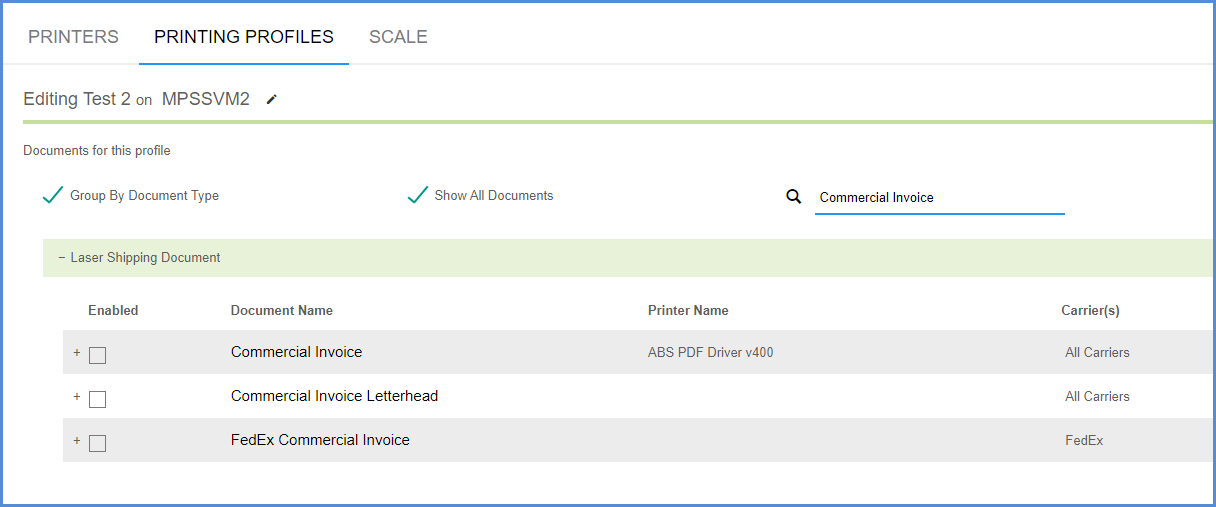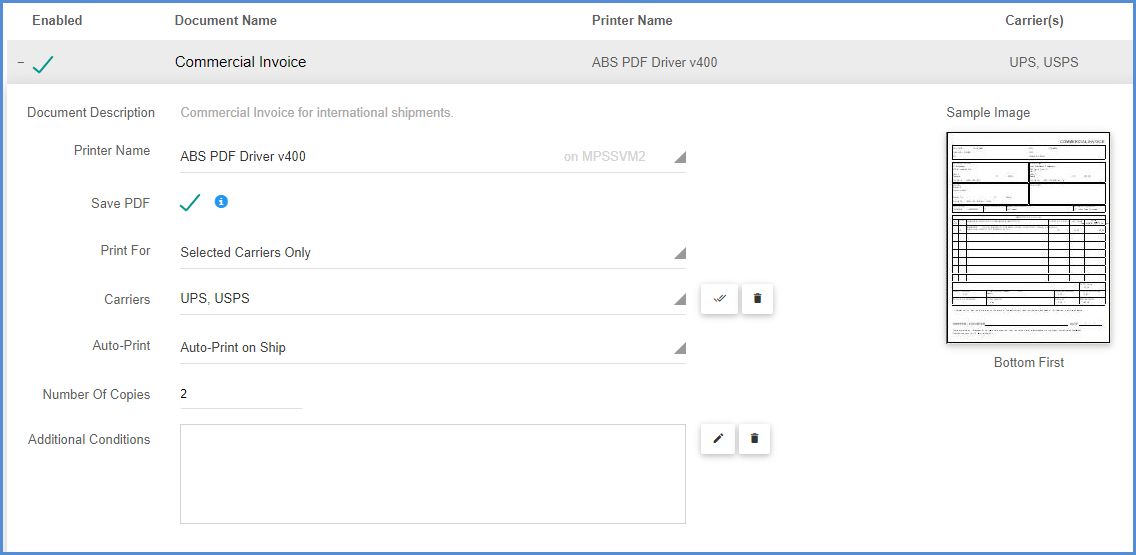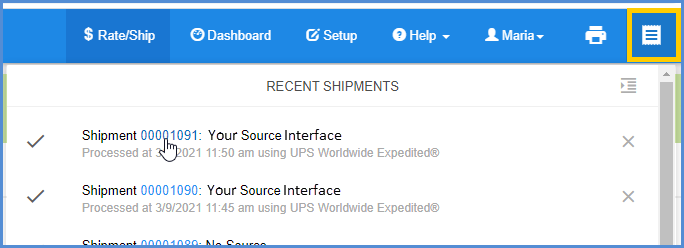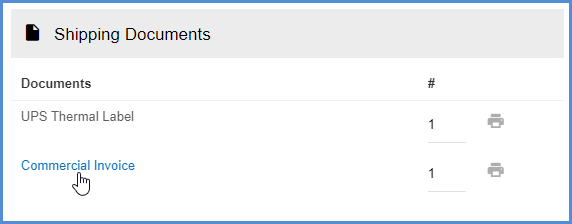The Commercial Invoice is required for all non-document shipments. It allows you to view or enter various charges, comments, reason for export, and importer information in addition to the document or commodity list that is printed on the Commercial Invoice.
Where to Set Up the Commercial Invoice
Under Setup > Printing & Scale, go to Printing Profiles and edit the Printing Profile that you use for international shipments. Type “Commercial Invoice” into the search field to display the available Commercial Invoice documents.
Check the “Enabled” check box next to the document and expand it to set up printing options. If you choose to enable Aptean Ship’s Commercial Invoice, you can print it for all carriers or select specific carriers. For more detail on this dialog, see Document Settings.
To have the Commercial Invoice print automatically when you process a shipment, select the Auto-Print on Ship option.
Shipment Processing
Commercial Invoice Fields
The following information can be configured under Transportation > International in the Shipment Editor while processing a shipment and is printed on the Commercial Invoice.
- Goods Value: This field is calculated based on the inventory item and quantities.
- Discounts: The discount amount will be subtracted from the freight charges.
- Freight Charges: Enter the value of the freight charges.
- Insurance: Enter the insurance amount.
- Other Charges/ Description: Enter any other charges, and either type a description or accept the default, in the fields provided.
- Invoice Total: This is the total value of the commercial invoice, which is Goods + Freight + Insurance + Other – Discount, and is divided equally among the packages.
- Reason for Export: Select a reason for export from the drop-down list. For example, whether the shipment is a sale, a gift, an item for repair, etc.
- Terms of Sale: The Terms of Sale (billing terms on the invoice) are shorthand expressions that set out the rights and obligations of each party when it comes to transporting the goods. The terms state who (seller or buyer) is responsible for paying various costs — shipping,
- Comment 1, 2, 3: Enter extra comments to print on the Commercial Invoice.
View or Print the Commercial Invoice
Once your shipment is processed, you can open it to view or reprint the Commercial Invoice. Click the Recent Shipments icon and select the shipment.
The Commercial Invoice appears in the Shipping Documents section. Click the Commercial Invoice link to view it or click the Print button to print it.