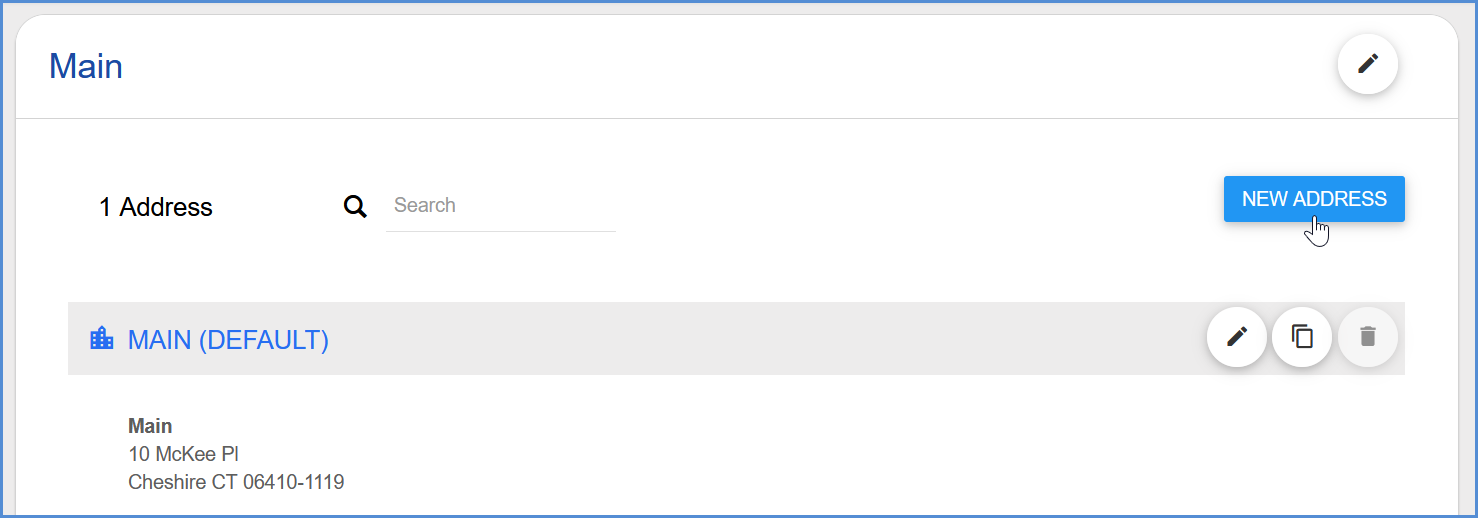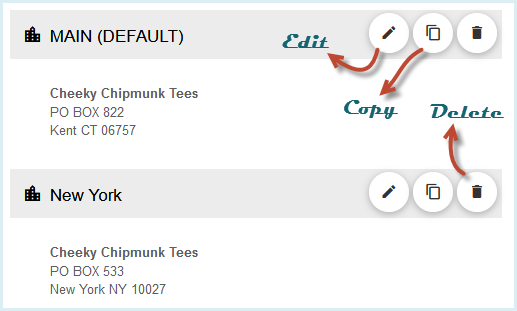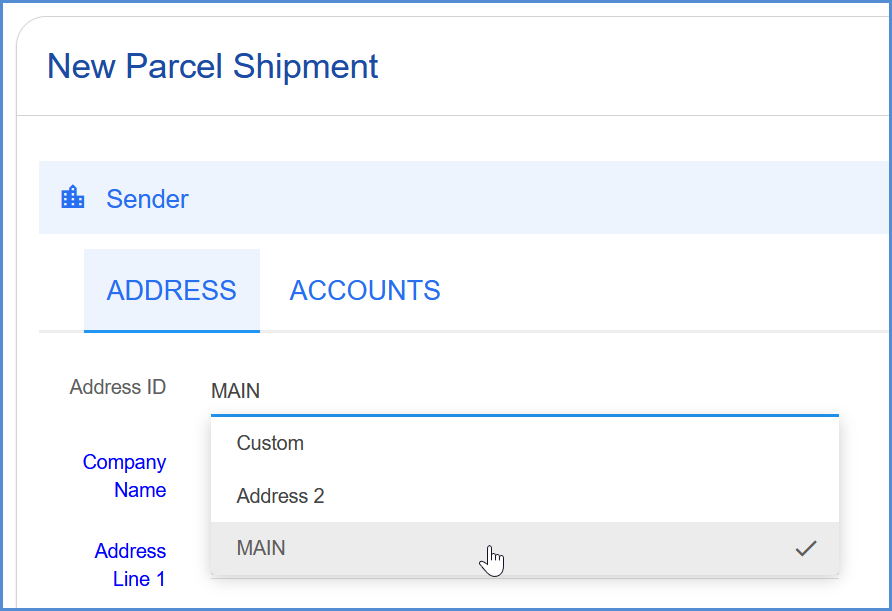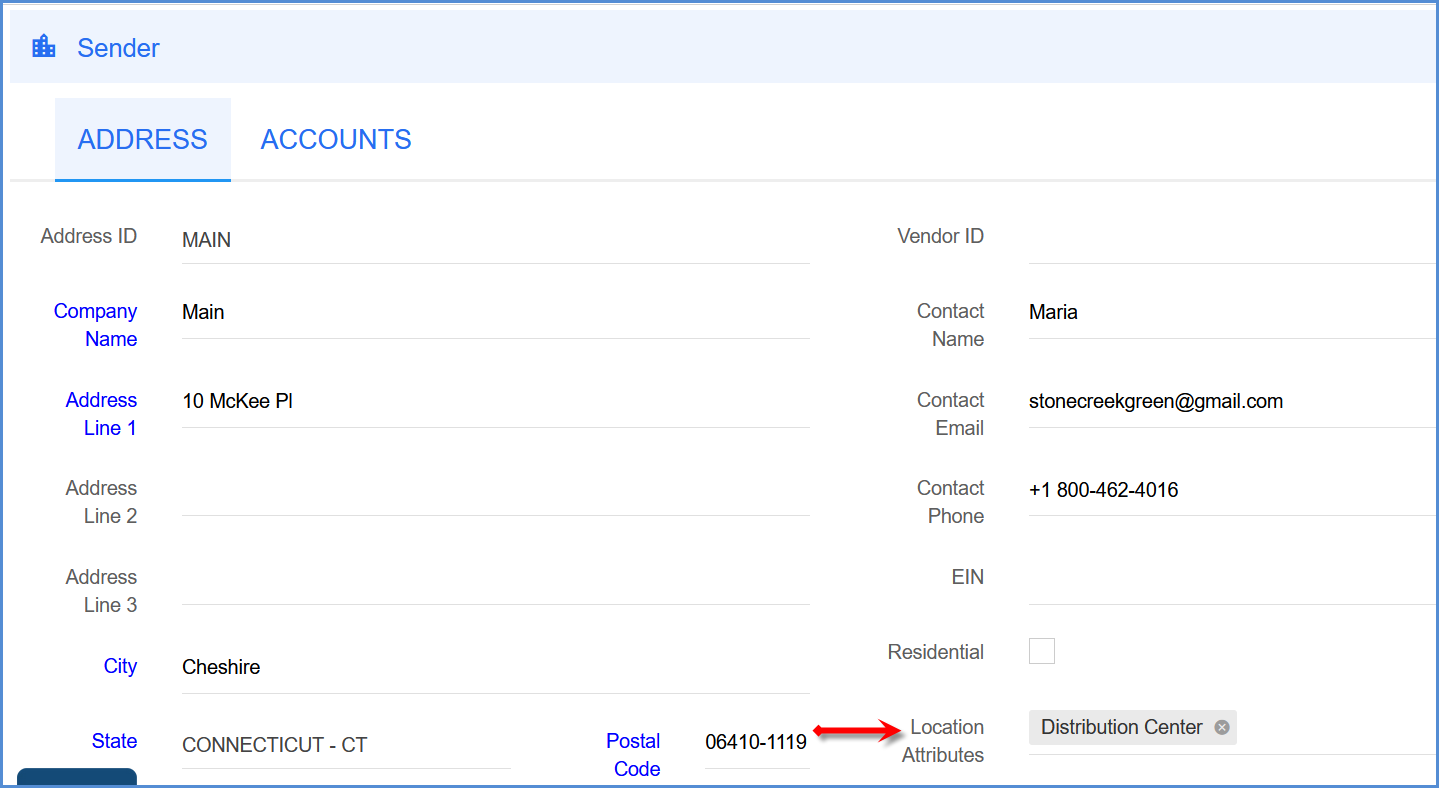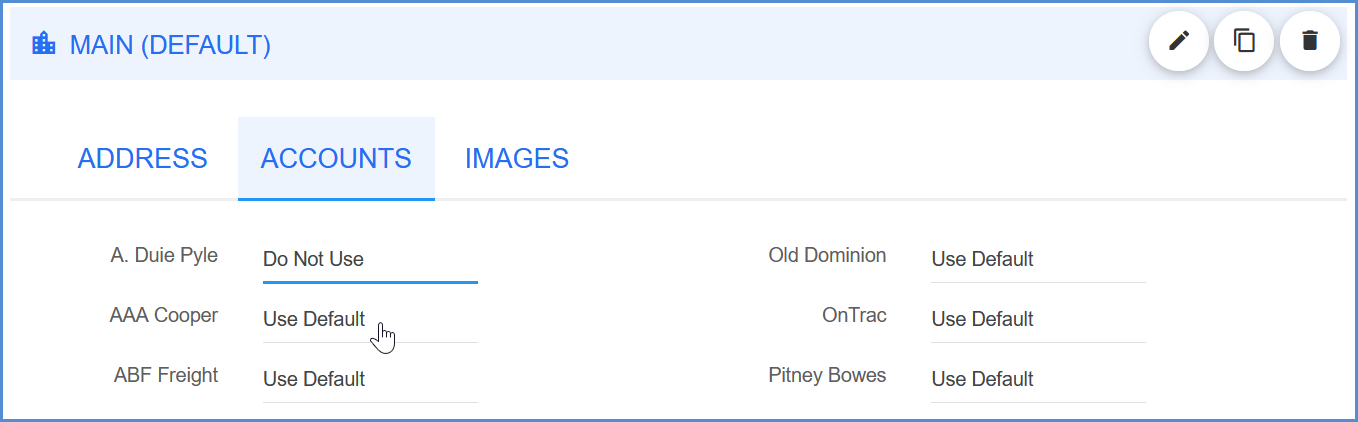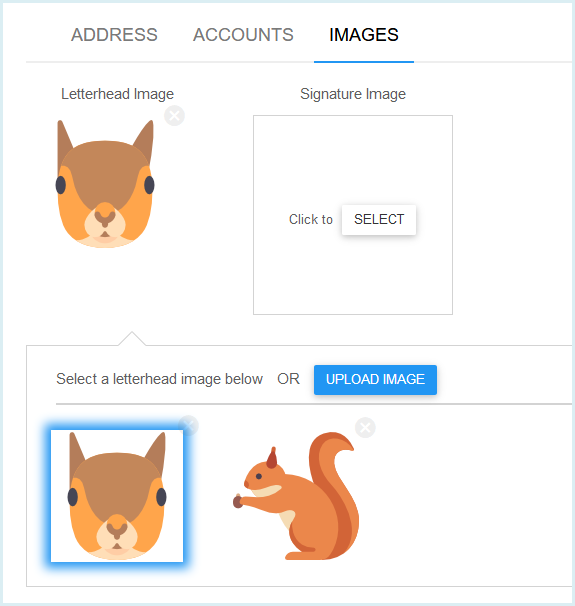Your company information is accessible from Setup > Company. The company name displays at the top of the page and can be edited by clicking the pencil icon. From here you can also add your company’s logo.
Addresses
A company can have multiple addresses linked to it, each separate address having its own Address ID so that it can be easily selected in the Shipment Editor (Ship screen) while shipping, or mapped in Aptean Ship.
To add a new address, click the New Address button.
You can also edit an address, copy an address to a new name, or delete an address.
Address Information
The Company information entered on this window corresponds to the Address ID (in the Sender section) when processing shipments. In general, the “MAIN” address is used as the default Company Address.
Address ID
An Address ID identifies an address that you add for a company. The first address you set up will be “MAIN,” which is the default value. You can then create alternate sender addresses for the same company.
Address Name
Type in the company name associated with this Address ID location.
Address; City; State; Postal Code; Country
Type in the address information you want to associate with the Address ID above. The Country field is not a modifiable field and is limited to the United States.
Address Validation
To validate the company address, click the button. If the address cannot be validated, you have the opportunity to choose a new address or correct the final address in the Address Validation dialog (appears automatically when you validate). For ambiguous addresses, a range of addresses may appear.
Contact Information
Type in the contact name, email address, and phone number associated with the Contact person for this address.
Location Type
Select the type of site for this company. Selections include Business with or without loading dock, Residence, Construction site.
Location Attributes
You can also optionally assign location attributes to the Type you selected. Attributes will appear under the following codes :
- Airport = AIRP
- Amusement Park = PARK
- Camp = CAMP
- Country Club = CLUB
- Estate = ESTE
- Fair = FAIR
- Farm = FARM
- New York Garment District = NYGD
- Prison = PRSN
- Trade Show = SHOW
When this company is selected as the Sender, the Type and attributes will appear under the Sender Information on the Shipping screen.
Accounts
If you have multiple carrier accounts, each Address ID can be associated with a different default carrier account when rating and shipping.
In the Accounts section, select the account to use for each carrier interface from the Account drop-down list. You can also choose “Do Not Use”, or “Use Default” which will use the designated default account for that carrier interface (set under Setup > Carrier Interfaces).
Images
Aptean Ship allows you to upload letterhead and signature image files to be used with shipping documents. You’ll be able to select these images under Account Settings for carriers that support it.
Click the Select button under Letterhead Image or Signature Image to select or upload your own images. Only one image for Letterhead and one for Signature can be selected as the default to use for each Address.