The Default Shipment Table is a view of all shipments without filters. The Default Packaging Table is a view of all packages without filters. You can use the Default Shipment/Packaging Table to create your own History & Status table for shipments/packages.
Add Tables
In the Dashboard, select the Add Table menu item and then select Default Shipment Table or Default Packaging Table.
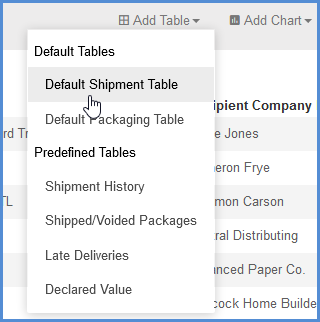
When the table is added to your View you can drag it to the position you want. Click the gear (Toggle Header) button to customize the table.
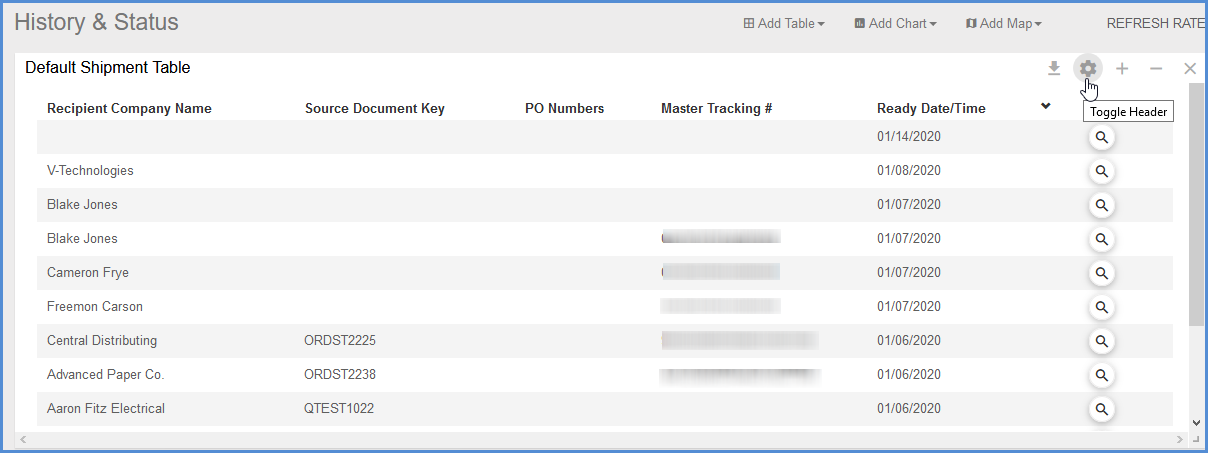
Add Filter(s)
Use the Add Filter button to add shipment or package filters. For the Default Shipment Table, you can select from any Aptean Ship shipment fields.
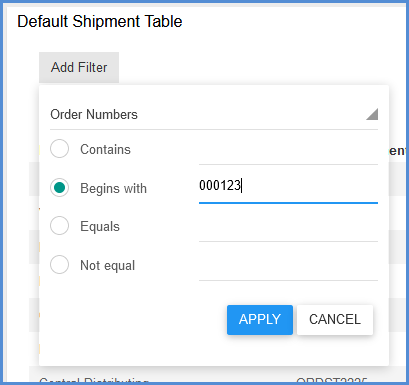
For the Default Packaging Table, you can select to filter by 3 fields only:
- Carrier Interface: Specify the carrier interface used to ship packages.
- Date: Select a date or date range.
- Package Status: Select from Accepted, Could Not Void, Shipped, Voided, Voided Manually.
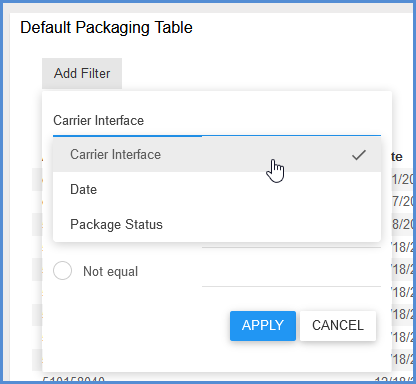
Shipment Detail
The Default Shipment Table allows you to view shipment detail by clicking on the shipment row. Or, you can open the shipment in read-only mode by clicking on the magnifying glass (View Shipment).
