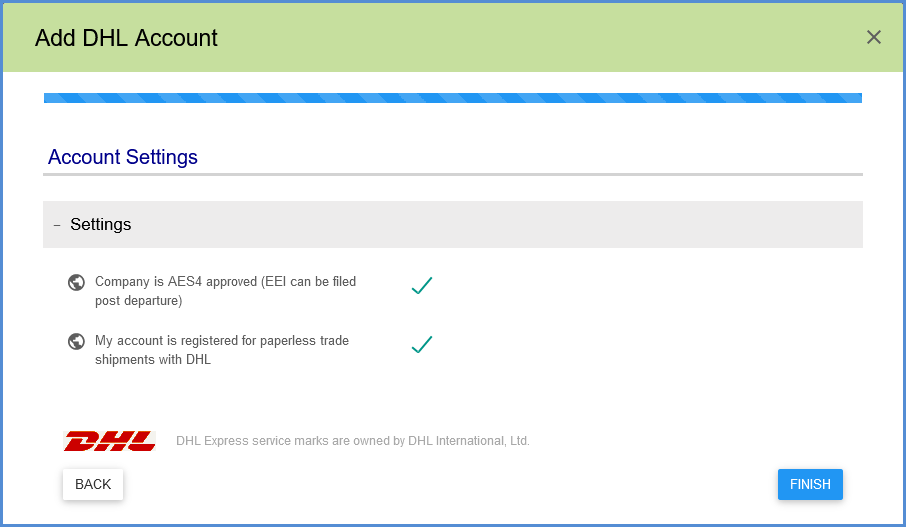You must set up at least one account to ship with DHL. To access account setup, go to Setup > Carrier Interfaces > DHL.
Account Setup
- Select the Accounts heading and click the New Account button.
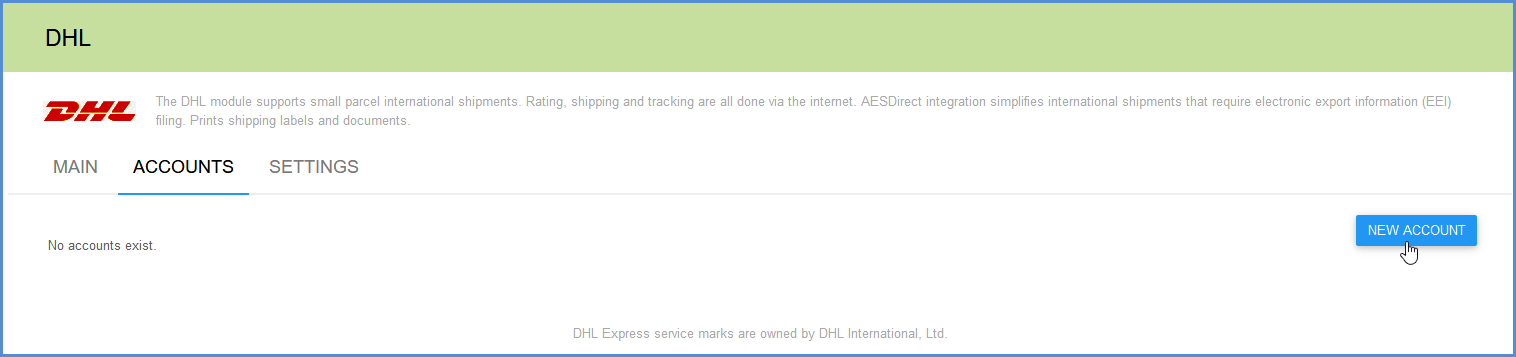
- Type in your DHL account information. The Account Name can be a unique name you choose to identify the account in Aptean Ship. The User ID and Password were sent to you by DHL in response to the application you submitted.
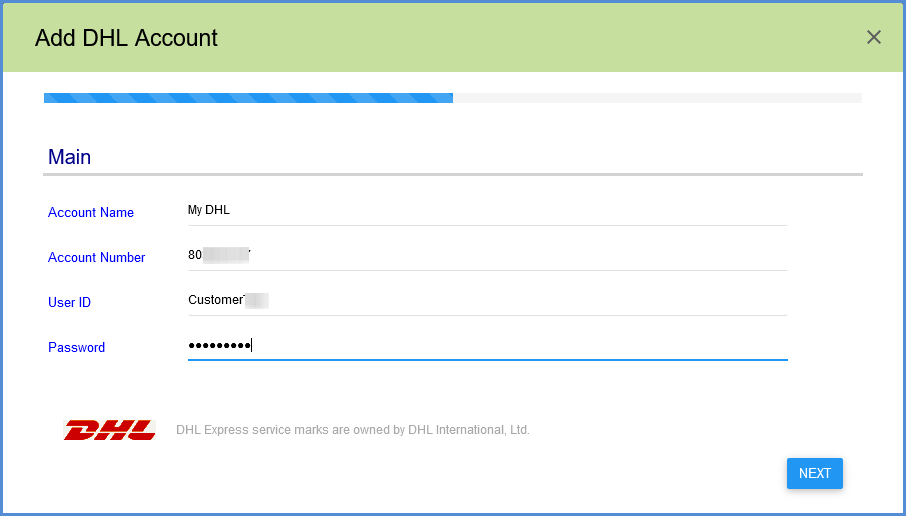
- Type in the Company Address. You can also select a previously set up company address (from Setup > Company) in the Address ID field, or leave the default (MAIN) account selected.
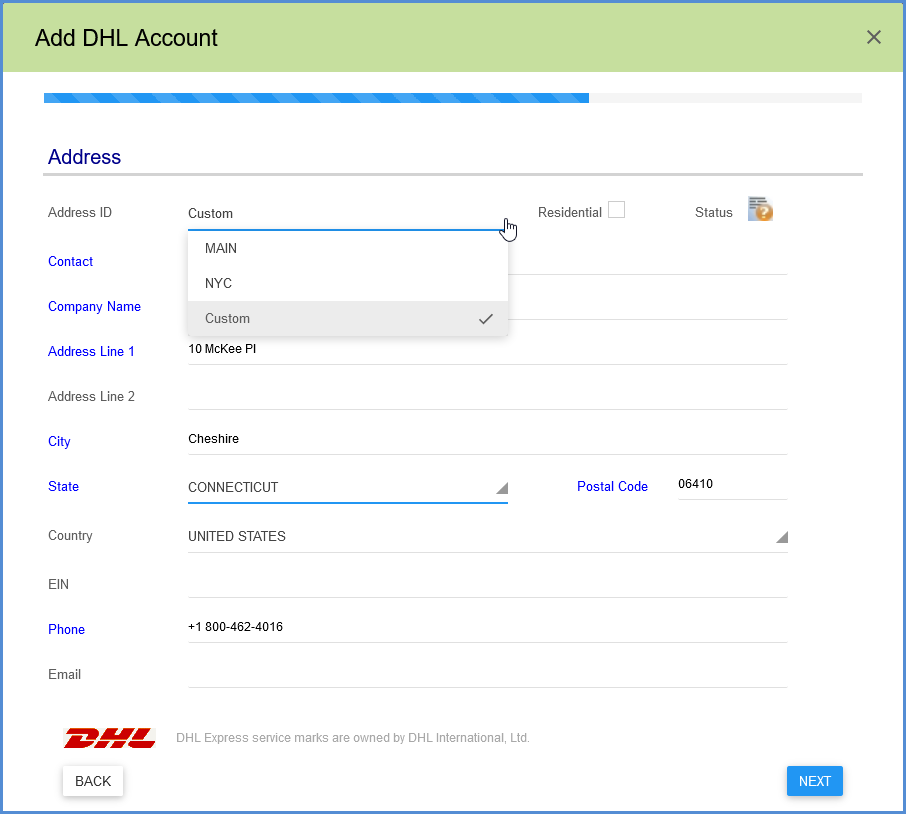
- For Settings, check the first option if your company is AES4 Approved so that you can file the EEI post-departure. This must be enabled in order for that option to appear in the International tab when processing International shipments.
- The second Settings option, “My account is registered for paperless trade shipments with DHL”, applies to customers who are registered for paperless trade. Paperless trade allows you to electronically transmit documents like the Commercial Invoice or Certificate of Origin to Customs, eliminating the need to print and manually attach them to shipments. When this setting is checked, the DHL Paperless Invoice option becomes available in when shipping.
- Click Finish.