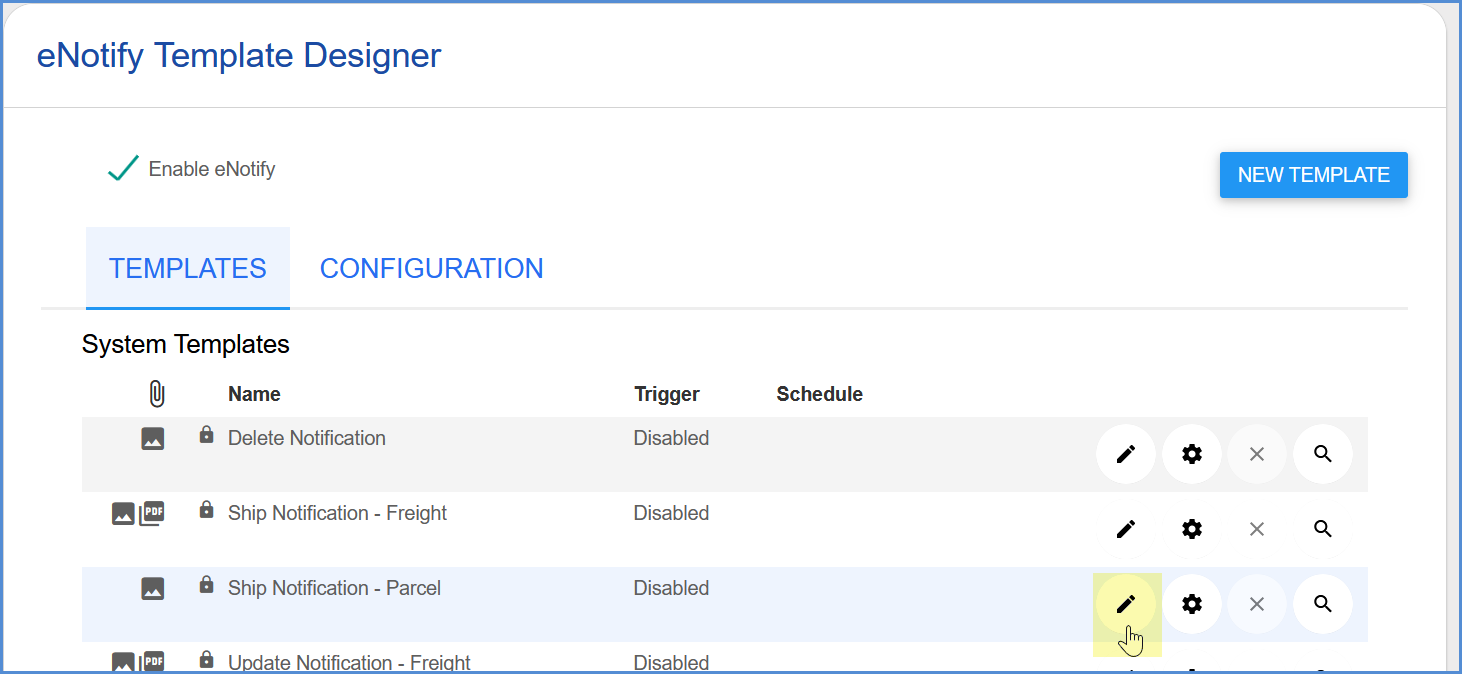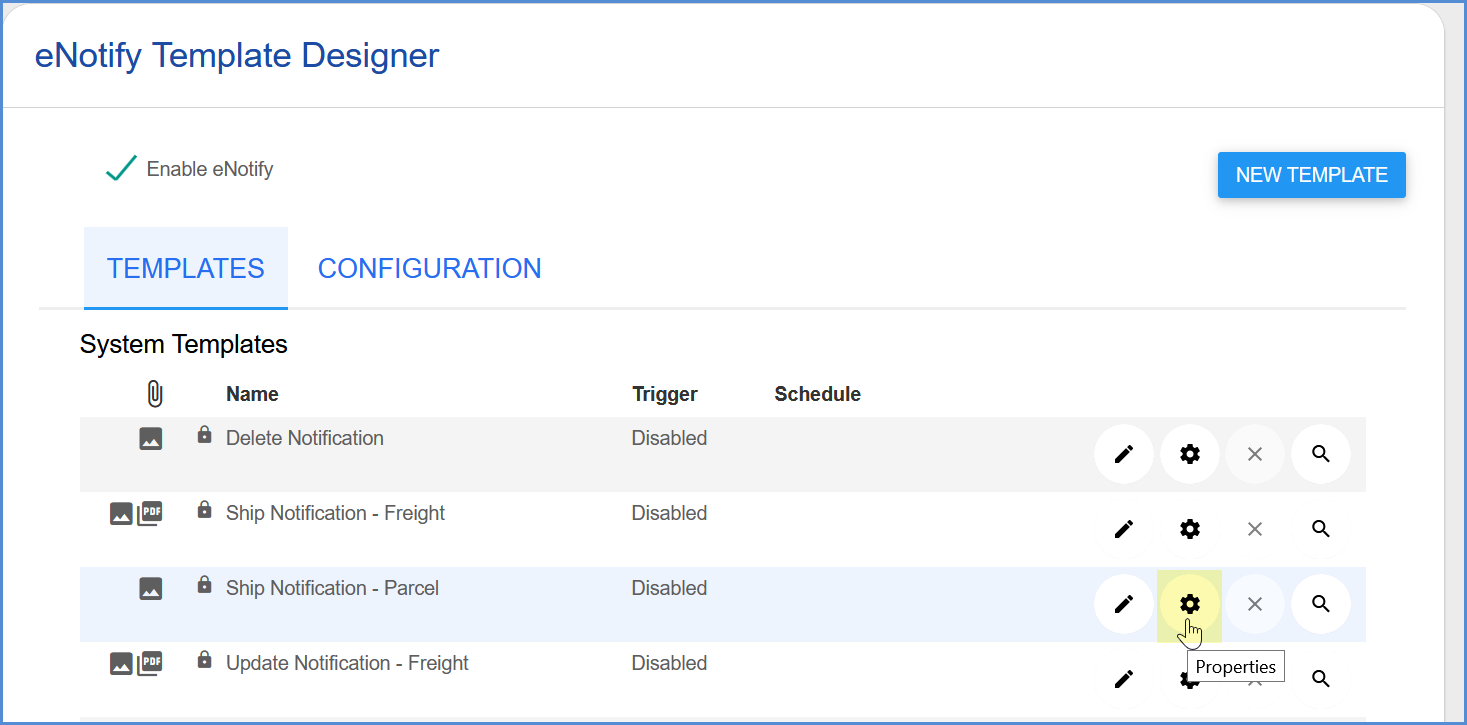You can view, edit, and add eNotify templates from the eNotify > Templates page.
Template Grid
eNotify templates are organized in a grid that displays basic information about the template, such as if there are images or attachments, the trigger, schedule, etc. You can click on a template to expand more information.
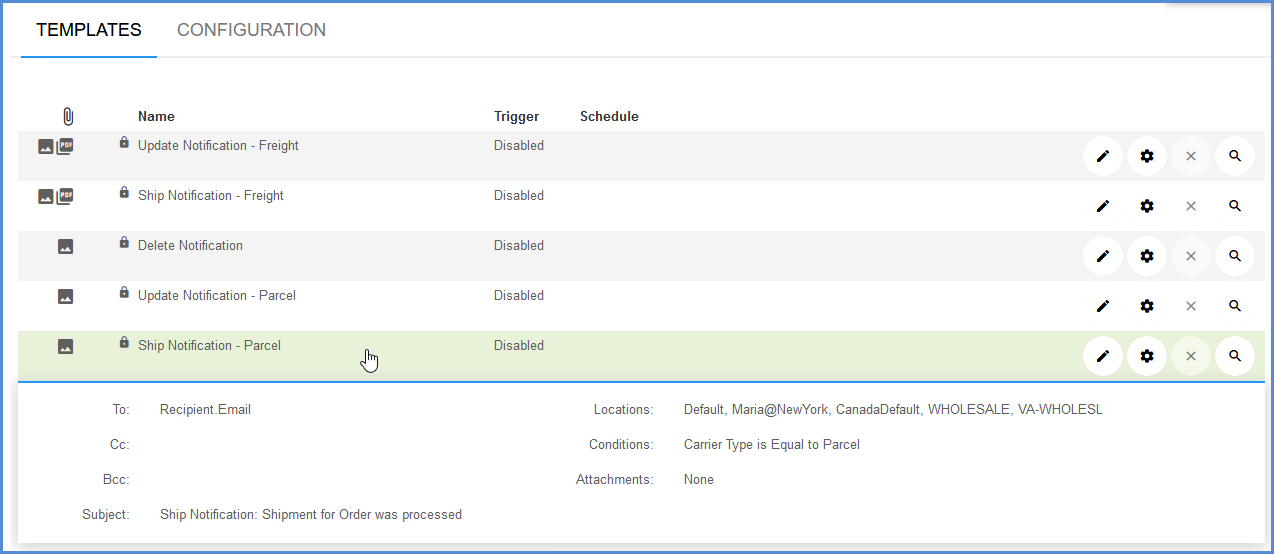
System Templates
Aptean Ship comes with a set of sample templates called “system templates”. These templates can’t be altered but you can edit them, and “Save As” a different template name.
Update Notification (Freight and Parcel)
An email with updated information is sent to the recipient when a shipment is modified. The Freight template includes the BOL and Packing List as attachments.
Ship Notification (Freight and Parcel)
An email is sent to the recipient when a shipment is processed. The Freight template includes the BOL and Packing List as attachments.
Delete Notification
An email is sent to the recipient when a shipment is canceled.
New Template
You can design and save your own templates using the Template Designer. Click the New Template button.
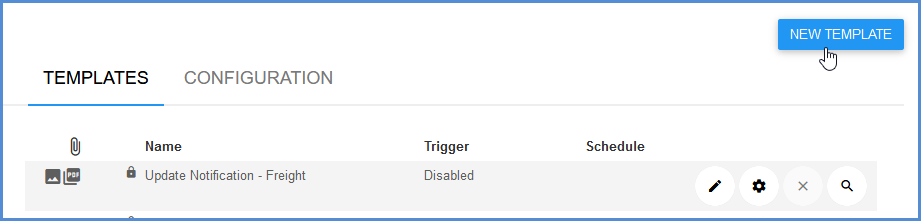
Then, enter a name for the template and configure its properties.
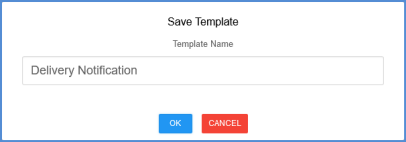
Edit Template
You can edit an existing template by clicking the Edit button in the same row. This will open the template in Edit mode. For system templates, you can edit the template but must “Save As” a different template name.
Template Properties
Template Properties allows you to configure how and when emails that use the template are sent by Aptean Ship. You can access a template’s properties by clicking the Properties button in its row. For more information, see Template Properties.
How to enable a template
You can enable a template from the templates grid by clicking the properties button and checking the “Enabled and triggered when” check box.