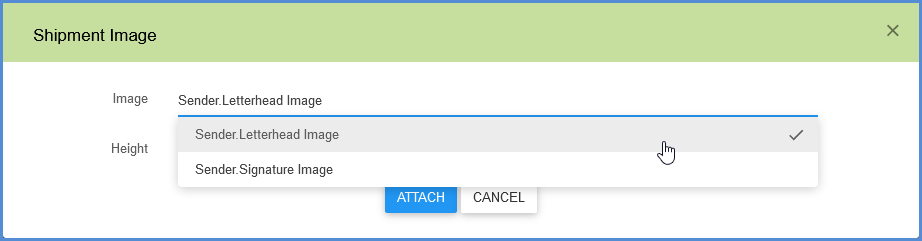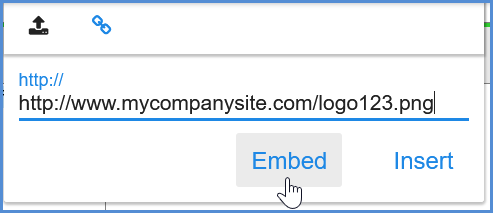eNotify allows you to further customize email notifications with company logos or custom images. You can insert images from a URL, upload a file, or use an image from the shipment.
Image from File or URL
To insert a logo or other image, place the cursor where you want the image and click the Insert Image button. You can also right-click and select Insert Image from the pop up menu. Then, select the image source.
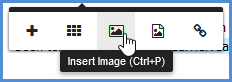
Upload Image
You can drag and drop an image to the box or click to browse for the image.
From URL
On the Insert Image dialog, select the Link tool.
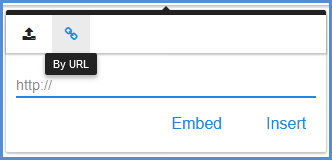
Provide the image’s URL. Then, you can choose to Embed the static image in the email, or Insert if you want the image to load from the URL when the recipient views the email.
Image from Shipment
To insert an image from a shipment field, right-click in the body where you want to place it and select Image from Shipment.
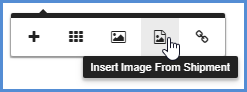
Select the shipment field that contains the image you want to insert in the email. The two Sender image fields are loaded from the Company images.