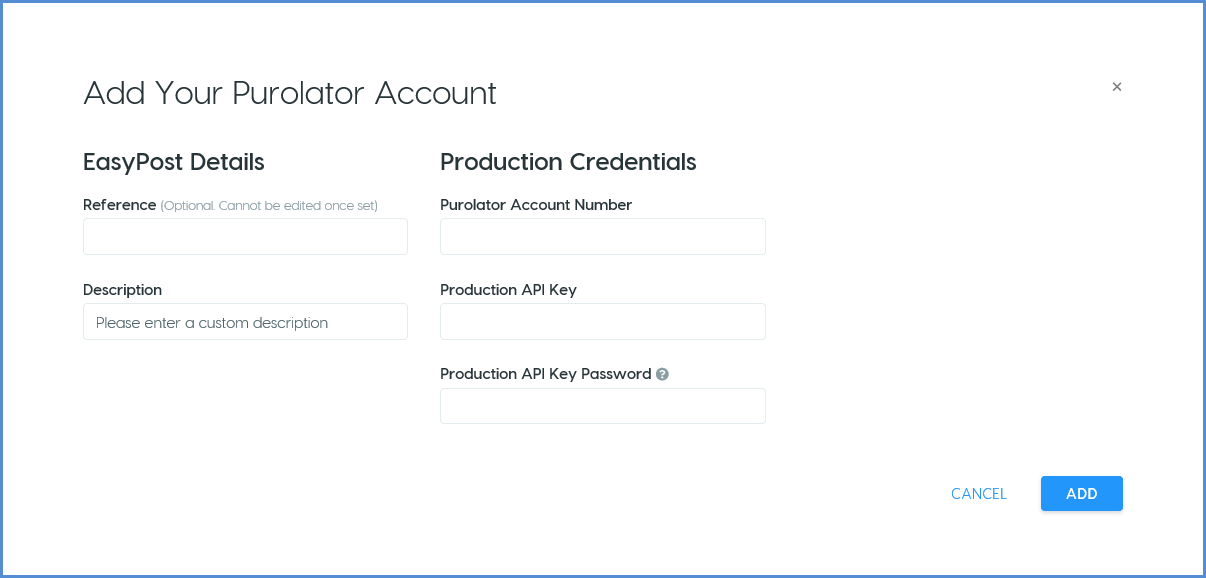This topic shows you how to set up Purolator E-Ship Web Services for EasyPost.
Create an Account
If you do not already have a Purolator Courier Account, please visit www.purolator.com/register to get started.
Request a Production Key
To use Purolator E-Ship Web Services, you must request a Production Key. The Production Key gives you account-specific shipping, tracking, estimates, and pickups information.
Once your request is verified, your Production Key will be activated by Purolator. You will need the Production API Key and Password that are provided to you to complete the setup process.
Add the Account in EasyPost
- Log in to your EasyPost account. In the EasyPost Dashboard, click the arrow next to your account name to reveal the menu.
- Click on the Carrier Accounts menu item.
- Under Add Carrier Account, select Purolator.
- Enter the account information. When you are done, click Add.
- Reference: If you use multiple carrier accounts for EasyPost, you can more easily identify them in Aptean Ship by populating the Reference field in your EasyPost Dashboard. For example, instead of a long account number, you can display a location name or other identifying term.
- Description: This can be any description you would like.
- Purolator Account Number: This is the account number for your Purolator account.
- Production API Key: This is the activated Production API Key you received from Purolator.
- Production API Key Password: This is the Production API Key Password you received from Purolator.