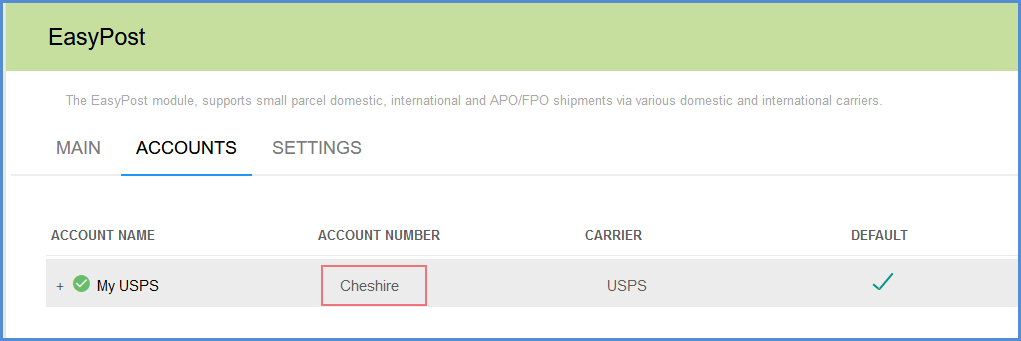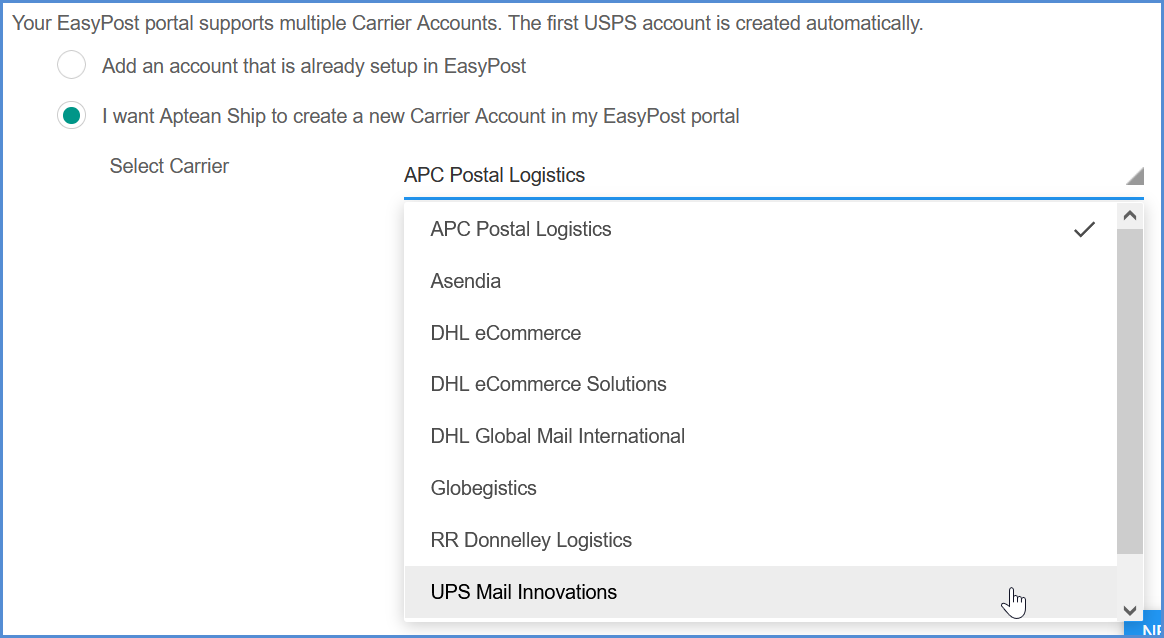The Aptean Ship interface for EasyPost allows you to ship with USPS and USPS Consolidator services for domestic and international shipments through your EasyPost account(s). Consolidators will appear as Carriers in Aptean Ship once you set them up.
Don’t have an EasyPost account?
If you don’t already have an EasyPost account, you can create a free EasyPost account using the link on the Setup page. Or, click here to register for a free EasyPost account.
EasyPost account sign-up includes a USPS account, which is automatically created for you. You’ll be able to select this account during Aptean Ship setup.
Add the EasyPost Account
- Log in to your EasyPost account. In the EasyPost Dashboard, click the arrow next to your account name to reveal the menu.
- Select the API Keys menu item.
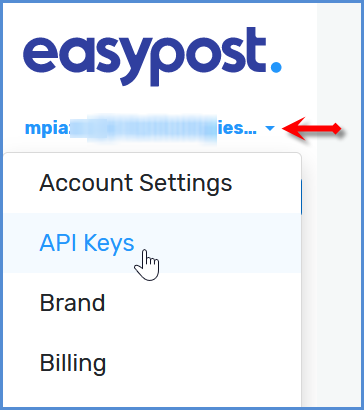
- Use the Copy button to copy the Production API Key to the Windows clipboard.
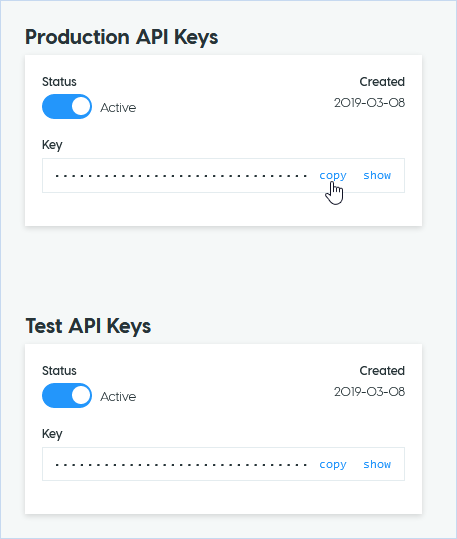
- In Aptean Ship, select Setup > Carrier Interfaces > EasyPost. On the Accounts tab, click New Account.
- In the API Key field, paste the Production API Key you copied earlier.
- Back in the EasyPost Dashboard, copy the Test API Key.
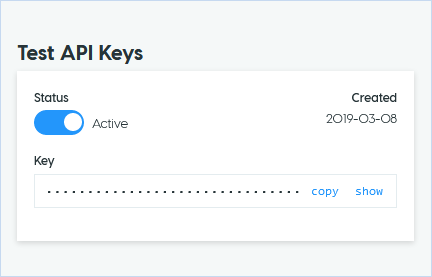
- In Aptean Ship, paste the Test API Key into the Test API Key field.
Add the Carrier Account
Once you have entered the API keys, you can either select to add an existing EasyPost carrier account, or create a new carrier account in your EasyPost portal.
“Add an account that is already set up in EasyPost” Option
-
- After selecting this option, select the USPS account from the Existing Accounts field. Click Next. More info: See how to display a meaningful reference instead of the long account number in Aptean Ship.
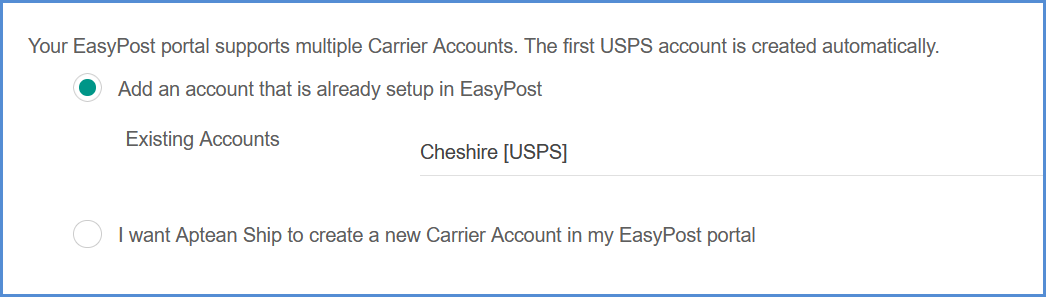
- Enter USPS shipping data and click Next.
- Account Name: Enter a unique name to identify this account in Aptean Ship.
- Account Number: This field will be used for the EasyPost Reference.
- Account ID: The Account ID is automatically populated. This is the Carrier Accounts > Account ID in the EasyPost Dashboard.
- Shipper Identifier: This ID is set up in your EasyPost Dashboard. Once entered, it cannot be changed.
- Enter or confirm the address information. Click the Status icon to validate the address. You can also select an Address ID to associate with this account; this will populate the fields with the address saved for that Address ID. If you do choose to link this account with an Address ID, you will then be able to select the USPS Account on the Shipping window > under Sender while processing a shipment. Click Next.
- Configure account settings as described below, and click Finish.
- After selecting this option, select the USPS account from the Existing Accounts field. Click Next. More info: See how to display a meaningful reference instead of the long account number in Aptean Ship.
Services
My account has been set up to use the Media Mail service
Check this box if your account is enabled for Media Mail. If checked, the Media Mail service will appear under Services for USPS on the Shipping window.
I have a special USPS Bill on Delivery Returns account to use for return shipments
Check this box and enter your Returns account number if you have a returns account. When this option is checked, Aptean Ship sends the Bill On Delivery Returns to EasyPost with the account number you entered. If this option is unchecked, Aptean Ship sends the current Pay-On-Use Returns to EasyPost.
SCAN Form
Print SCAN Form
The Shipment Confirmation Acceptance Notice (SCAN) form consolidates an entire day’s shipments into a single form with a barcode that is scanned by the driver when the packages are picked up.
Group By
You can also select to group shipments on the SCAN form by Sender Zip Code or Cost Center.
Pickup
Send pickup request to USPS (will be scheduled for the next day)
When enabled, Aptean Ship will send the pickup request to USPS and the options below are available.
Send pickup on Fridays for Saturday pickup?
Check to have the pickup request sent on Friday for a Saturday pickup.
Pickup Location
Select the pickup location from the drop-down list. If you select Other, you can type your instructions in the Pickup Instructions field.
Web Tools
Aptean Ship uses USPS Web Tools to return tracking information for a shipment.To register for USPS Web Tools, you can use this link: USPS Web Tools Registration. After submitting the form, you will receive an email containing your login information, which you can enter below.
Enable Web Tools
Check this option to track shipments, and then enter your USPS Web Tools login information.
“I want Aptean Ship to create a new Carrier Account in my EasyPost portal” Option
After signing up with EasyPost, you can also add new accounts for use with Consolidators.
Supported Consolidators
-
- APC Postal Logistics
- Asendia
- DHL eCommerce and Global Mail International
- Globegistics
- RR Donnelley Logistics
- UPS Mail Innovations
- Enter the account data used for shipping with this Consolidator. The requested information varies based on the Consolidator but generally includes the account data, such as the Account Name, Account Number, Username, Password, etc. for the Consolidator.
- Enter or confirm the address information. Click the Status icon to validate the address. You can also select an Address ID to associate with this account; this will populate the fields with the address saved for that Address ID. If you do choose to link this account with an Address ID, you will then be able to select the USPS Account on the Shipping window > under Sender while processing a shipment.
- Click Finish.
Set Up Additional Consolidator Accounts
To set up additional Consolidator accounts.
- In Setup > Carrier Interfaces > EasyPost, select the Accounts tab and click New Account.
- The API Key will populate automatically. You can a) Add an existing account or b) Create a new account.
a. Add existing account: Select the Consolidator from list of Existing Accounts. Aptean Ship only lists the accounts that have not already been added. Select the Consolidator and click Next.
b. Create new account: Select the Consolidator from the drop-down list. Click Next.
- Enter the data to use when shipping with this Consolidator. The requested information varies based on the Consolidator but generally includes the account data, such as the Account Name, Account Number, Username, Password, etc. for the Consolidator. If you chose to add an existing account, some or all fields will already be populated.
USPS Carrier Account References
If you use multiple carrier accounts for EasyPost, you can more easily identify them in Aptean Ship by populating the Reference field in your EasyPost Dashboard. For example, instead of the long account number (shown below), you can display a location name or other identifying term.
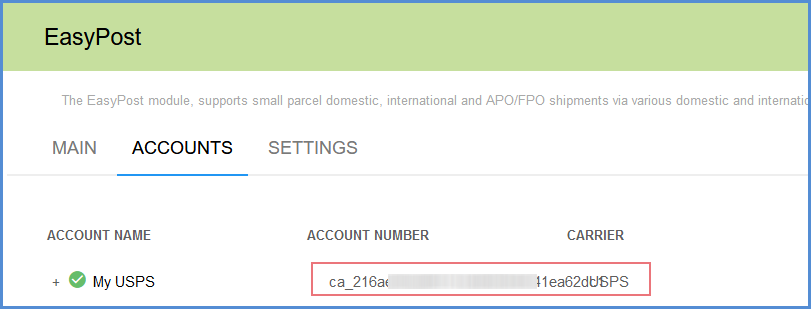
- To do this, log in to EasyPost and from the user menu, select Carrier Accounts.
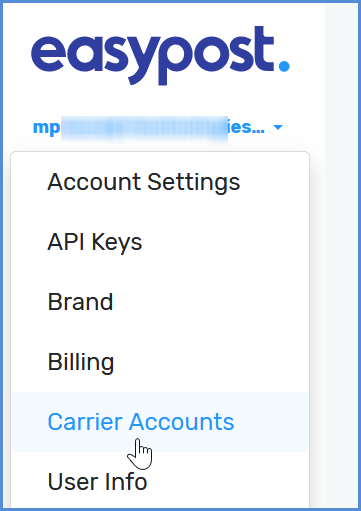
- Select the USPS Carrier Account and click Edit to update the Reference field.
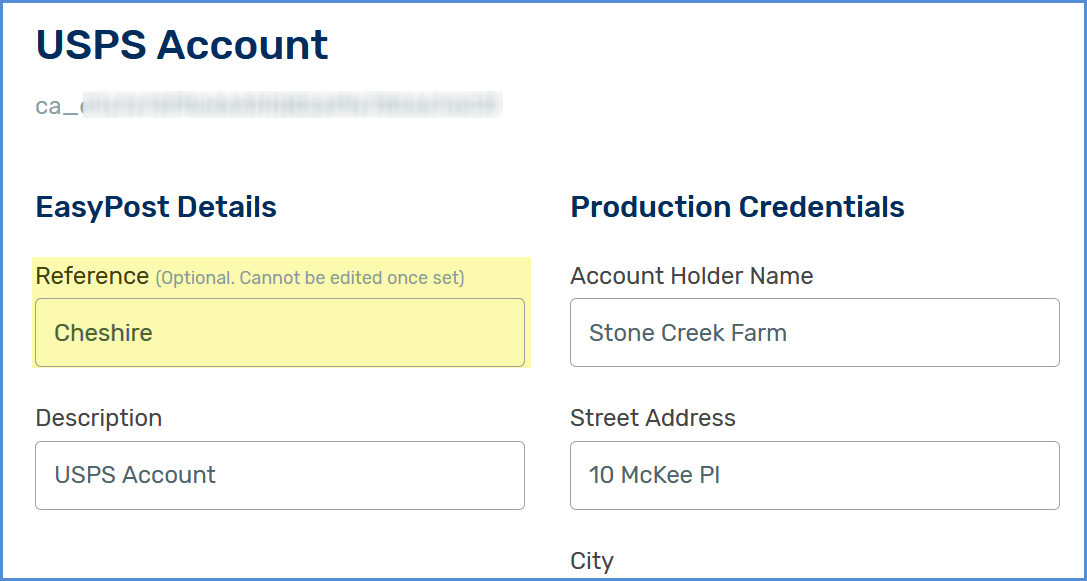
- Once you do this, the Reference will display in Aptean Ship wherever the account is shown…for example, in EasyPost account setup or End of Day.