Users who are registered for the Estes Express Lines module can set up their Estes Express account in Aptean Ship.
Add the Estes Express Account
- In Aptean Ship, select Setup > Carrier Interfaces > Estes Express.
- Select the Accounts heading and click the New Account button.
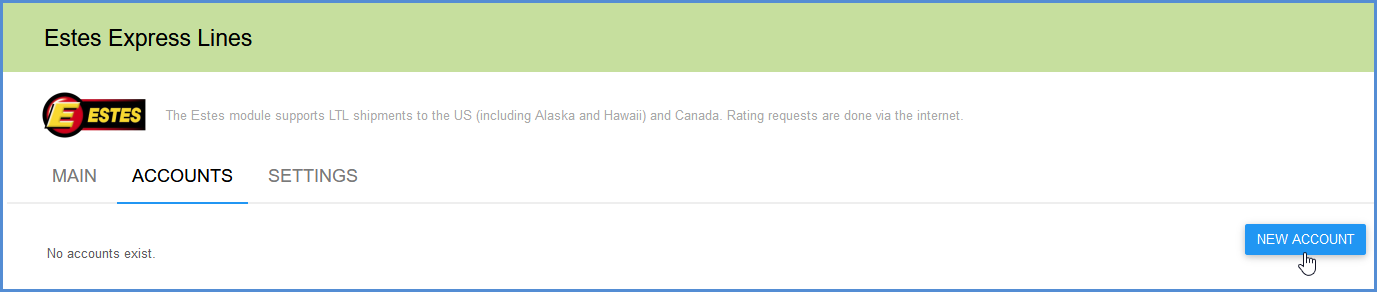
- Enter the account information.
- Account Name: Enter a unique name to identify this account in Aptean Ship.
- Account Number: Enter your Estes Express account number.
- User ID/Password: Enter your Estes Express user ID and password. The User ID and Password are used to access your discounted rates.
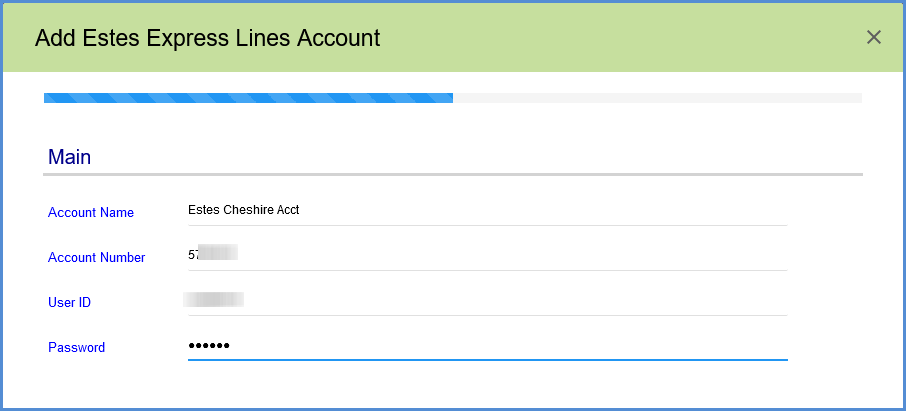
- Configure Billing Settings.
- Tendering Type: The choices are Call or Daily Pickup. With these options, you must contact the carrier directly.
- Enable Prepaid: Check to enable a default Prepaid Billing Type.
- Default Prepaid Billing Type: This is the default Billing Type for shipments that are paid for by the shipper. You can select from Sender or any other 3PL that you set up in Maintain > 3PL. These settings affect the options available for Billing in the Transportation section of the Shipment Editor.
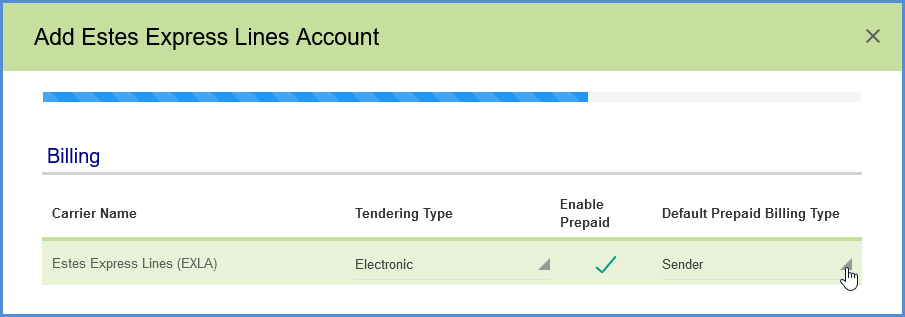
- Configure account settings.
- Check the Auto-assign PRO number on ship option if you want Aptean Ship to request a PRO number from Estes when a shipment is processed. When checked, the PRO number field cannot be edited in the Shipment Editor.
- Request shipment pickup: Check this option if you want Aptean Ship to automatically send a pickup request to Estes Express Lines when a shipment is processed.
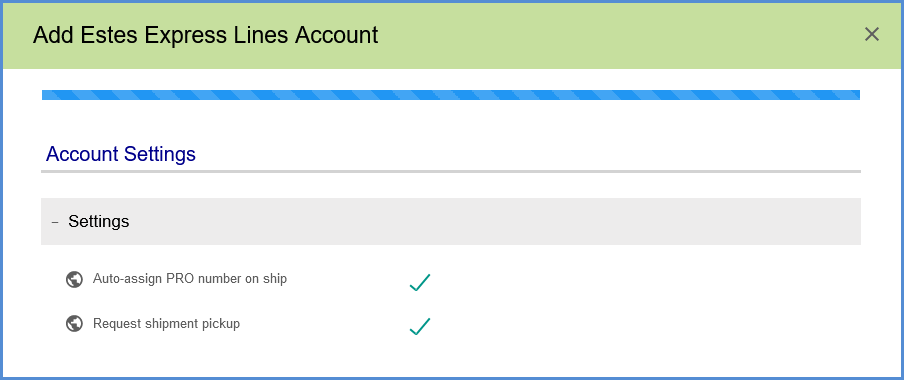
- Click Finish. On the Accounts page, click Save.
