Users who are registered for the Holland Carriers module can set up their Holland account in Aptean Ship.
Add the Holland Carriers Account
- In Aptean Ship, select Setup > Carrier Interfaces > Holland Carriers.
- Select the Accounts heading and click the New Account button.
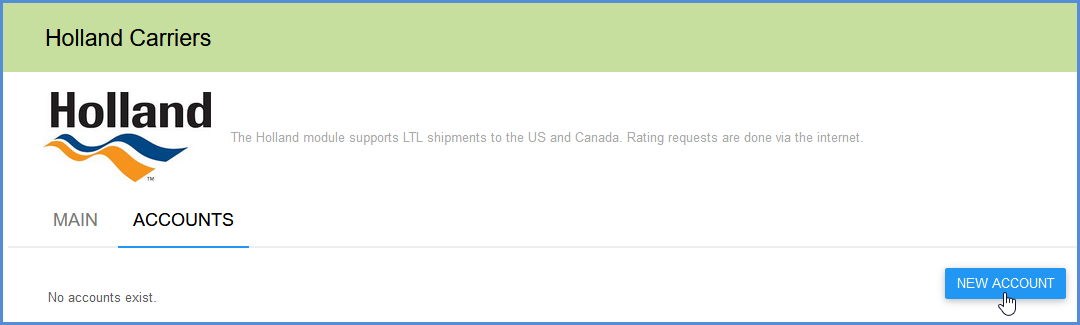
- Enter the Holland account information in the fields provided:
- Account Name: Enter a unique name to identify this account in Aptean Ship.
- Account Number: Type in your Holland account number.
- User Name/Password: Enter your Holland user name and password.
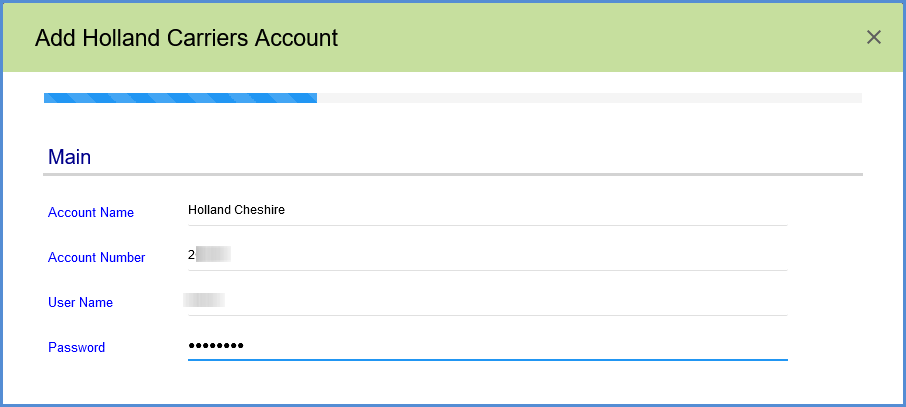
- Enter the account address. You can type in your company name and address or select a Sender Address from the Address ID field to automatically populate the fields. The account address must match the address for the account number provided. The account address zip code will be used for rating.
If prompted, confirm whether to use the original or validated address.
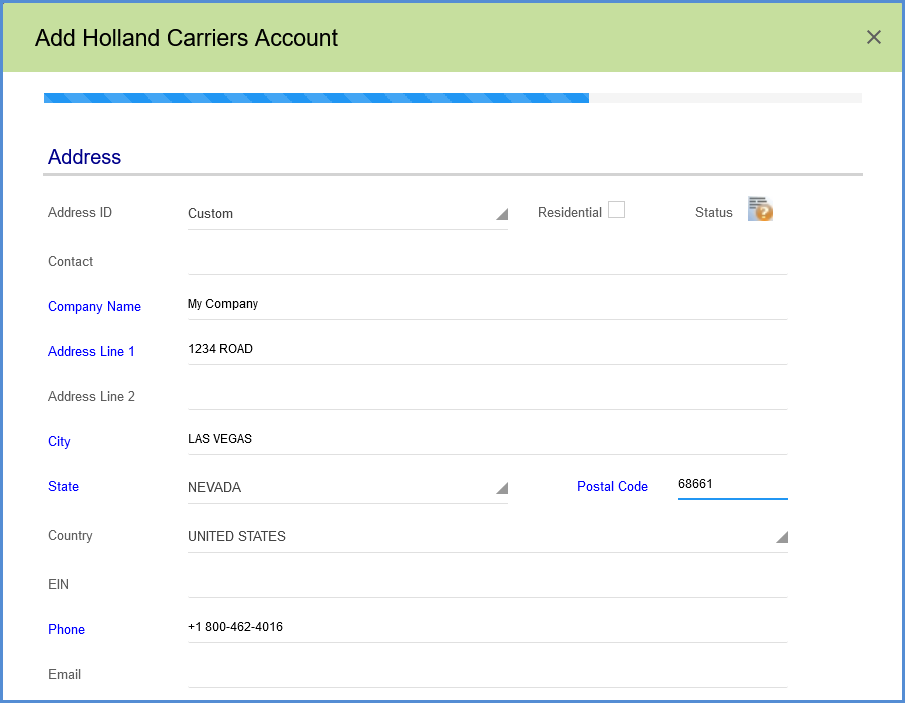
- Configure Billing settings.
- Tendering Type: The choices are Call, Electronic, or Daily Pickup. Aptean Ship will only send a pickup request to Holland when Electronic is selected. For the Call or Daily Pickup options, you must contact the carrier directly.
- Enable Prepaid: Check to enable a default Prepaid Billing Type.
- Default Prepaid Billing Type: This is the default Billing Type for shipments that are paid for by the shipper. You can select from Sender or any other 3PL that you set up in Maintain > 3PL. These settings affect the options available for Billing in the Transportation section of the Shipment Editor.
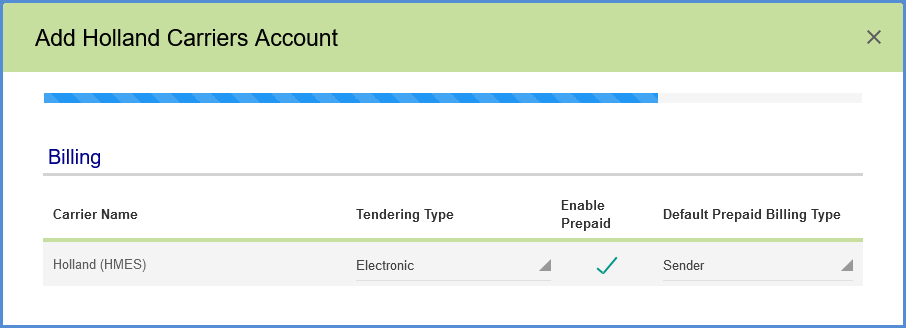
- Check the Request Shipment Pickup option if you want Aptean Ship to automatically send a pickup request to Holland when a shipment is processed. This will only occur if you selected a Tendering Type of Electronic in Billing settings.
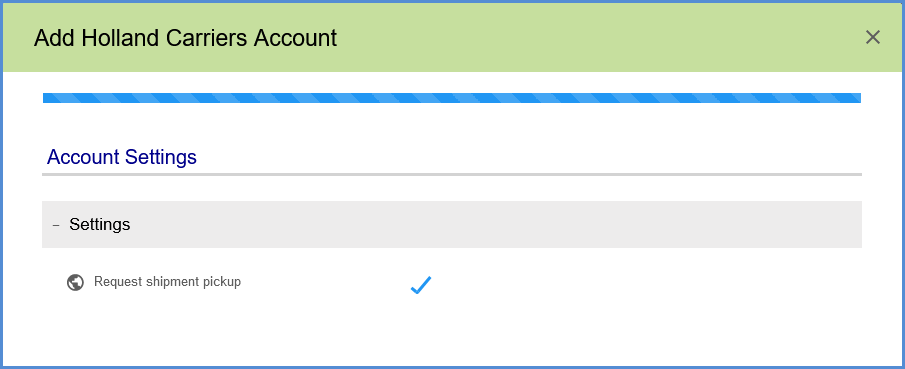
- Click Finish.
