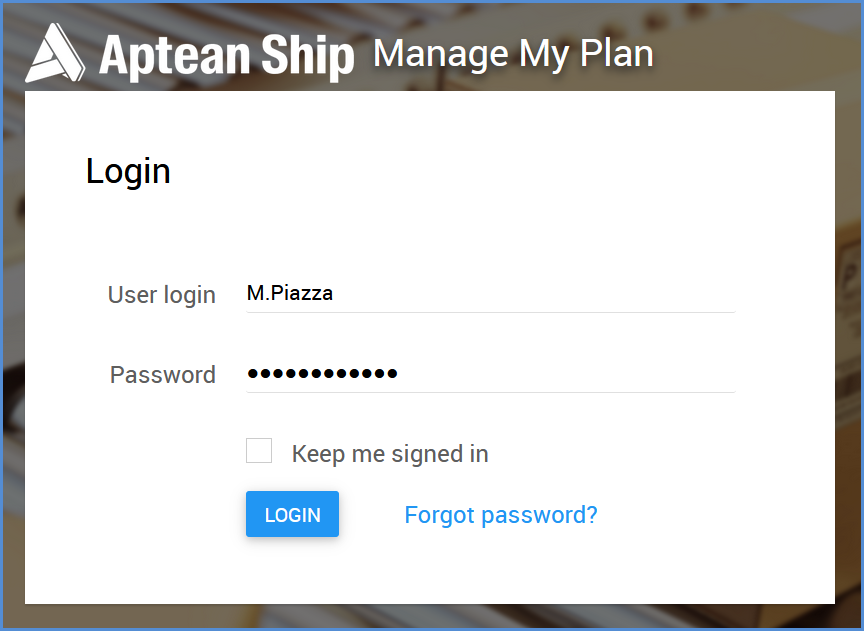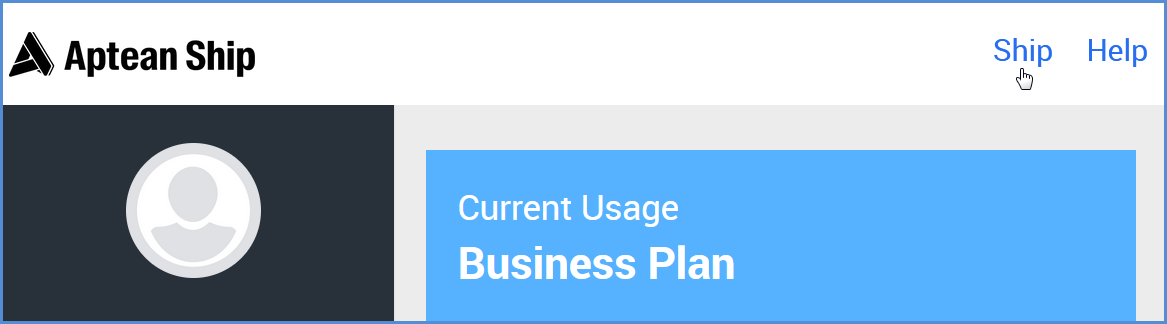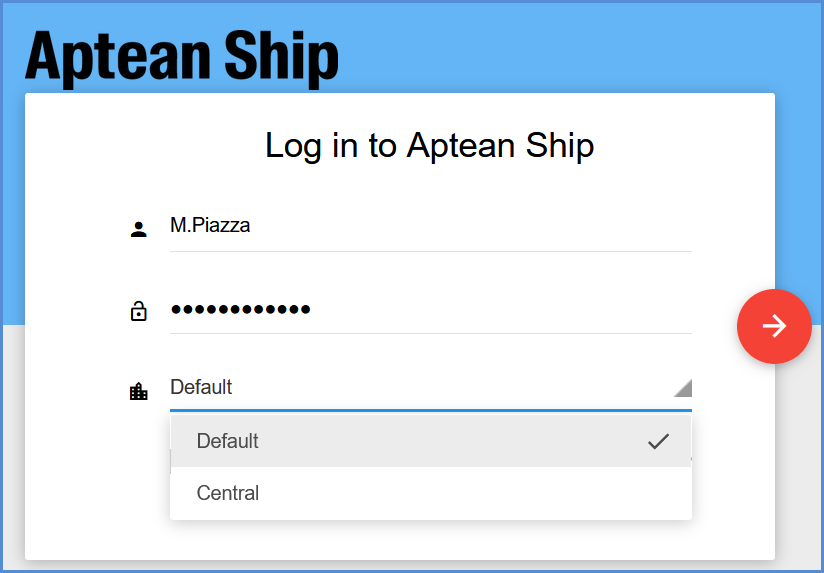This topic covers how to log in to Aptean Ship and the Subscription Management System.
The Subscription Management System (SMS) and Aptean Ship use the Single Sign-on authentication process. As a result, when you navigate to either application and log in, you will be logged into both applications.
Log in from the SMS
Navigate to the SMS and log in. The URL for your SMS dashboard login follows this formula: “https://companycode.subscription.shipping.apteancloud.com”. Aptean sends you the company code in the Aptean Ship welcome email. Check the “Keep me signed in” check box to stay signed in to the SMS and Aptean Ship until you manually log out. You will be logged in for 1 year. See also: Logging Out.
From the SMS, you can click Ship to launch Aptean Ship in another tab. You will be logged in to the first available Location.
Log in from Aptean Ship
Navigate to Aptean Ship and log in. The URL for your Aptean Ship login follows this formula: “https://companycode.shipping.apteancloud.com”. Aptean sends you the company code in the Aptean Ship welcome email.
Click the menu item with your User Name and select Subscription Management to launch the SMS in another tab.
Logging out
When you log in from the SMS and check the “Keep me signed in” check box, you’ll be logged in for 1 year until you until you select “Log out” from the User menu. If you do not check the “Keep me signed in” check box, you will be logged in while you are using the SMS or StarShip Online. You will be logged out after 20 minutes of inactivity or when you manually log out.
When you log in from Aptean Ship, you will be logged in for 1 year for both Aptean Ship and the SMS until you select “Log out” from the User menu.
Multiple Locations Notes
Any Aptean Ship setup you perform needs to be completed for each login location. Many Aptean Ship settings and options are saved dynamically by location as well.