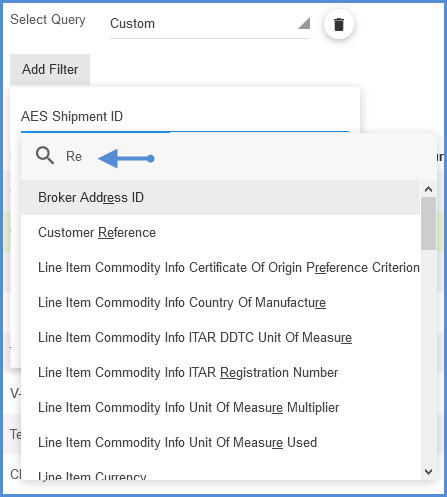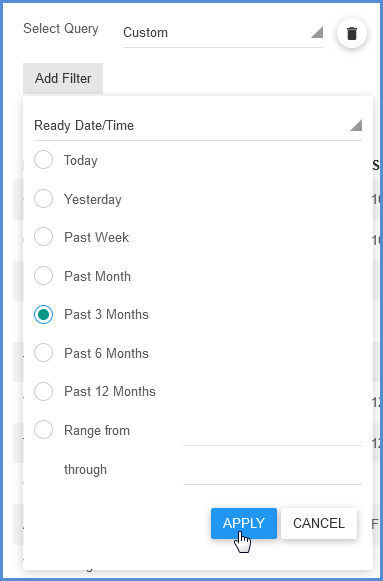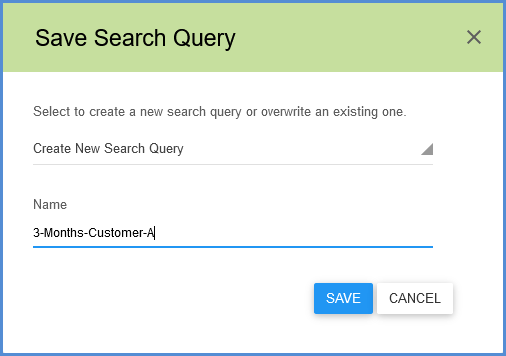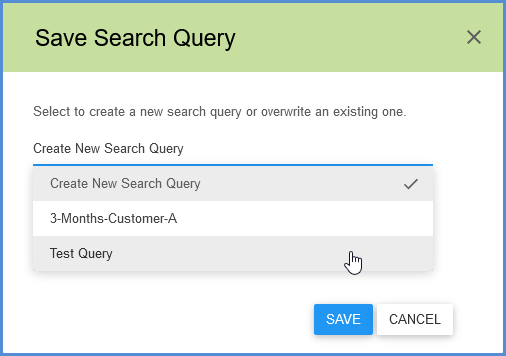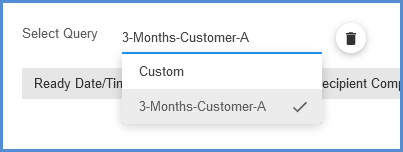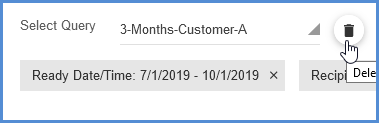Aptean Ship gives you more flexibility in your searches by allowing you to specify conditions and build queries. This advanced search feature is available for:
- Maintain
- eNotify
- Shipments (Shipments, Batches, Packages)
- End of Day History
Building Queries
Queries allow you create multiple sets of conditions upon which to search. Once you’ve
built a query, you can save it and select it from the Query drop-down list in the future.
Add Filter
To start building the query, click Add Filter and select a specific shipment field for which to search. The fields in the list will be relevant to the area where you’re searching. You can type in the search field to narrow the list down to a specific field.
Once you select a field, you can specify the values to search for. This varies depending upon the field, but it might be “True” or “False”, a list of values, or you may be able to specify an operator and values, such as “Equals” or “Begins with”.
Here are some possible operators and their meanings:
Saving Queries
You can add as many filters as you like to the same query by repeating the process above, and then click Save Query to store all the conditions you’ve created under a single query name.

Enter a name for the query and click Save.
To overwrite an existing query, select it from the drop-down list and click Save.
You’ll now be able to select your query from the Query drop-down list.
Delete a Query
To delete a query, select it from the Query drop-down list and click the trash icon.