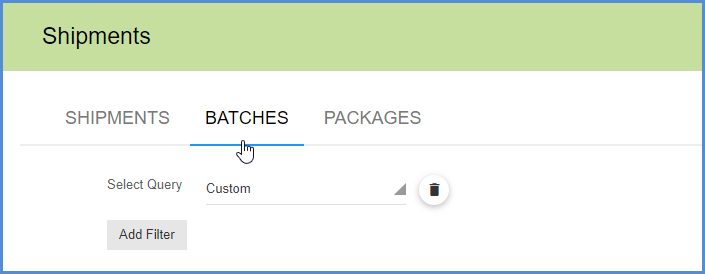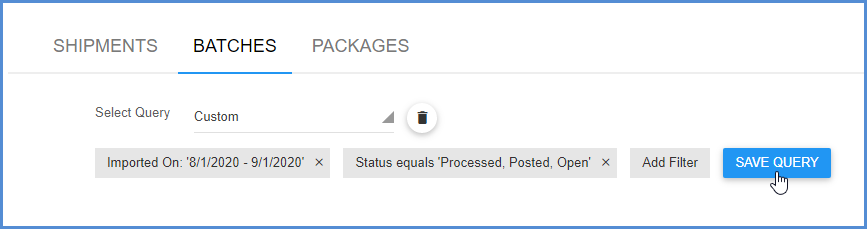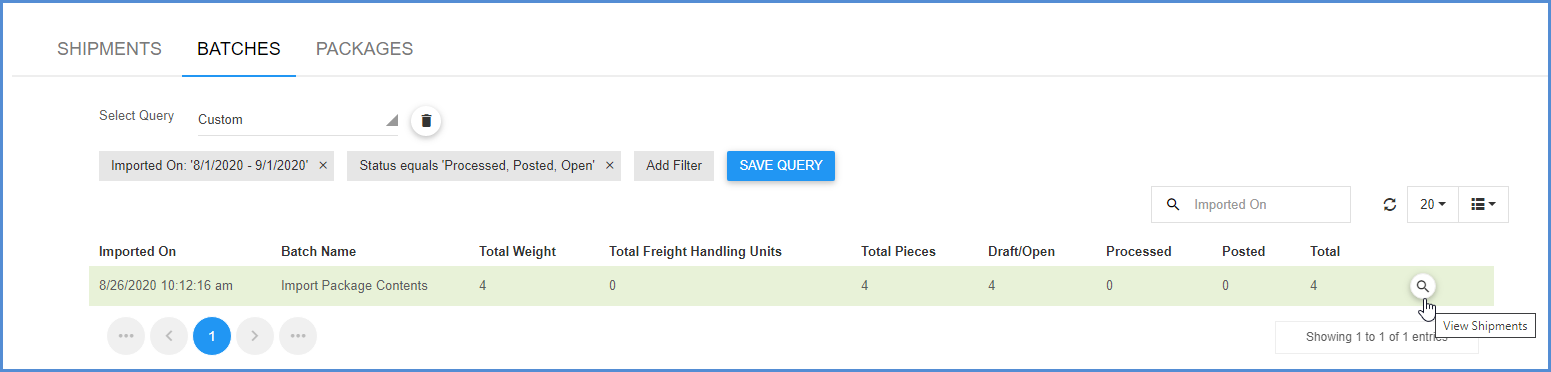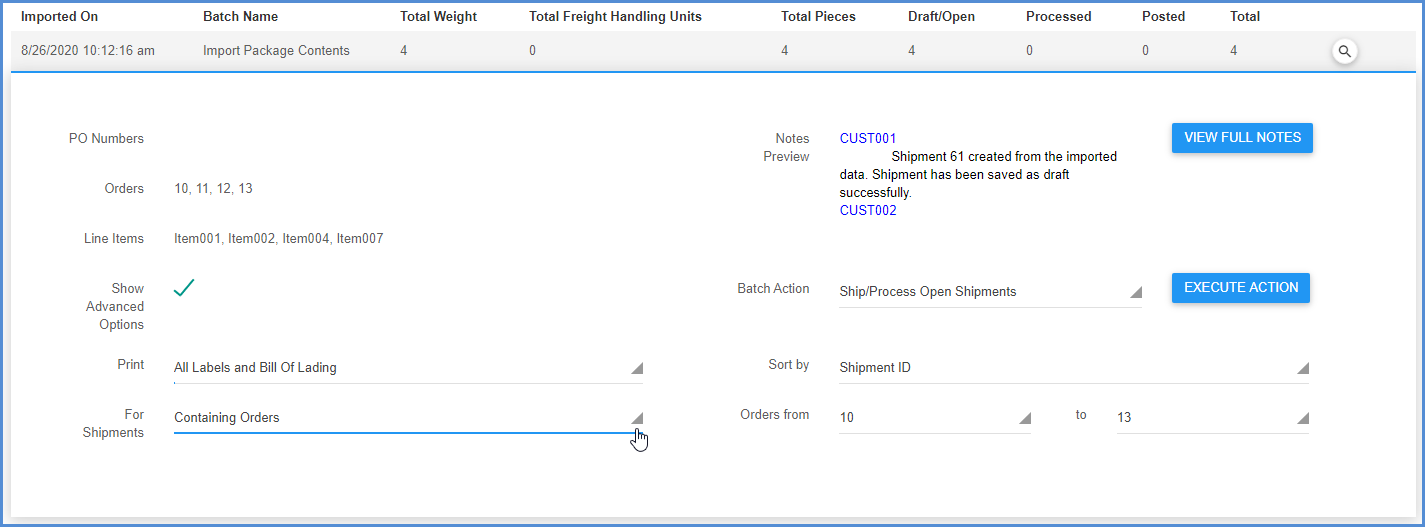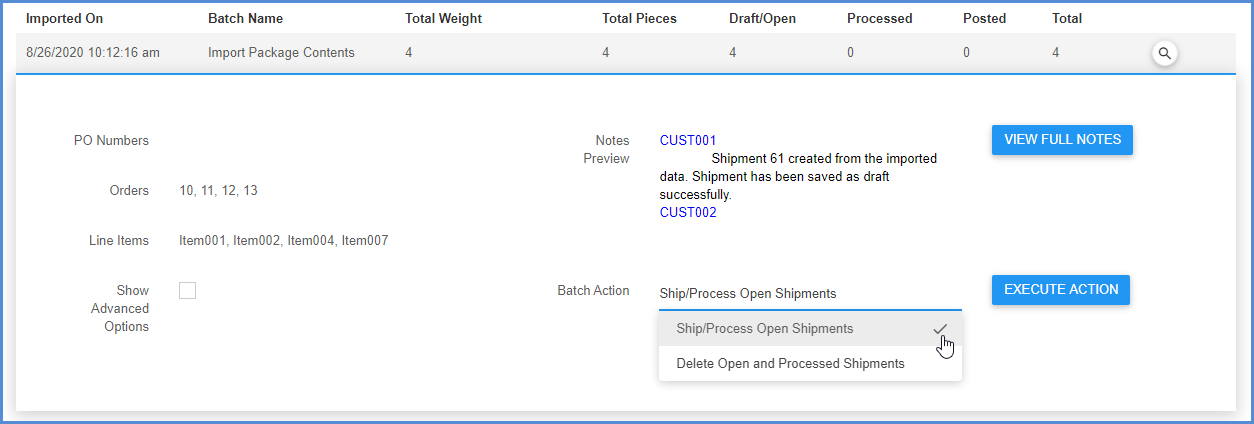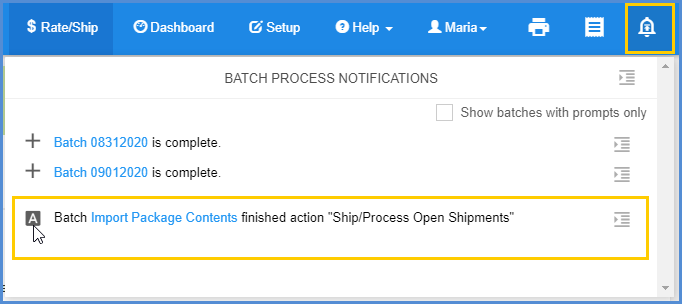The Batches page allows you to view and manage imported batches. You can get to this page by clicking Rate/Ship in the toolbar and then selecting Shipments from the side menu. Click on the page heading Batches to display all batches.
Filters
Click Add Filter to filter batches using the “Imported On” date, carrier, or shipment status fields.
A group of filters can be saved as a Query and selected again in the future using the Select Query drop-down list. For more information, see Queries.
View shipments
When you click the View Shipments button, all of the shipments in a batch display in the Shipment screen.
This window allows you to perform actions on single shipments in the batch. From there you can view shipment detail, open or edit a shipment, create a return or delete a shipment.
Batch Actions
To perform actions on a batch, click the batch in the grid. This expands an area where you can specify additional criteria for printing, Ship/Process, and deleting batches.
Batch Information
Some information about the batch is displayed, such as the orders or list items, depending upon your input data and mapped fields.
Advanced Options
Check the “Show Advanced Options” check box to set additional options and filters. In this area you can define what labels and documents should be printed for these shipments using the Print field:
- All Labels and Bill of Lading
- All Labels
- Bill of Lading
- Shipping Documents
In the For Shipments field, you can define whether you want to print labels/documents for all shipments, or filter the shipments using the “Containing Orders” or “Containing Items” option and provide a range of values for each filter.
Sort By can sort the shipments to be included in the action for this batch by Shipment ID, Carrier Name, Service Name, or Document Key (such as Sales Order Number).
Notes
The Notes section shows you any notifications about the shipments in the batch. Click View Full Notes to view expanded notes for all the shipments.
Action
This drop-down gives you options for the action to perform on this batch.
Ship/Process Open Shipments
This option will process any remaining open shipments in a batch. The batch will be processed after you click Execute Action.
Delete Open and Processed Shipments
This option will delete all open and processed shipments in a batch. The batch will be deleted after you click Execute Action.
Print Labels for Processed Shipments
This option will generate the shipping labels for all processed shipments in a batch.
Batch Notifications
After taking an action on a batch, you can view any messages or information by clicking the Batch Notifications icon.