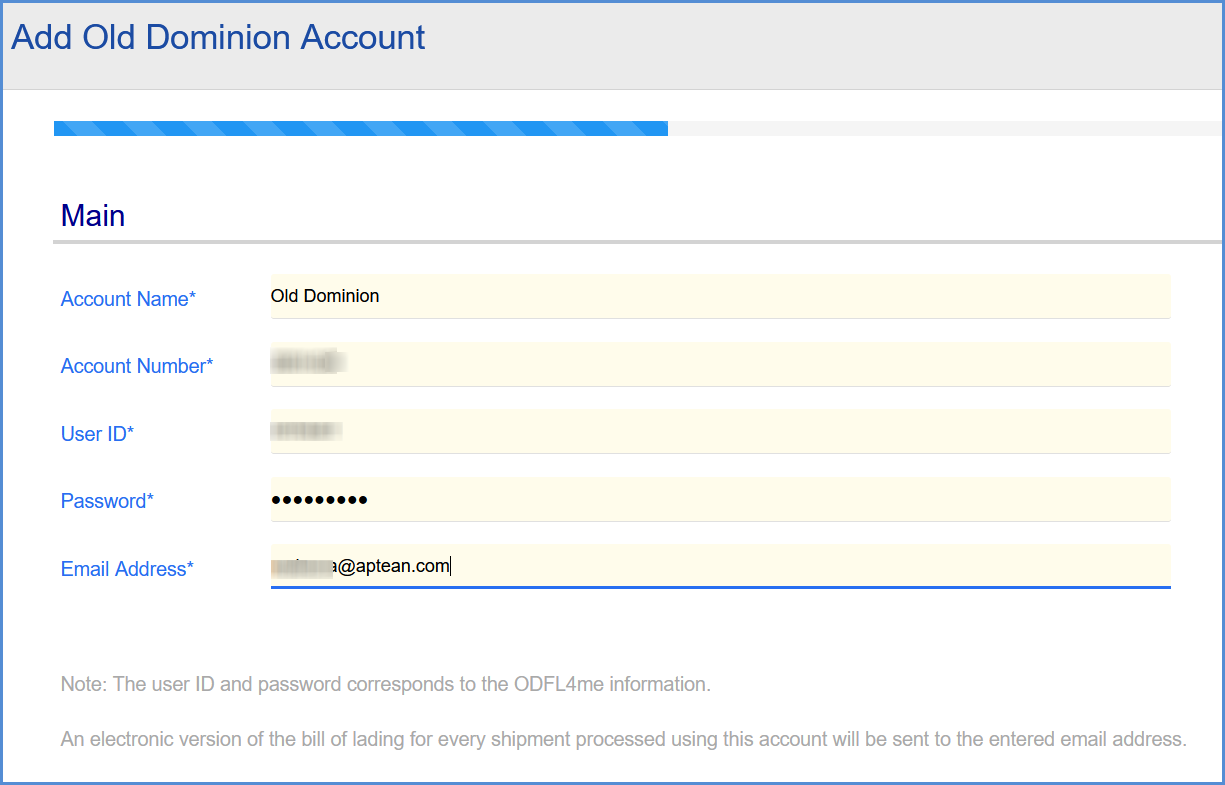Users who are registered for the Old Dominion module can set up their Old Dominion account in Aptean Ship.
Add the Old Dominion Account
-
- In Aptean Ship, select Setup > Carrier Interfaces > Old Dominion.
- Select the Accounts heading and click the New Account button.
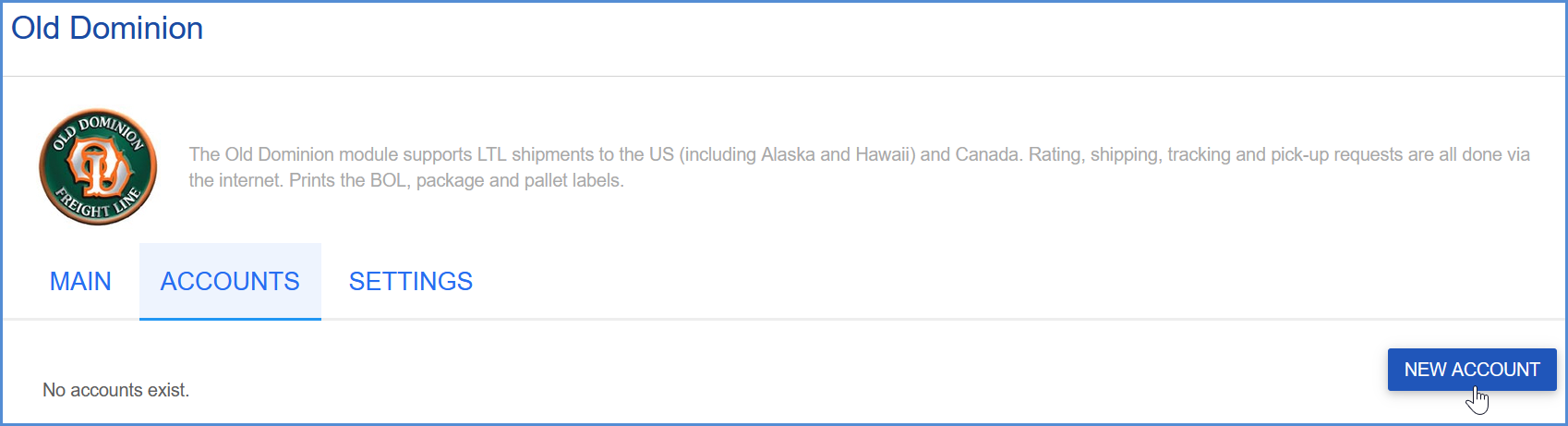
- Enter the account information in the fields provided.
- Configure account settings:
- Auto-assign PRO number on ship: This setting is automatically checked. Old Dominion requires a PRO Number to process a shipment. Aptean Ship will retrieve the PRO Number from Old Dominion when you Ship/Process a shipment in Aptean Ship.
- Request shipment pickup: Check this option if you want Aptean Ship to automatically send a pickup request to Old Dominion when a shipment is processed.
- Configure Billing settings.
- Tendering Type: The choices are Call, Daily Pickup, or Electronic. Aptean Ship only sends a pickup request to Old Dominion when Electronic is selected. For the other options, you must contact the carrier directly.
- Enable Prepaid: Check to enable a default Prepaid Billing Type.
- Default Prepaid Billing Type: This is the default Billing Type for shipments that are paid for by the shipper. You can select from Sender or any other 3PL that you set up in Maintain > 3PL. These settings affect the options available for Billing in the Transportation section of the Shipment Editor.
- Click Finish.