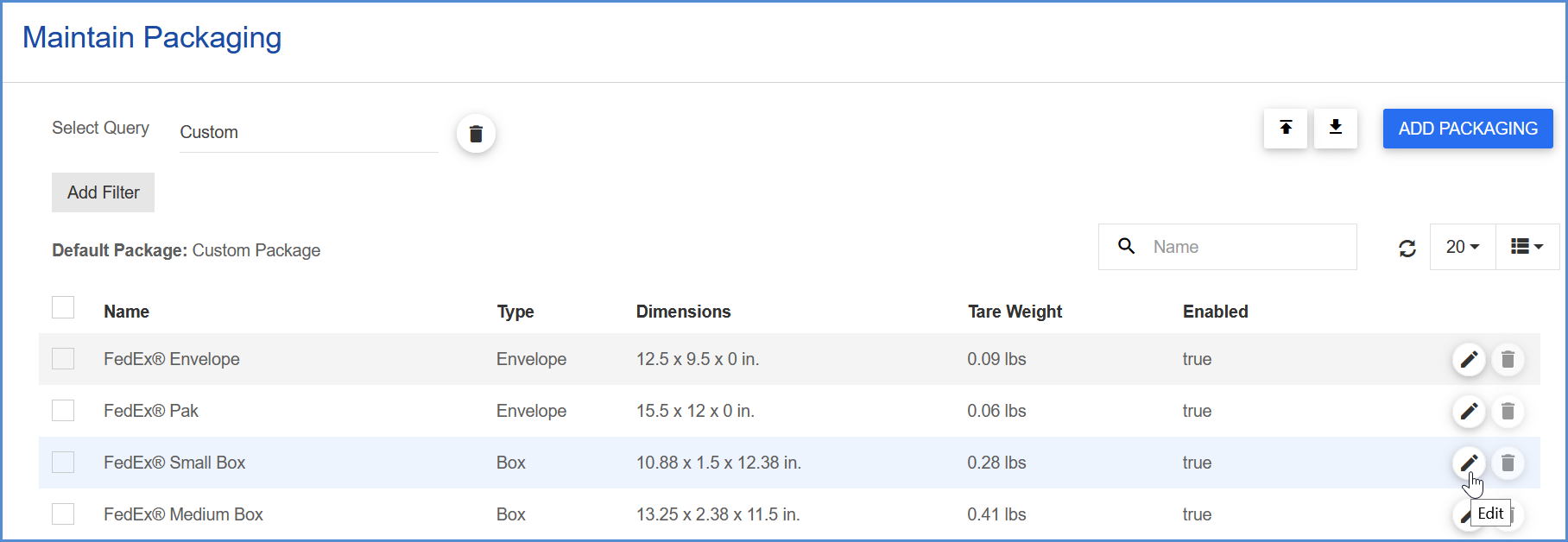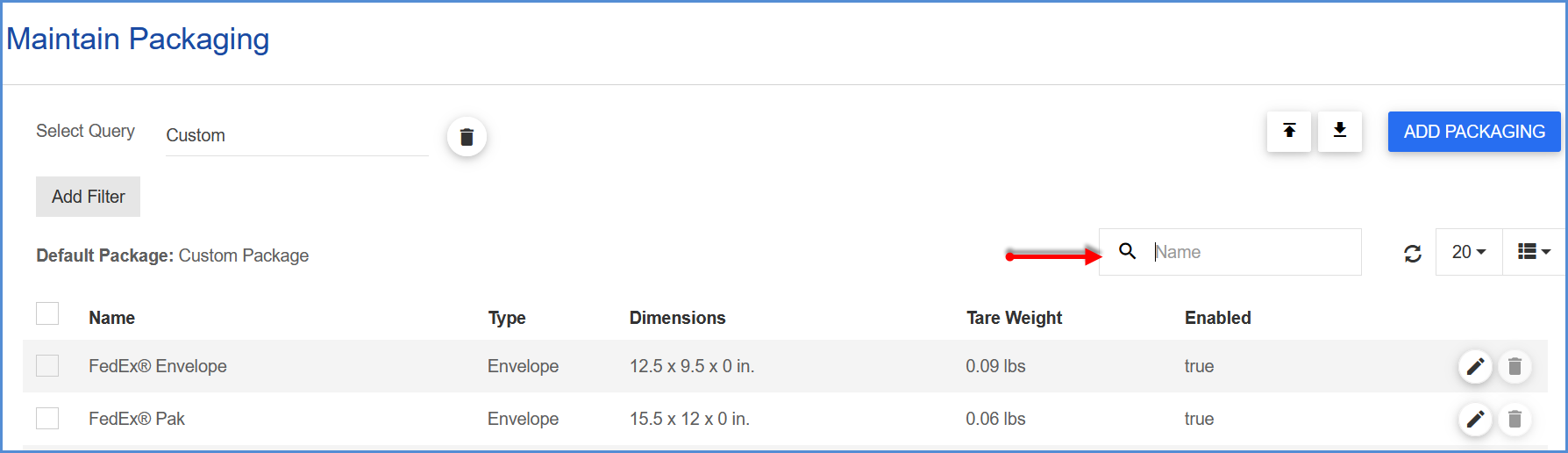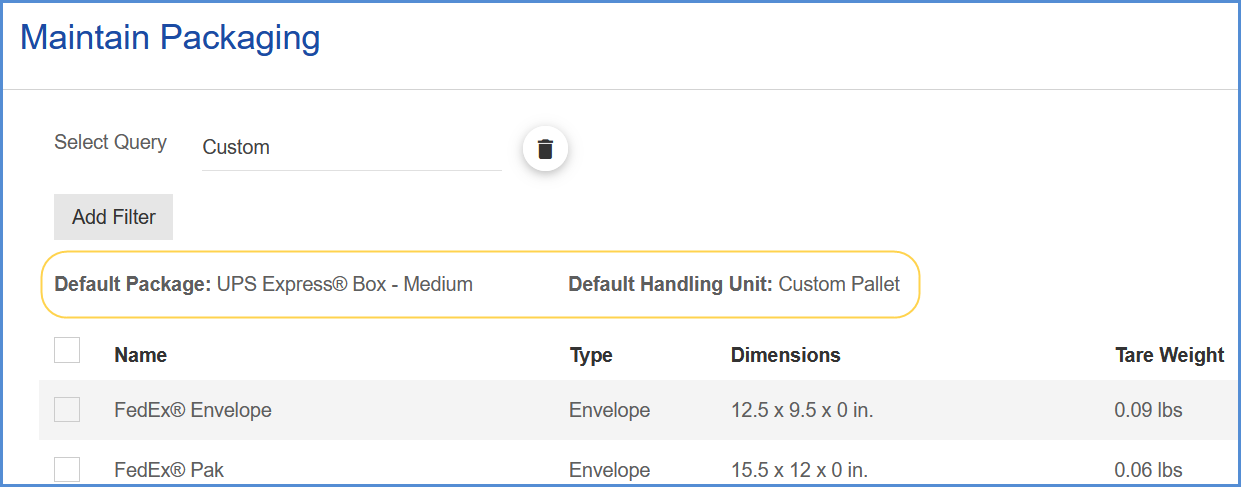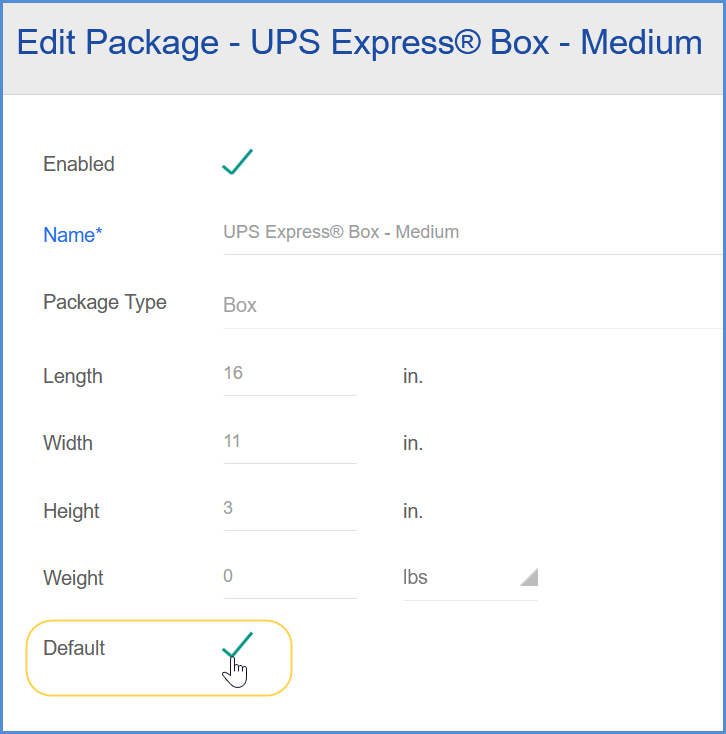Your Packaging database is administered through Maintain Packaging. From here you can create and define packaging, set default packaging, and view package types.
Manage Packaging
On the Maintain Packaging page, click the Add Packaging button to launch a dialog where you can enter new Packaging information.
If you want to edit an existing Packaging entry, select the Edit button in its row.

Search Packaging
Add filters or type directly into the Search field to find specific Packaging. The first column defines the Search field criteria. To change the Search field, you can drag a column to the first position.
To create a more advanced search based on shipment fields, you can build a query that can be saved and reused in Maintain > Packaging. See Queries for more information.
Packages vs. Handling Units
Packages are identified as the boxes, bags, or other packaging material into which you place items. This packaging can then placed on larger storage units, which are loaded onto trucks. The larger storage units are called Handling Units, the most common forms being pallets, skids, and slips. The default Package and default Handling Unit are shown at the top of the Packaging grid.