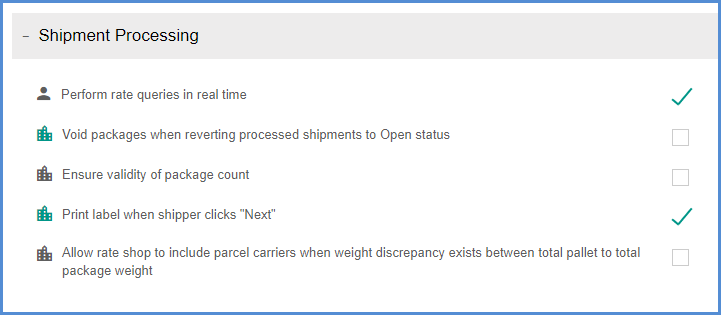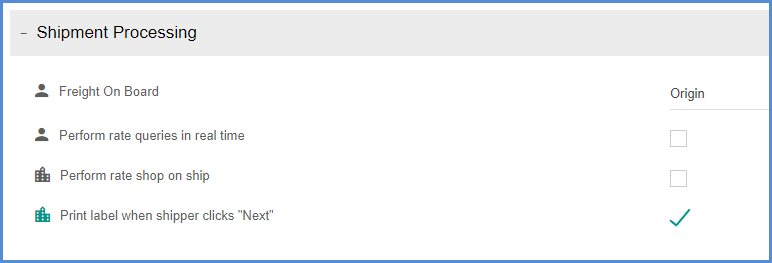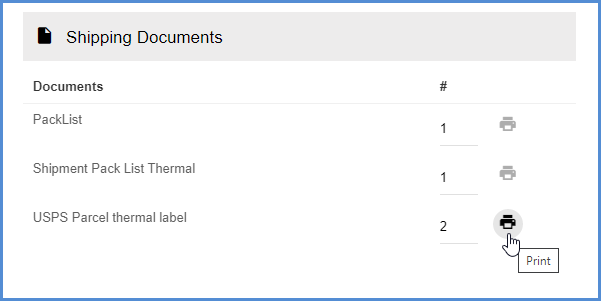“Print on Next” is a Aptean Ship feature that prints out a label for each package as you click “Next” to move to the next package in a Parcel or Freight shipment.
Setup
To use Print On Next, you have to enable its setting in Parcel and/or Freight Preferences.
For Parcel, go to Setup > Preferences > Parcel, and in the Shipment Processing section, enable the Print label when shipper clicks “Next” option.
For Freight, go to Setup > Preferences > Freight, and in the Shipment Processing section, enable the Print label when shipper clicks “Next” option.
Shipping with Print On Next
With the shipment open in the Shipment Editor, expand the Packaging section.
Enter the total number of packages in the Expected Packages fields. Fill out the weight and package details and click the Print On Next button (green arrow). The Tracking Number will populate for each package as you go to the next one. Repeat until all packages are added.

Alternately, you can enter information for the first package, click the Print on Next button, and allow Aptean Ship to prompt you for the total package count.
Reprint Package Label
If you need to reprint a package label that was printed using the Print on Next feature, you will need to view the shipment (Shipments > View button on the shipment) and go to the Shipping Documents section. Clicking “Print on Next” a second time will not reprint the same label twice.