Users who are registered for the Saia module can set up their Saia account in Aptean Ship.
Add the Saia Account
- In Aptean Ship, select Setup > Carrier Interfaces > Saia.
- Select the Accounts heading and click the New Account button.
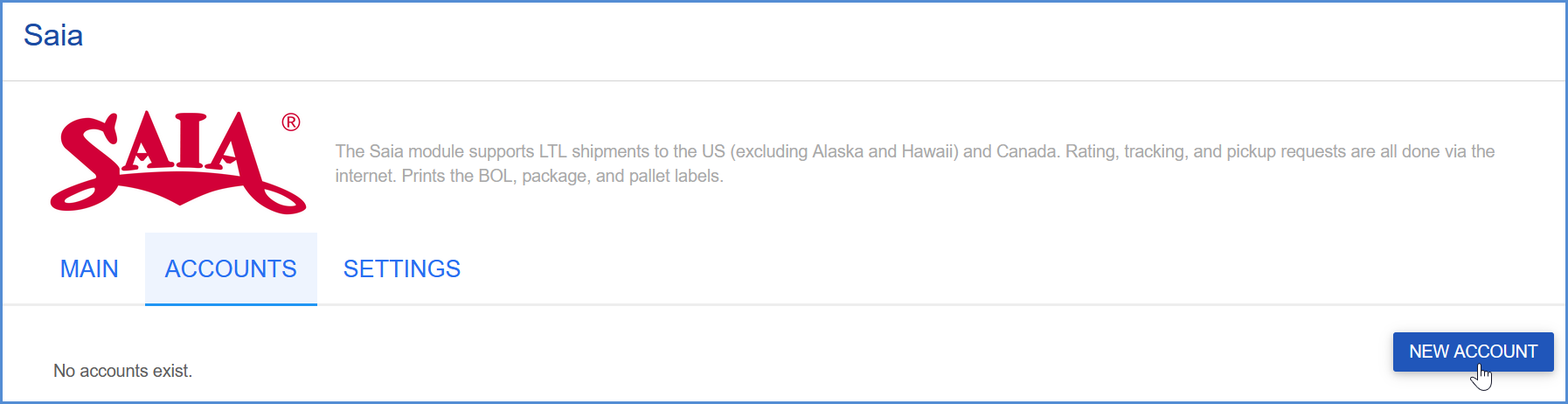
- Enter the Account Information.
- Account Name: Enter a unique name to identify this account in Aptean Ship.
- Account Number: Enter your Saia account number.
- User Name/Password: Enter your Saia user ID and password. The User ID and Password are used to access your discounted rates.
- Enter the account address. You can type in your company name and address or select a Sender Address from the Address ID field to automatically populate the fields. The account address must match the address for the account number provided. The account address ZIP code will be used for rating.
If prompted, confirm whether to use the original or validated address. - Configure Billing settings.
- Tendering Type: The choices are Call, Electronic, or Daily Pickup. Aptean Ship will only send a pickup request to Saia when Electronic is selected. For the Call or Daily Pickup options, you must contact the carrier directly.
- Enable Prepaid: Check to enable a default Prepaid Billing Type.
- Default Prepaid Billing Type: This is the default Billing Type for shipments that are paid for by the shipper. You can select from Sender or any other 3PL that you set up in Maintain > 3PL. These settings affect the options available for Billing in the Transportation section of the Shipment Editor.
- Check the Request Shipment Pickup check box if you want to schedule shipment pickup via the Internet. Check Print Rates if you want to print your custom rates on the Saia BOL.
- Click Finish. On the Accounts page, click Save.
