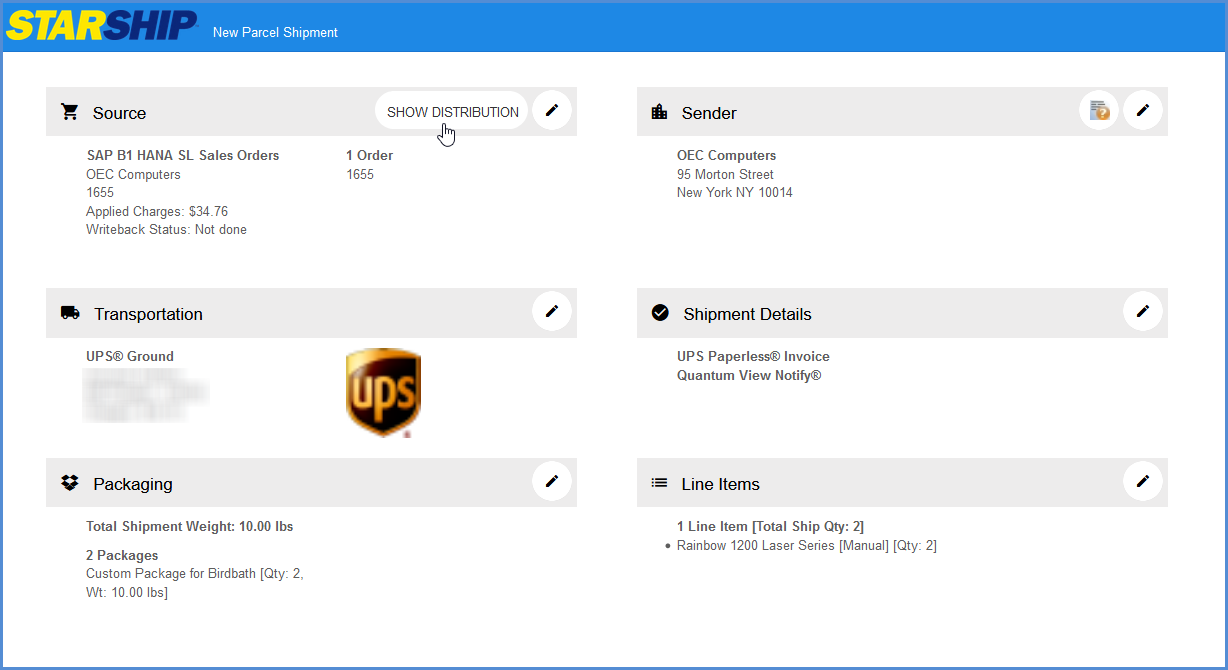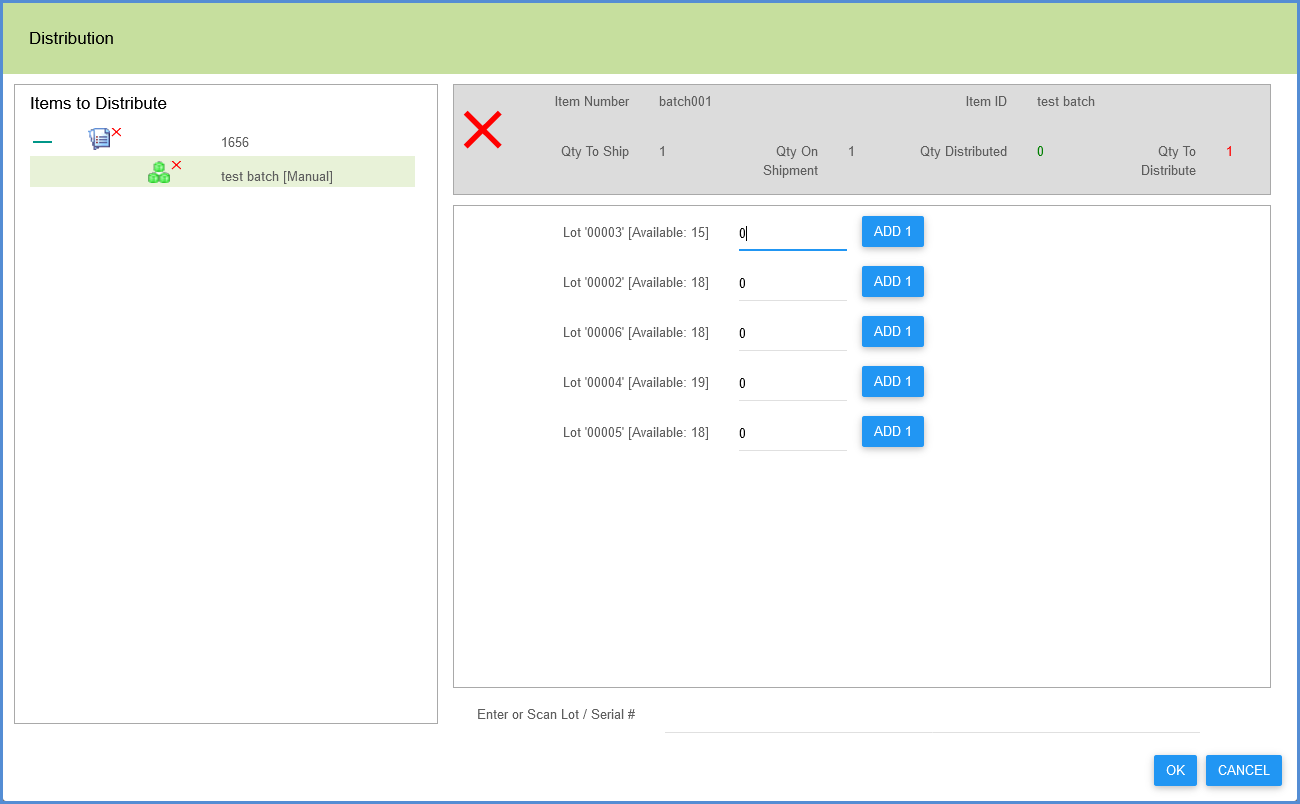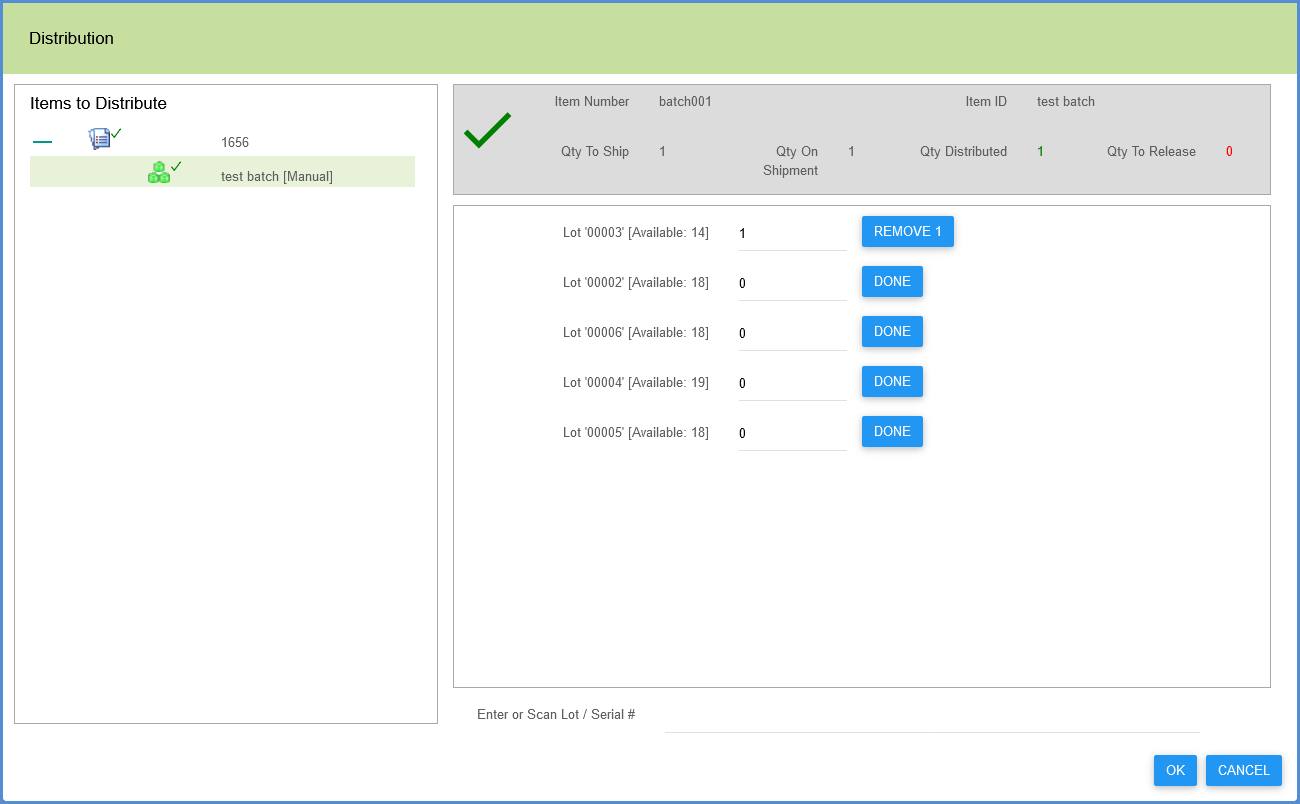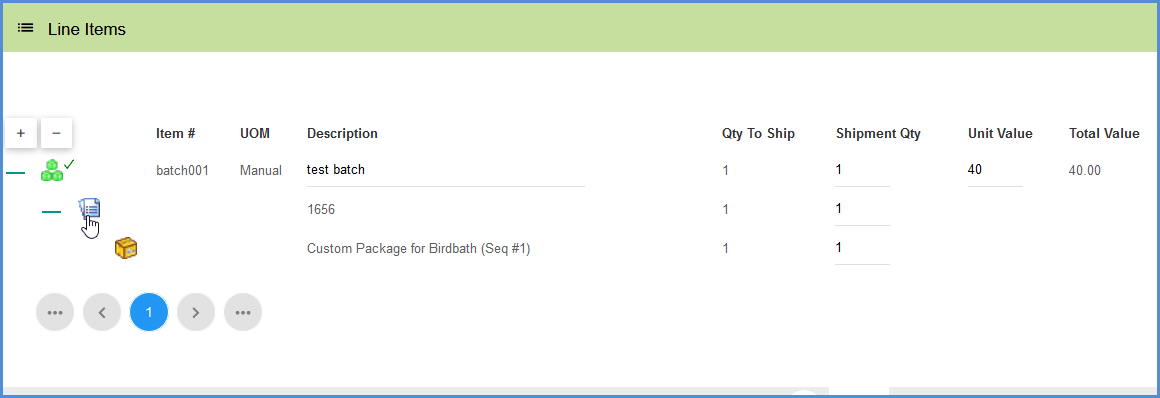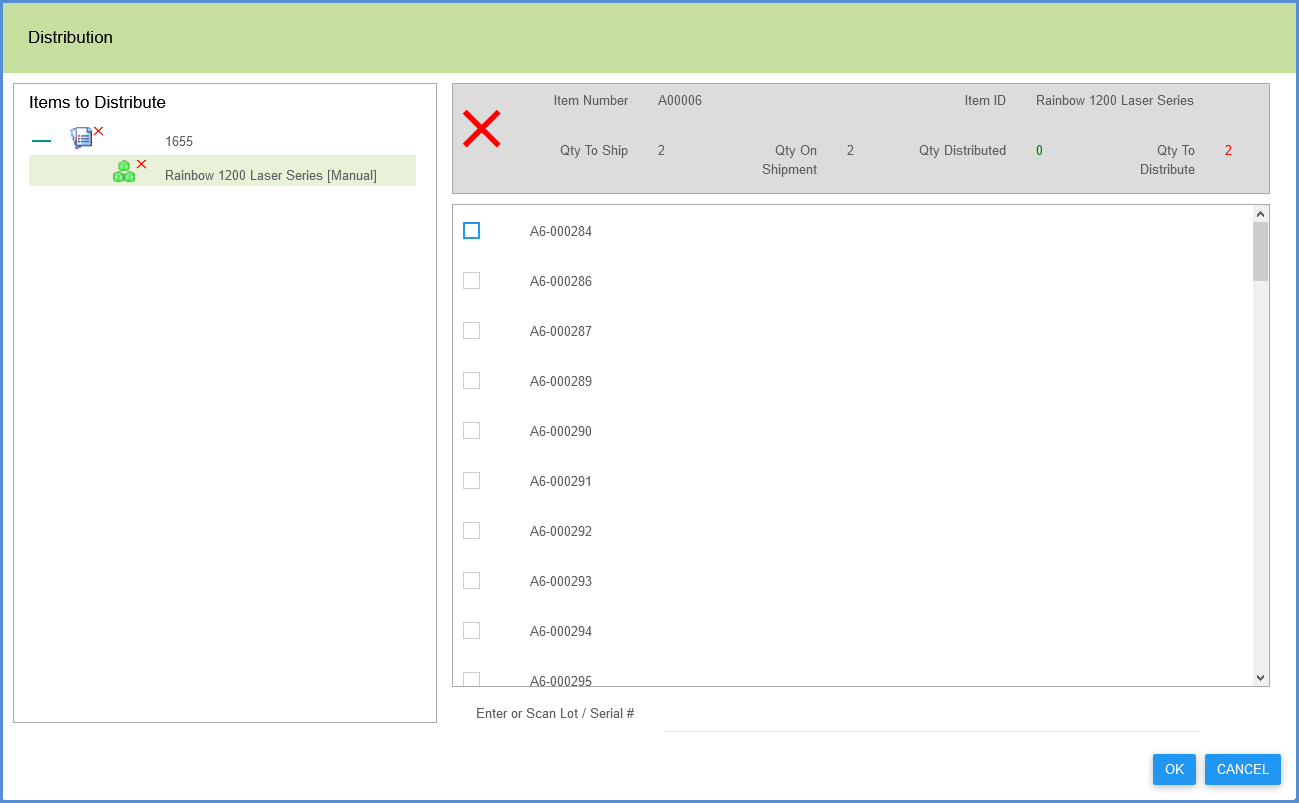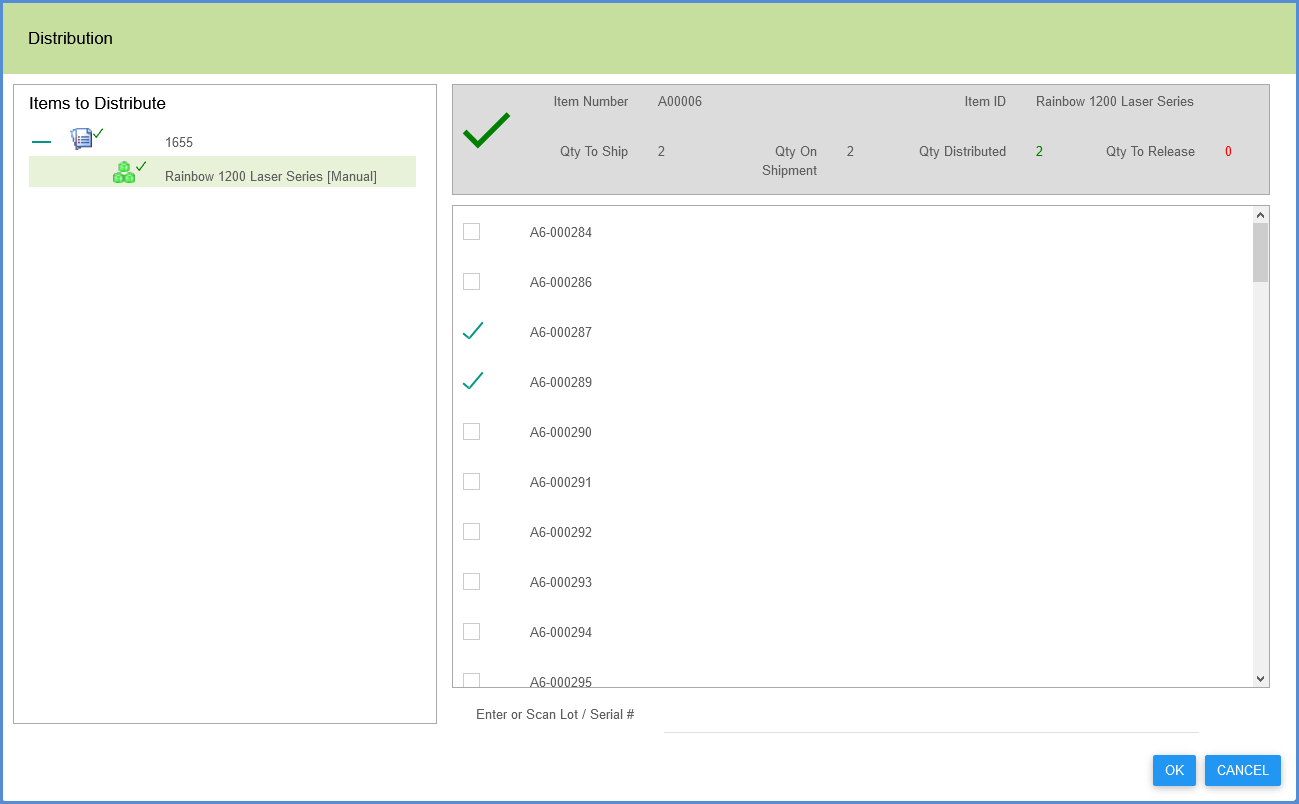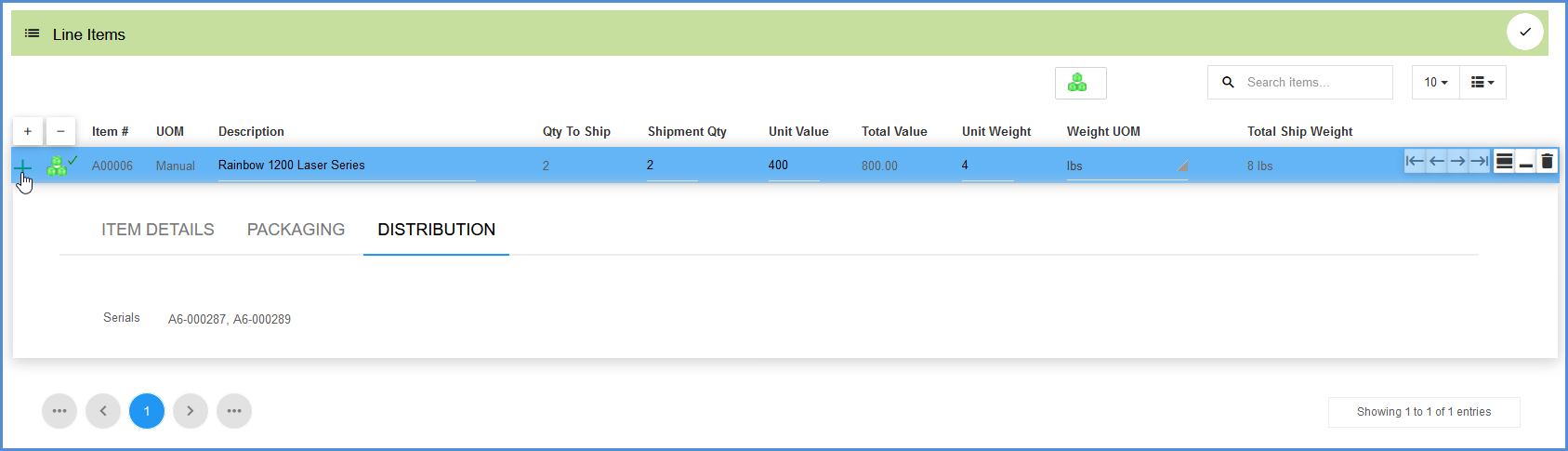When shipping against a Sales Order that contains batch or serial items, the items must be assigned serial or batch numbers when you create the shipment in StarShip.
Delivery Notes
Items can only be distributed when you ship a Sales Order and StarShip creates the Delivery. You should not enable the “Do not create a Delivery Note when shipping Sales Orders” option in Settings if you want to be able to perform distribution in StarShip.
If you want to ship a Sales Order with batch/serial items, but do not want the Delivery created (“Do not create a Delivery Note… is enabled), you can still ship the Sales Order but you will not have access to the Distribution function. You will need to distribute the items in SAP when you create the Delivery.
Redistribution
When you create a Delivery in SAP, the Batch/Serial selection is already completed when you import the Delivery into StarShip. Items cannot be redistributed on the Delivery once imported.
Lot Distribution
In the Shipment Editor, in the Source section, click the Show Distribution button.
Items to be distributed are listed for each order, and each available lot number for the item to be distributed displays to the right with the quantity available in brackets. The top right section of the screen shows the quantity to ship on the order, the total number already distributed, and the number to be distributed, or to be released if the ship quantity is lowered.
The entry field to the right of the lot can be used to view or enter the quantity to be distributed. Using the entry fields or the Add/Remove buttons, assign quantities until the distributed quantity is equal to the shipped quantity. You can also enter or scan a lot number to either increase the Lot number quantity by 1.
You can also access the distribution window from the Line Items section, by clicking the order icon.
Serial Distribution
In the Shipment Editor, click the Show Distribution button in the Source section. The items to distribute are listed by order. Clicking on one of the items under an order displays each available serial number for the item to be distributed. The top right section of the screen shows the total quantity to ship and the quantity on the shipment, the total number already distributed, and the number to be distributed, or to be released if the ship quantity is lowered.
When you check the check box next to a serial number, the item is selected to be distributed. Serial number quantity is always 1. Assign the Serial numbers from the list until the items are distributed. You can also enter or scan a serial number to select the serial number.
You can view serial distribution for items in the Line Items section by expanding the line item line and selecting Distribution.