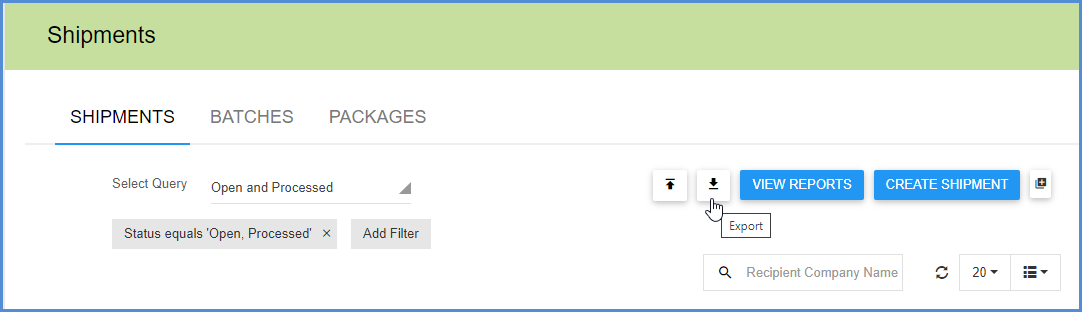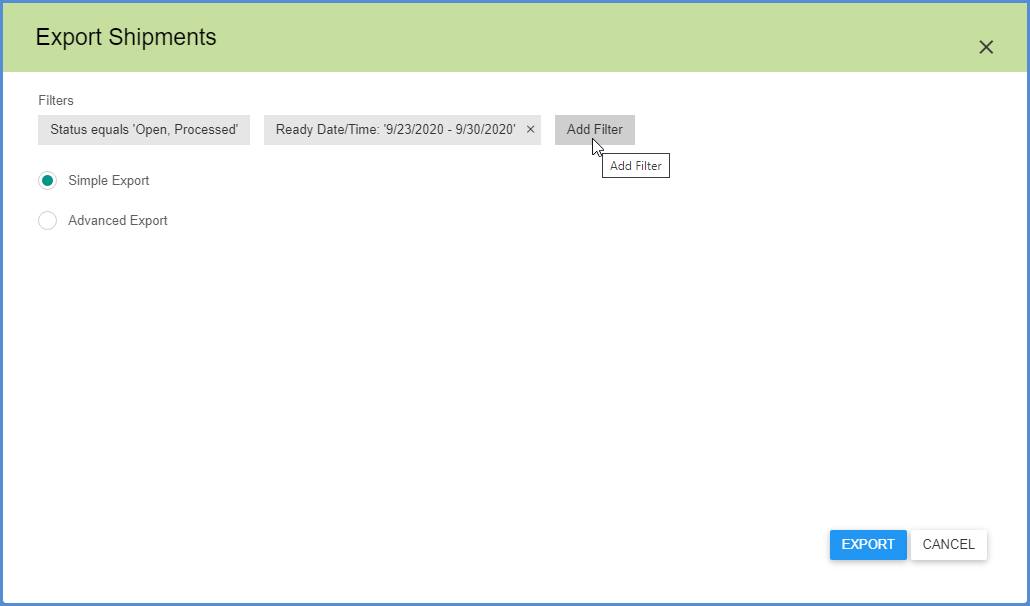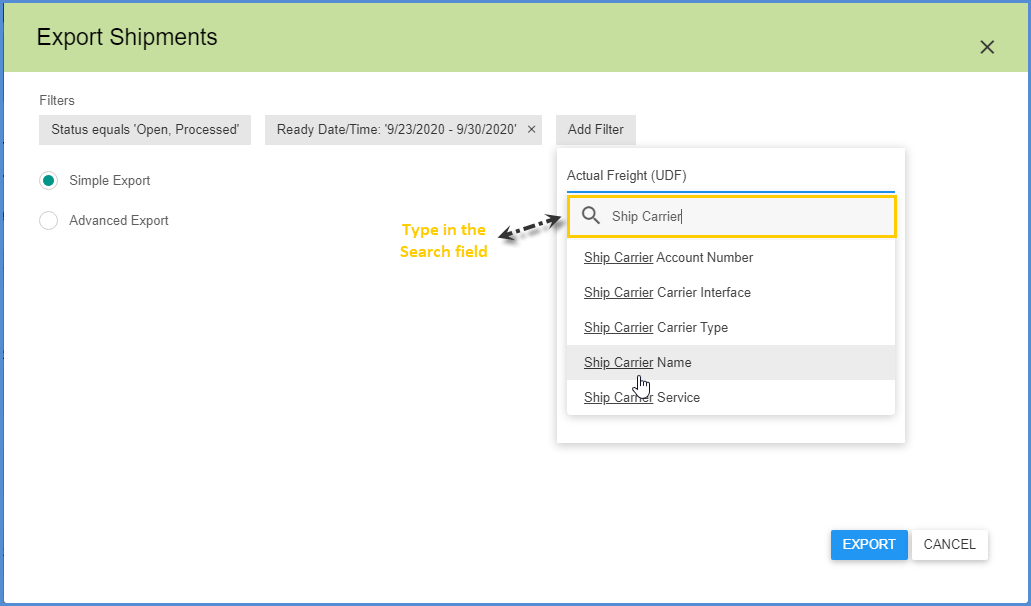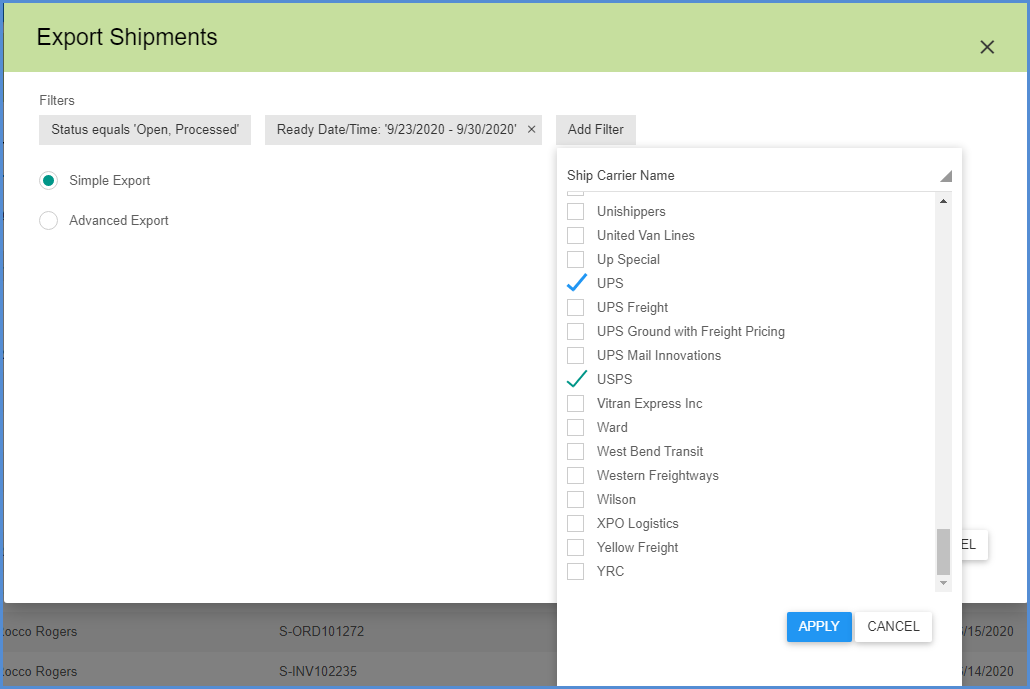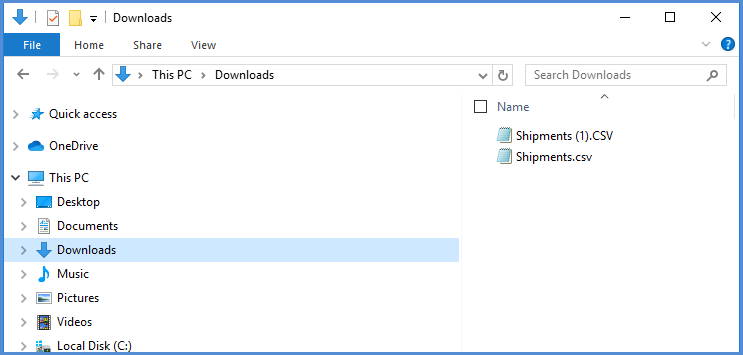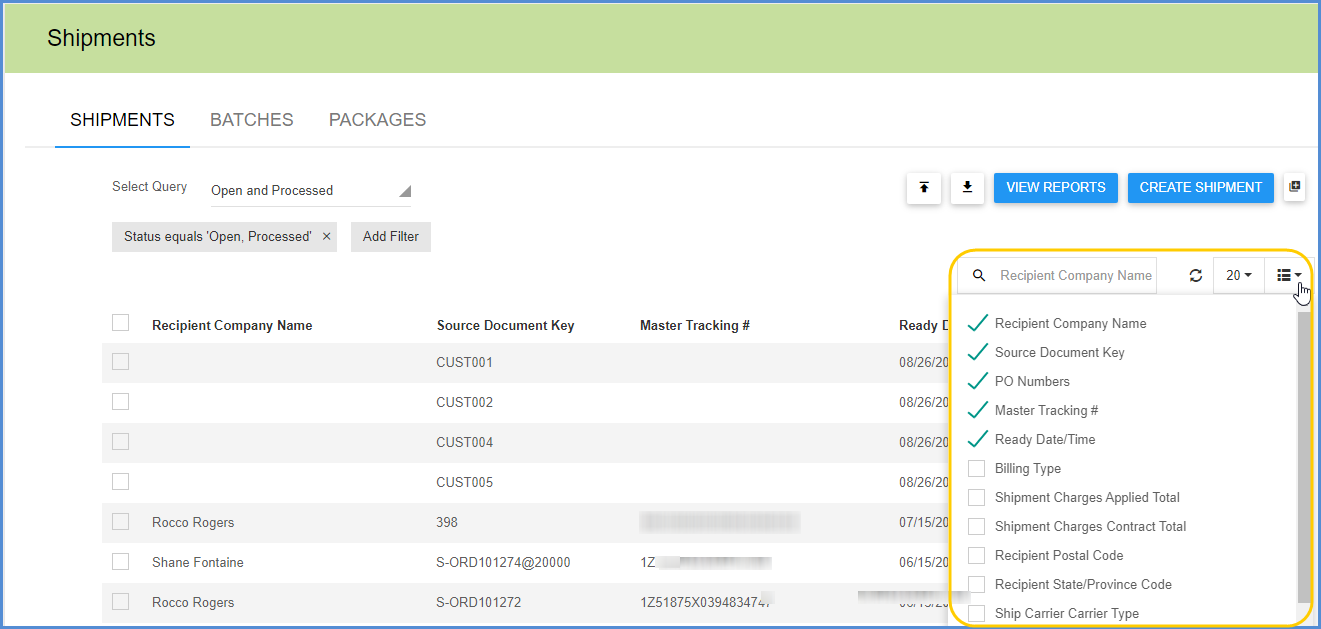With just a few clicks, Simple Export converts your filtered shipments into a .csv file for easy import into other applications.
Starting on the Shipments page, click the Export button.
Filters
Select filters to define the shipments to be exported. Some default filters may already appear on the dialog, such as Shipment Status. You can modify or remove these filters, and add your own filters by clicking the Add Filter button.
You can type directly into the Search field or browse through the list of shipment fields.
Once you select a shipment field, define the elements to include. For example, we chose the Ship Carrier Name filter, so here we’ll define the carriers to include.
Export
When you’re done, click Export. The Shipments.csv file that Aptean Ship generates is automatically saved to your Downloads folder. If that file already exists in the Downloads folder, Aptean Ship creates a new file and appends a number to the file name.
CSV File Customization
The columns (shipment fields) in the resulting .csv file replicate the columns that appear on the Shipments page. To control the fields that are included in the .csv file, customize the columns that appear on the Shipments page using the Columns control (shown below).