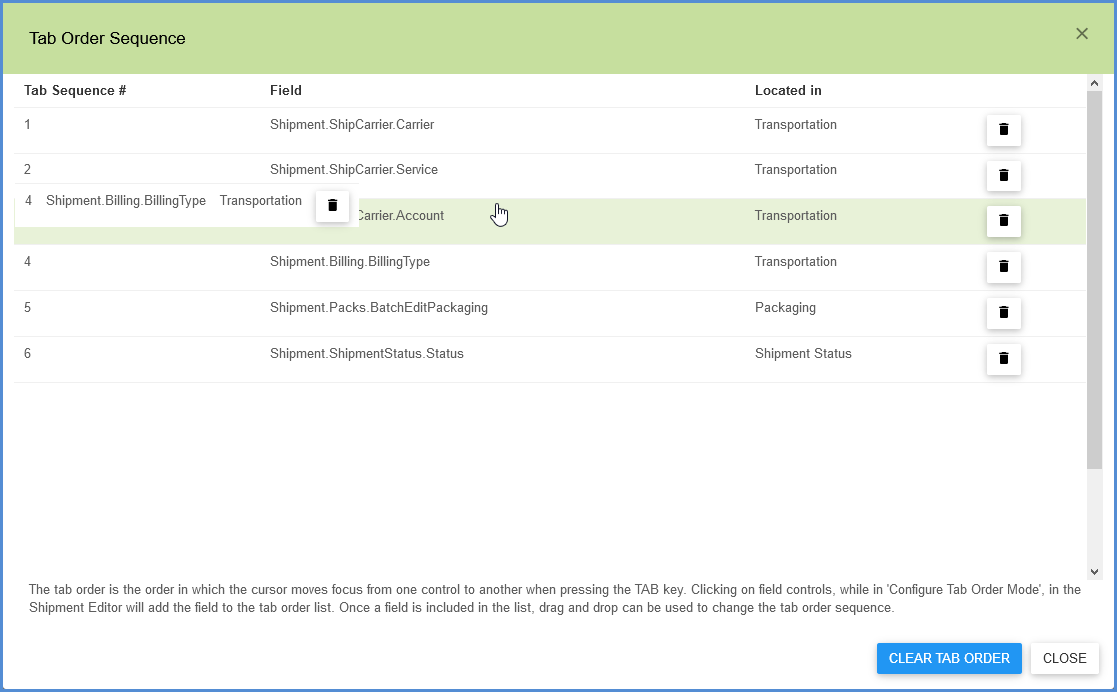The Tab Order is the sequence in which the field in focus changes in the Shipment Editor when the user hits the Tab key. This article describes how to add fields to the tab order and manage the tab order list. Tab order can only be configured when in the Shipment Editor and only applies to tabbing through the fields in the Shipment Editor.
Configure Tab Order Mode
You can only add to or manage the tab order when you’re in Configure Tab Order mode. To enter this mode, create or edit a Shipment to launch the Shipment Editor. Then, click the Shipment menu and select Configure Tab Order.
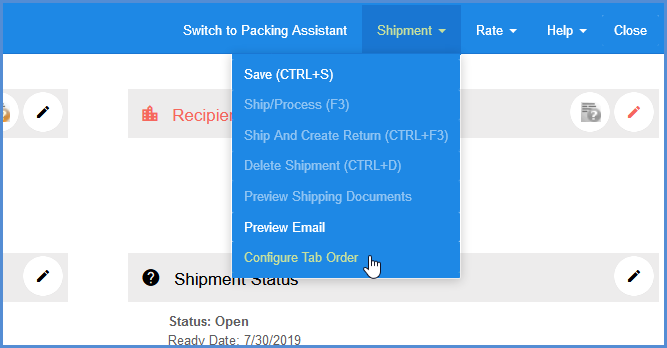
Add Fields to the Tab Order
Once you are in Configure Tab Order mode, you can expand each section to view the fields. Fields are highlighted in yellow.
- Click on highlighted fields to add them to the tab order list.
- Click on a highlighted field again to remove it from the tab order.
As you select fields, they are assigned a place in the tab order, which is indicated by a blue number next to the field.
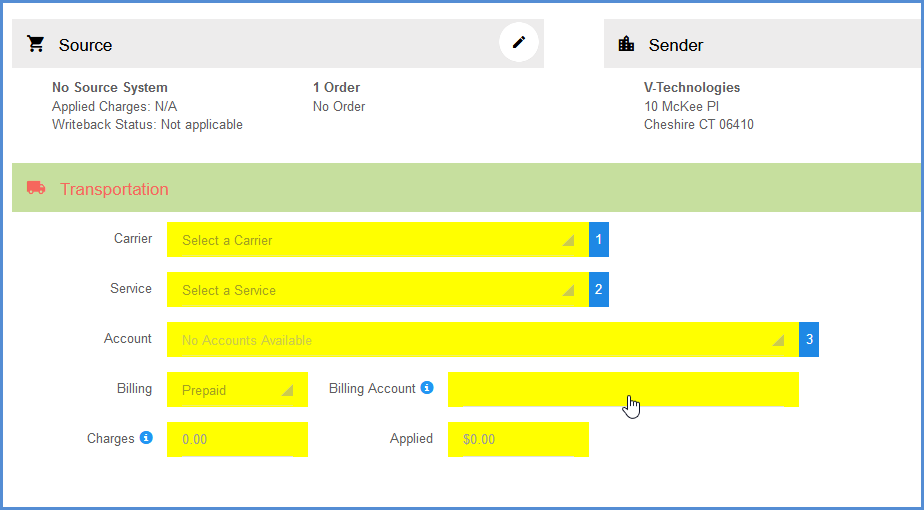
Manage the Tab Order
When in Configure Tab Order mode, click the Manage Tab Order button at the bottom of the screen to open the Tab Order Sequence window. In this window, you can change the sequence of or delete fields from the tab order.
- Drag and drop fields to rearrange their order.
- Click on the trash can button next to a field to remove it from the tab order.
- Click the Clear Tab Order button to remove all fields from the tab order.