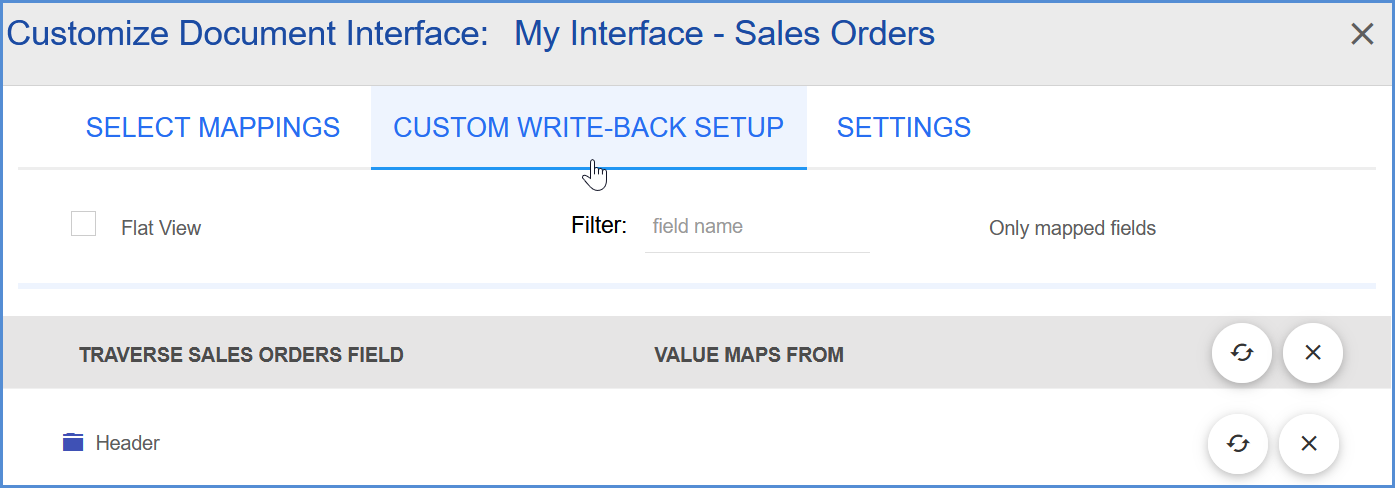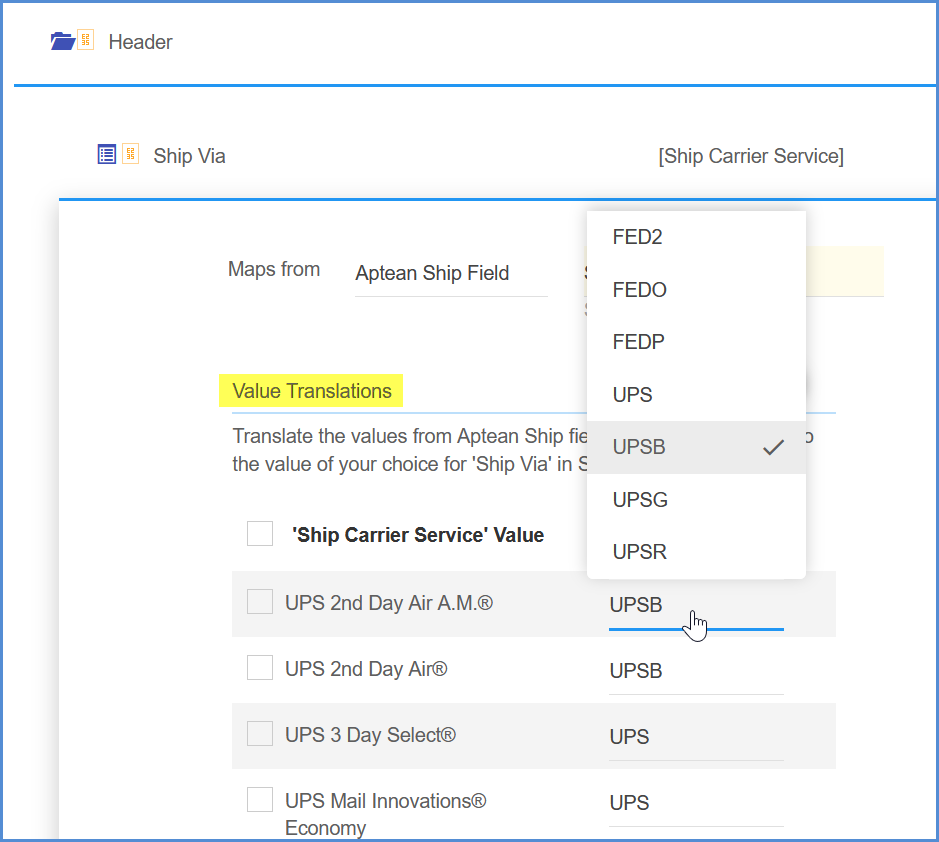Aptean Ship can write back to header fields in Traverse for picked Sales Orders. To access Custom Write-Back Setup, select Setup > Source Interfaces > Traverse and click the Interfaces heading. Then, click the Customize Interface button for Sales Orders to set up custom write-back.
These fields are under the Custom Write-Back Setup heading.
Header Fields
You can customize write-back to these header fields on the Traverse Sales Order.
Ship Via
Aptean Ship will automatically update the “Ship Via” on the Sales Order in Traverse when you process a shipment. You can provide Ship Via values from Traverse and define how they should be translated into the Carrier/Service values in Aptean Ship by providing Value Translations. So for each of the Aptean Ship carrier services, you’ll be selecting the corresponding Ship Via value from Traverse.
Translate the values from the Aptean Ship field Ship Carrier Service to the values of your choice for Ship Via in Traverse by selecting from the pop-up list for each field.