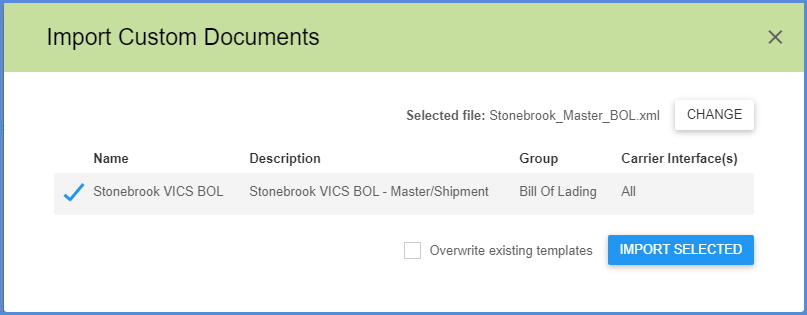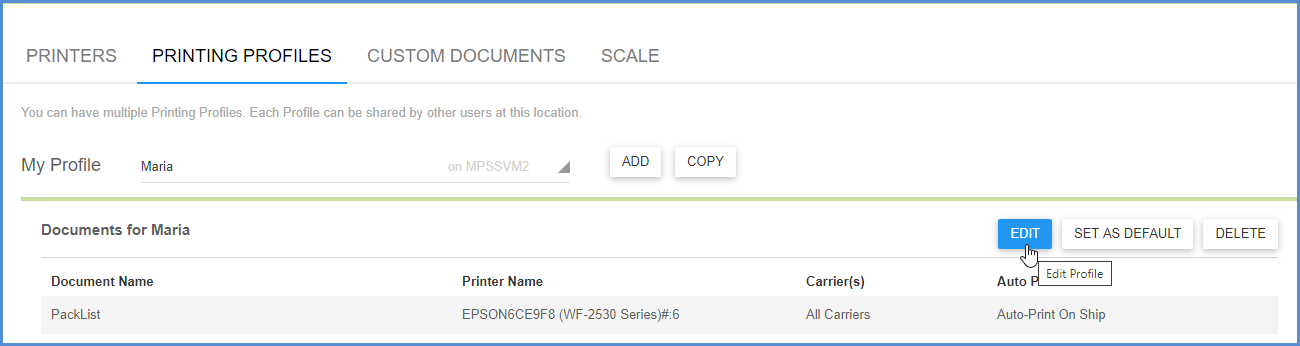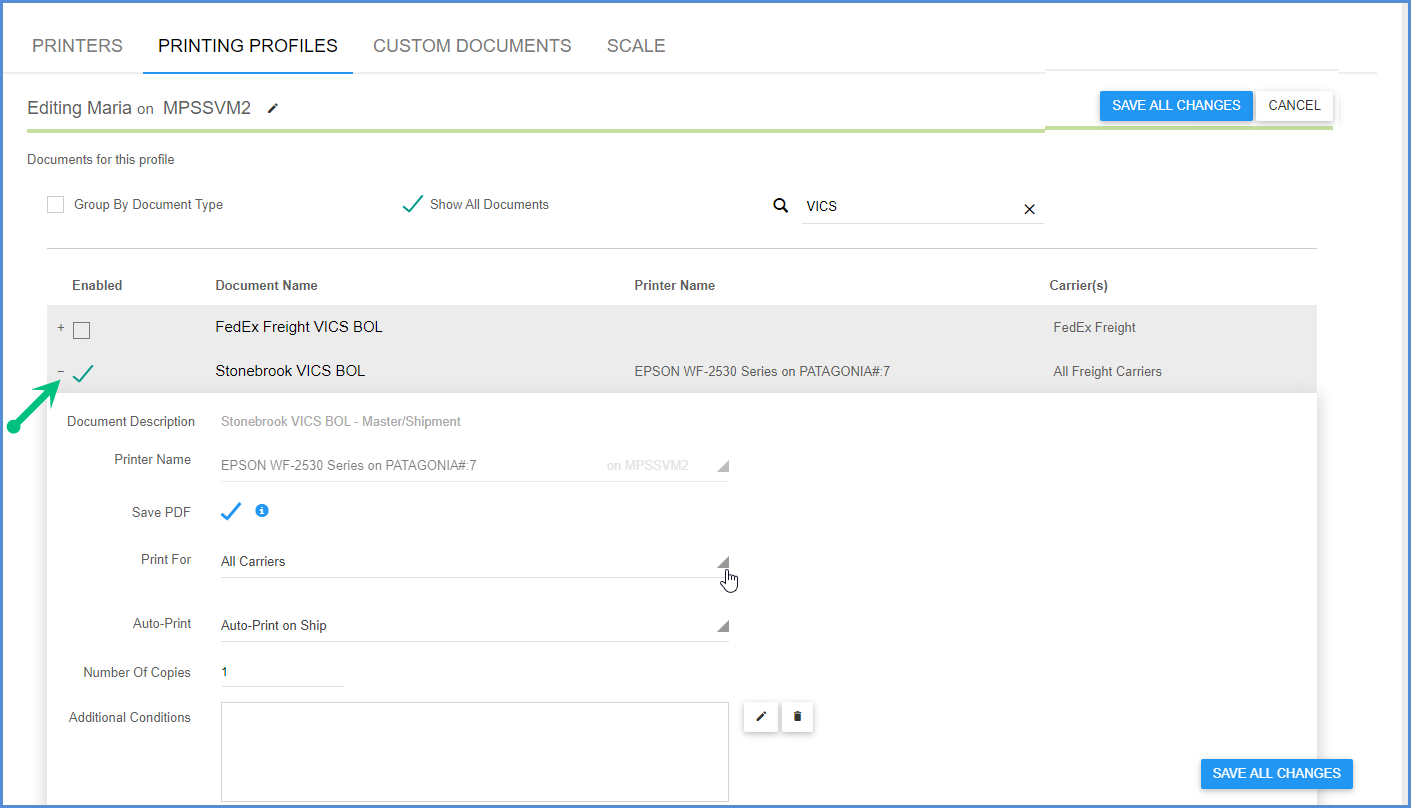Aptean may have created custom documentation for your company, such as custom labels, packing lists, BOL forms, or other shipping documents. You can easily import them using Custom Documents in Setup > Printing & Scale. This setup area allows you to add and delete your custom documents.
Import Custom Documents
- On the Custom Documents screen, click the Import button.
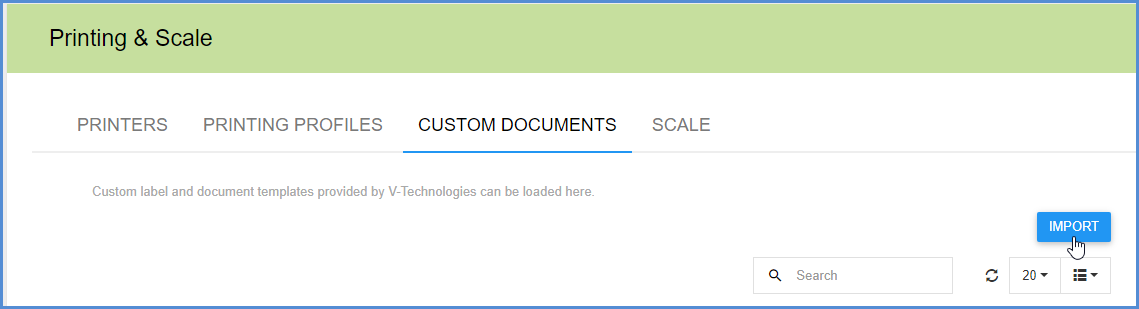
- Navigate to and select the custom document template and click Open.
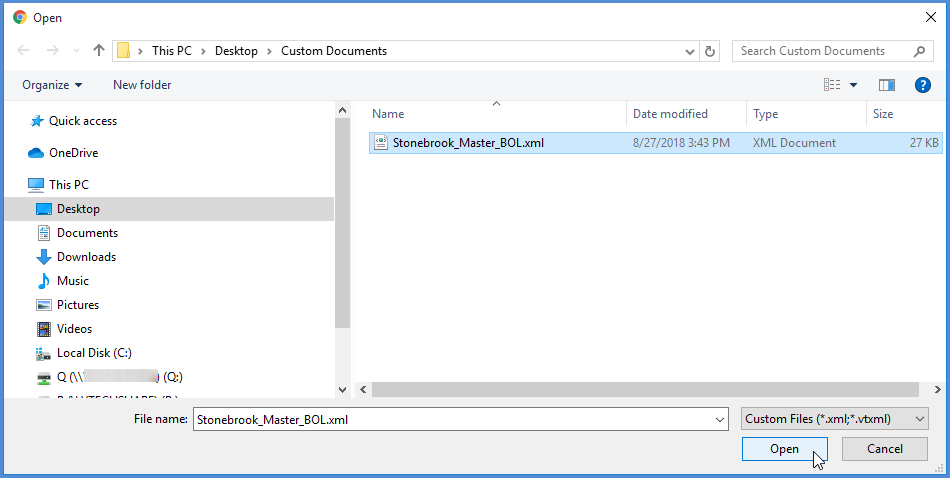
- On the next dialog, check the check box next to the file name(s) and click the Import Selected button.
- The document is imported. Click OK.
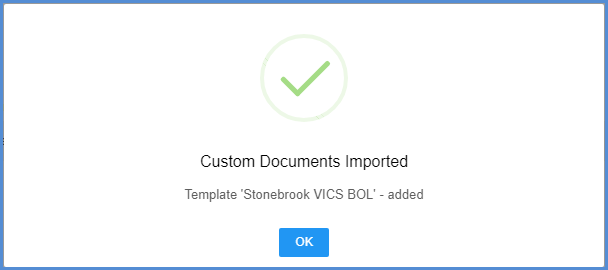
Printing Profiles
Once a custom document is imported, you can set up the conditions for printing by clicking on the Printing Profiles page heading. Select your profile and click Edit.
Click “Show all documents” and type the custom document name or partial name in the Search field. Check the check box to enable the custom document and expand the ” + ” to set up printing.
Deleting Custom Documents
You can delete custom documents from the Custom Documents page. In order to delete a custom document that has already been added to a Printing Profile, you must first go into Printing Profiles and uncheck the “Enabled” check box for the document. You can then delete the document from the Custom Documents page.