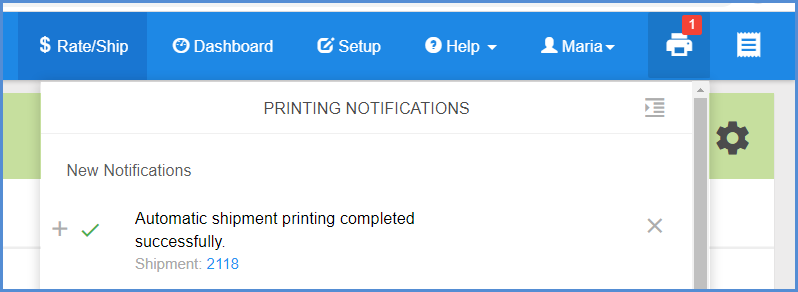The following steps show you how to process a Hazardous Materials or Dangerous Goods shipment for any carrier.
Setup
A setting that affects how Hazardous Materials detail is populated when shipping is the Hazardous Materials Preference that, when checked, allows Aptean Ship to control the Hazardous Materials option and assign the Profile for a package based on its line items. This setting can be found in Preferences > Preferences > Hazardous Materials Preferences.
HazMat/DG Shipments
- Select Rate/Ship from the top menu. Select the source document you want to ship and click the Create Shipment button.
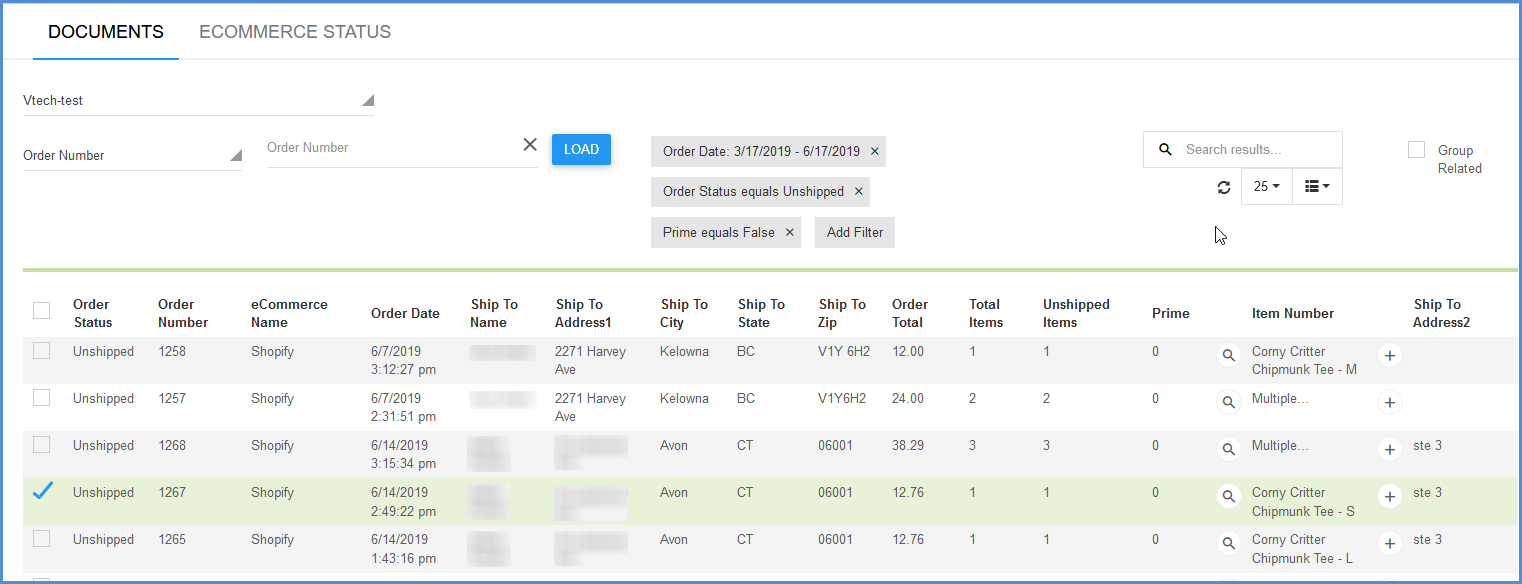
- Select the Carrier and Service, if not already populated.
- You can view Hazardous Materials line items by clicking the Edit button in the Line Items section.
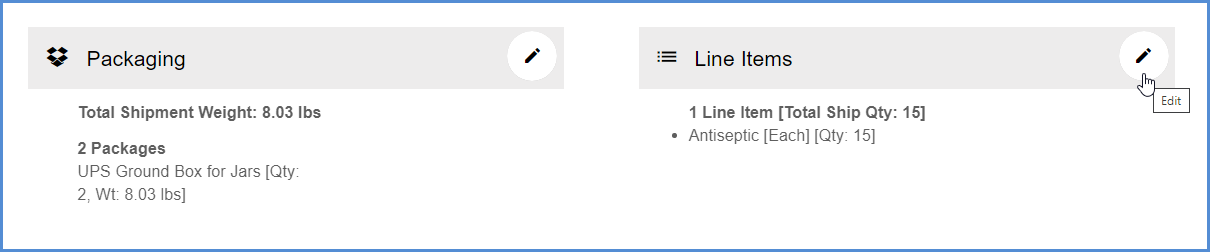
When line items that are designated as Hazardous are on the shipment, Hazardous Materials information is automatically populated. The Hazardous option is checked and the HazMat Profile populated (if applicable).
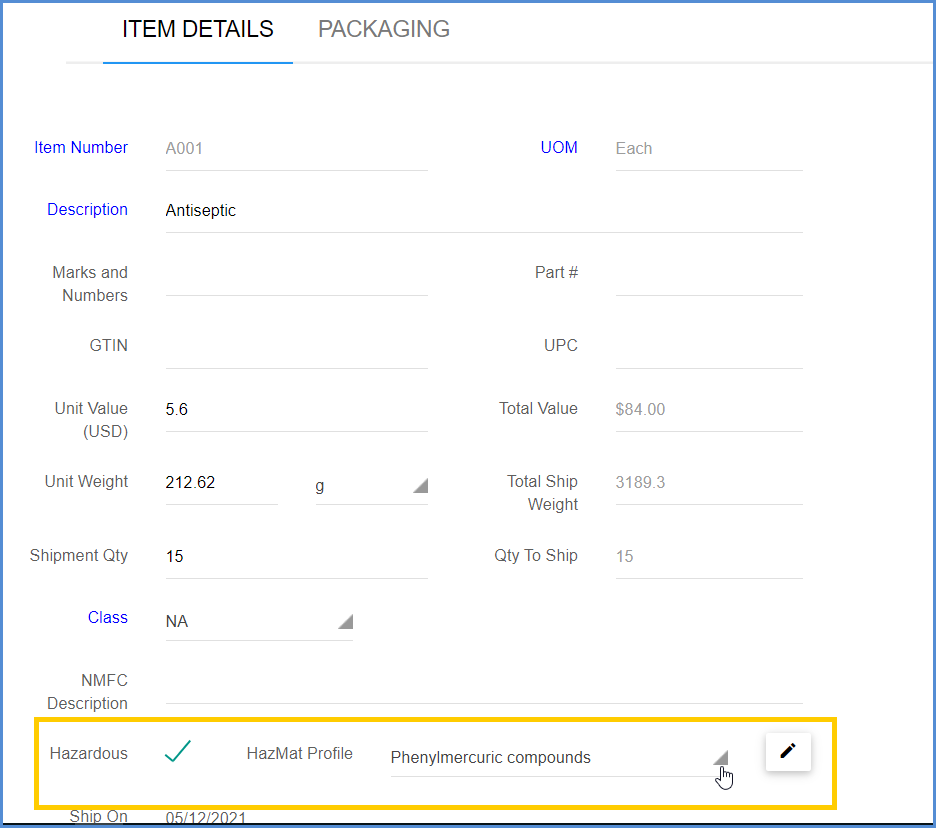
You can also check the Hazardous option manually at the package level under Packaging or Package Details, as well as assign a predefined Hazardous Materials Profile.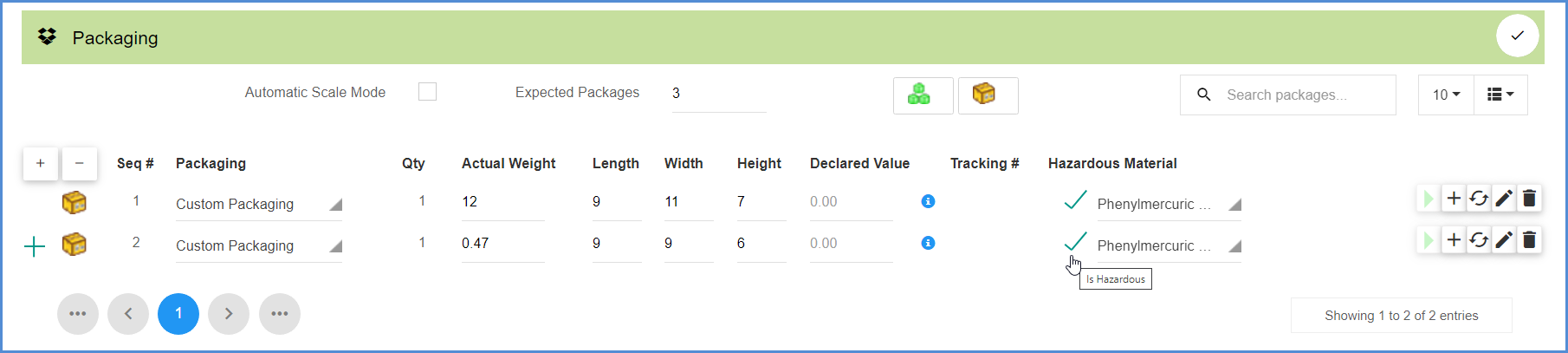

- After all of your shipment details have been entered and the shipment has been rated, select to Ship/Process the shipment. Once the shipment is processed, you return to the Documents screen. You can click on the Printer icon to view the printing status for the shipment documents. Click on the Shipment number to open the processed shipment to view or reprint any documents.