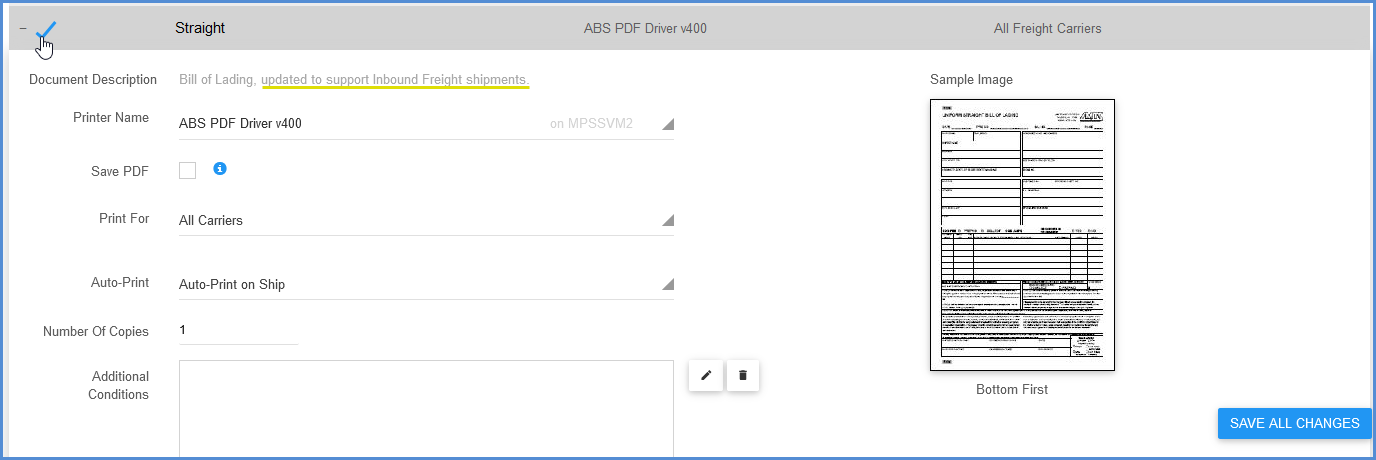Inbound Freight is a shipping option that allows you to process inbound shipments from vendors and suppliers using your freight carrier account(s). Aptean Ship supports Inbound Freight for all freight carriers. Inbound Freight can be selected under Shipment Details in the Shipment Editor.
When you select this option, the Sender address becomes the shipment destination and the Recipient address becomes the shipment origin.
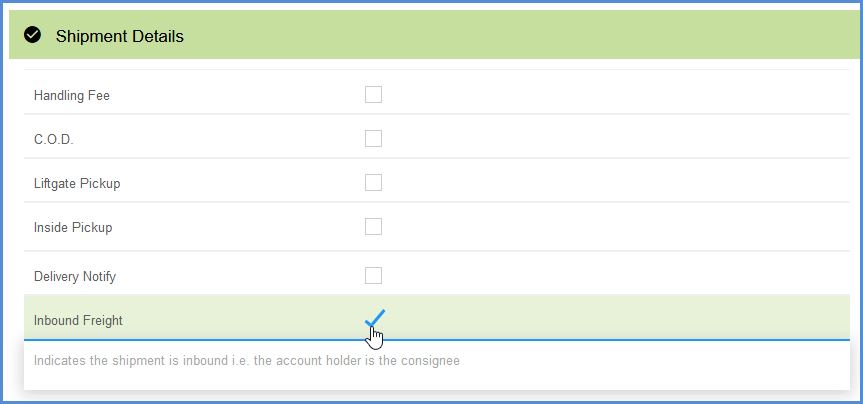
Consignee/Pickup From
When Inbound Freight is selected, the Sender and Recipient sections change to “Consignee” and “Pickup From”, respectively.
Billing/Address
For Inbound Freight shipments, certain carriers may apply restrictions to the available billing and address options. For example, some carriers may require that the Consignee address matches the address on the account.
BOL
Aptean Ship includes default BOLs that work for both inbound and outbound freight shipments. BOL documents can be set up and enabled from Setup > Printing & Scale, under the Printing Profile you are using.
Click the Edit Profile button for the Profile to set up BOL documents.
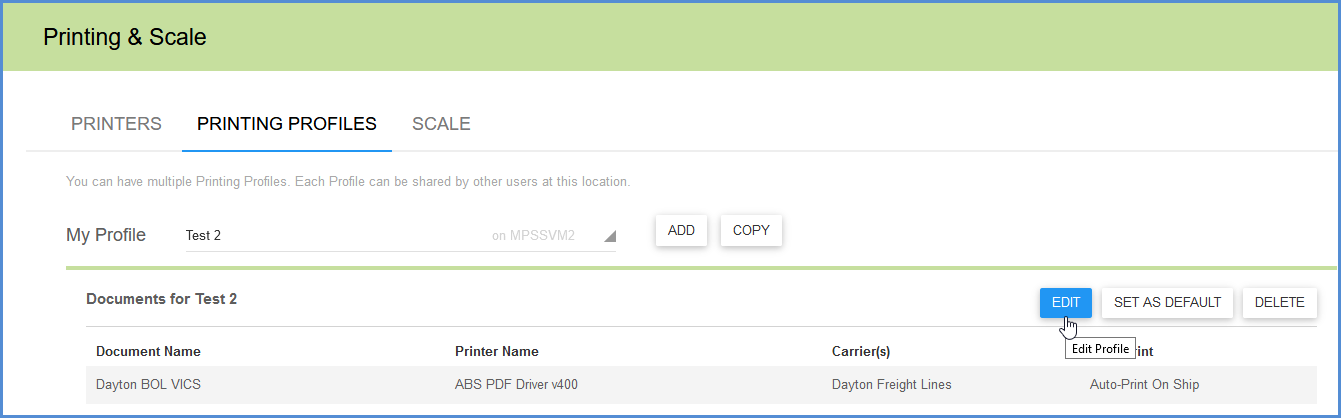
Select to “Show All Documents” and then select the BOL you want to set up. The Document Description indicates if the BOL form supports Inbound Freight shipments.
Process an Inbound Freight Shipment
- Load the document to ship against and/or enter shipment detail, such as line items, packaging, shipment options, BOL info, etc., in the Shipment Editor.
- In the Transportation section, select the Carrier and Service and the Billing terms.
- Under Shipment Details, check the Inbound Freight check box.
- In the Consignee section, enter or select the account holder address.
- In the Pickup From section, enter or select the origin address of the shipment.
- Click Ship/Process or select Shipment > Ship/Process (F3).