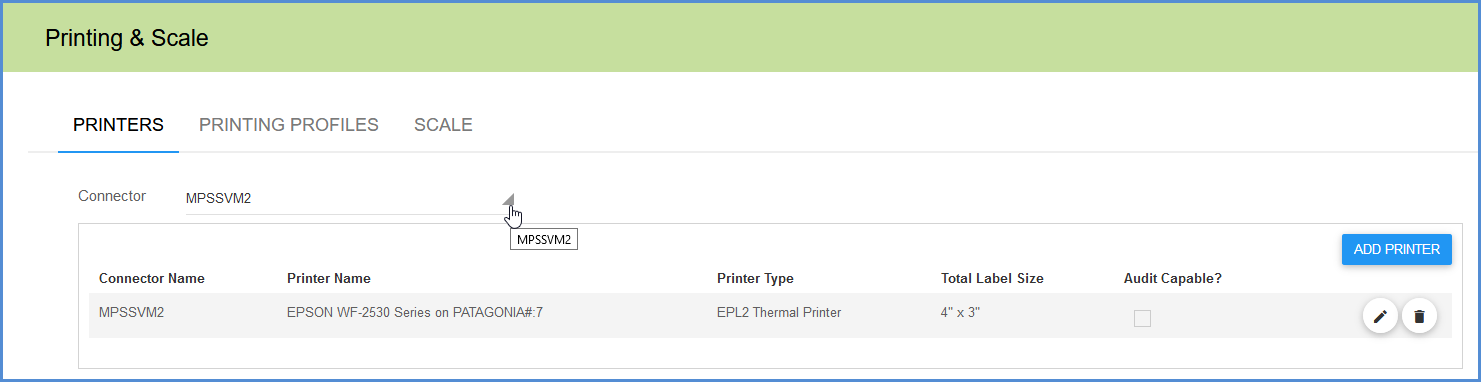Printers are handled by the Aptean Ship Connector(s). The printers are filtered by the Connector they are associated with. If you have more than one Connector, you can make a selection from the Connector field to display its linked printers.
Adding a Printer
In the Printers section, click the Add Printer button to set up a new printer. To edit an existing printer, click the pencil icon (Edit Printer button) in the same row as the printer.
Connector Name
Select the Connector associated with the printer you want to add.
Printer Name
This drop-down list shows available printers. You can only add printers that have already been added through Microsoft Windows. If you add a printer in Windows while Aptean Ship is open, you must exit and relaunch the Aptean Ship window in order for that printer to appear in the Printer Name list.
Printer Type
Select the type of printer you are adding. When a thermal printer is selected, you can configure the following fields will be enabled:
Print Model Type
Total Label Size
Select the label size. If you are using tear-off audit labels, the label cannot be smaller than 4 x 6.75.
Move Print Down
This option moves all printing down by the specified number of inches.
Move Print Right
This option moves all printing to right by the specified number of inches.
Includes Tear-off Audit Label
Aptean Ship can append a custom Audit Label to the bottom of the parcel shipping label. Checking this option indicates that the label is perforated. When checked, the Tear-Off Type and Audit Label Height fields, and Orientation button, are also enabled.
- Tear-off Type: Horizontal or Notched: Notched label types are used with FedEx. When Tear-Off type is changed, the change will be reflected in the Orientation picture.
- Audit Label Height: Maximum height in inches of tear-off (disabled if “Includes Tear-off Audit Label” is unchecked).
- Orientation: This image shows the tear-off in relation to the direction in which the label is emitted from the printer. Click the Orientation button to change the orientation of the label to reflect the manner in which the label comes out of the printer. The arrow indicates the direction that the label feeds. Orientation determines the direction in which the notch will come out from the printer. For thermal labels that don’t include audit labels, orientation is set in the Printing Profile under Laser Labels.
Supported Printers
Aptean Ship only supports 203 DPI printers; printers that are 300 DPI are unsupported. Aptean Ship may work with 203 DPI printers that use EPL2 or ZPL II thermal programming language. The following printers have been tested and certified to work with Aptean Ship.
| Printer | Models | Language |
|---|---|---|
| Zebra | GX 420tGX 420d Zebra ZP 500 Zebra ZP 500+ Zebra CTP 450 Zebra S4M Zebra Z4M Zebra Z4M+ Zebra Z4000 Zebra 2844-Z | ZPLII |
| Zebra/Eltron | Zebra LP 2844 Zebra TLP 2844 Eltron Orion Eltron LP 2742 Zebra 2443 Zebra 2746e Eltron LP2443 Eltron LP2543 | EPL2 |
| FedEx | ZP500 | ZPLII |
| Pitney Bowes/EasyPost | Zebra | ZPLII |