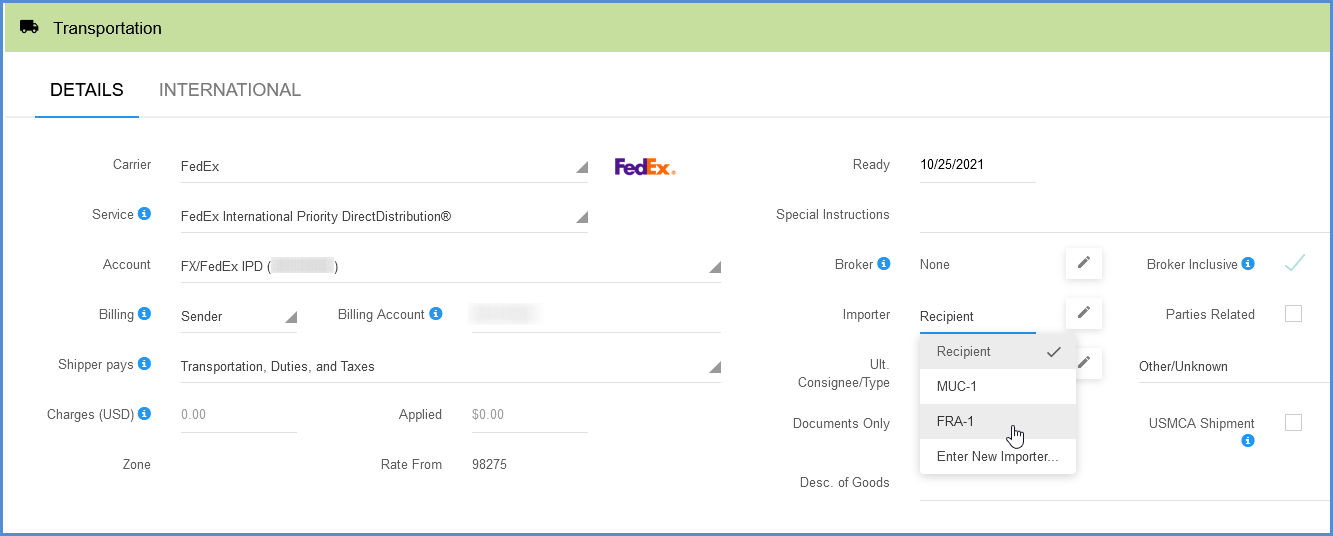To set up FedEx International DirectDistribution, make sure that you have first contacted your FedEx account rep to add this contract service to your account. Then, continue with the steps to set up the service for your account in Aptean Ship.
Account Setup
- In Aptean Ship, select Setup from the top menu and then select Carrier Interfaces > FedEx from the side menu.
- Click the Edit Account button for the account that is approved for FedEx International DirectDistribution.
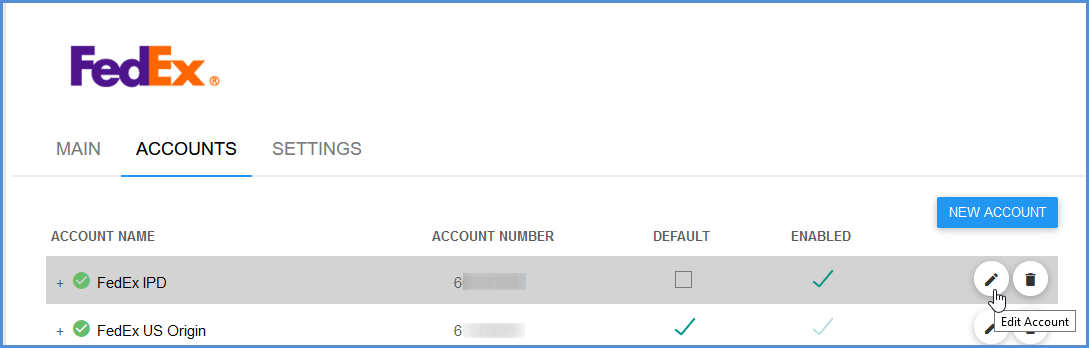
- Click the Settings tab. Under the International section, enable the “This account has been configured by the carrier to support FedEx International Priority DirectDistribution” check box.
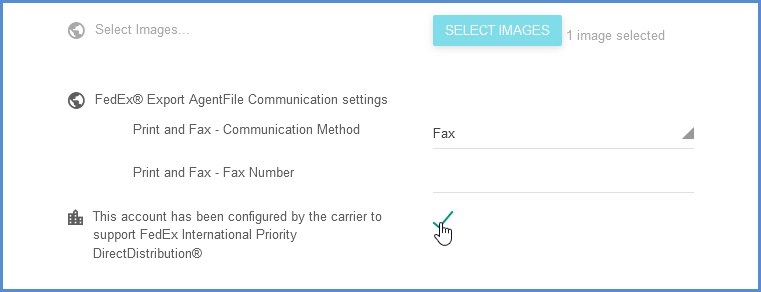
- Click the Add button to add the distribution center.
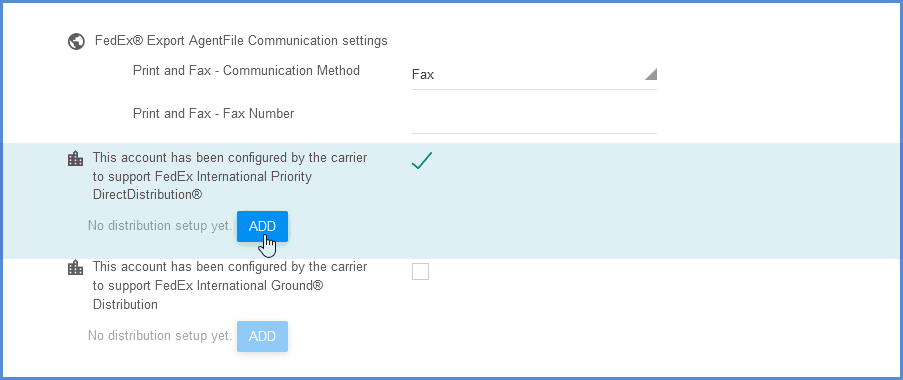
- Enter the Country, Facility Code and Alternate Return Address provided to you by FedEx. This address should be in the same country as the facility, with the exception of EU destinations. For EU destinations, the address can be in any country within the EU, if you are registered for SPOC (single point of clearance). (See Notes)
When you’re done, click Save.
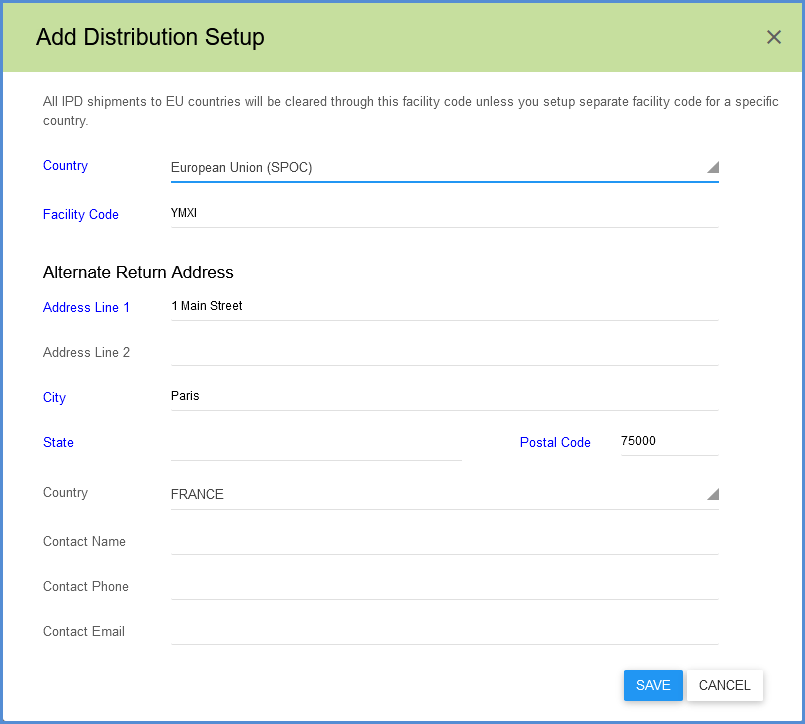
- If you are approved to ship with International Ground Distribution, check the “This account has been configured by the carrier to support FedEx International Ground Distribution” check box. Again, select Add to add the clearance facility and enter the facility information. This screen has an additional field, Location Code. This is the clearance facility location ID. (See Notes)
Click Save.
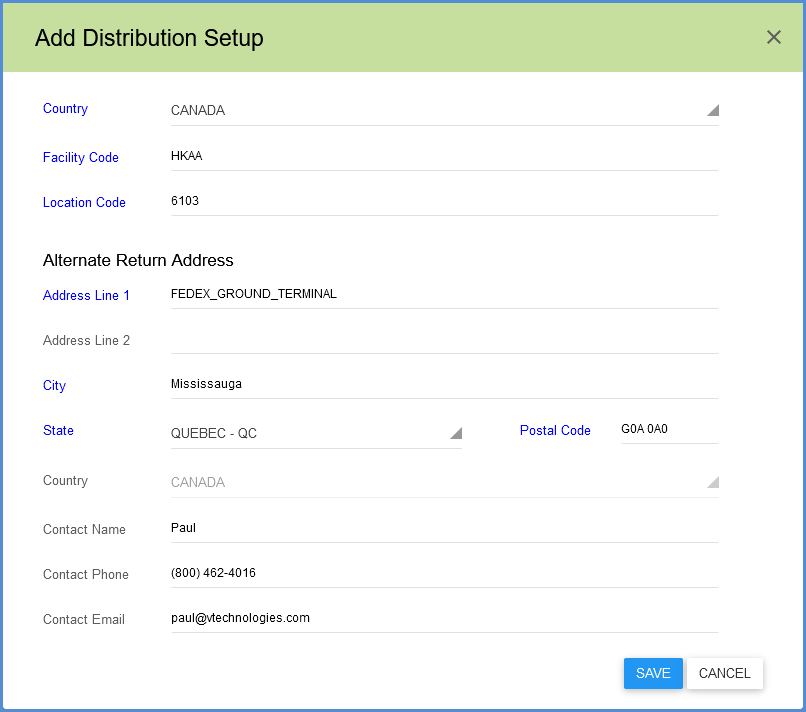
- Exit the setup dialog.
Facility Code, Alternate Return Address, and Importer of Record Fields
FedEx will provide you with the Facility code, Alternate Return Address, and Importer of Record for each route; for example, from the United States to the EU, or from the United States via Ground Distribution to Canada. FedEx will also give you the Location Code needed when setting up Ground Distribution to Canada. [/ht_message]
Importer of Record Setup
FedEx requires an Importer of Record in the destination country to be specified for FedEx International DirectDistribution shipments. When you get the Importer of Record information from FedEx, you can set up your importer(s) in Aptean Ship so that you can select it from the Importer field in the future when you process shipments.
- In Aptean Ship, go to Setup > Maintain > Importers.
- Select the Add Importer button.
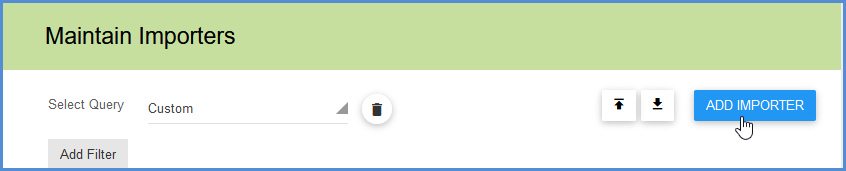
- Enter the Importer information.
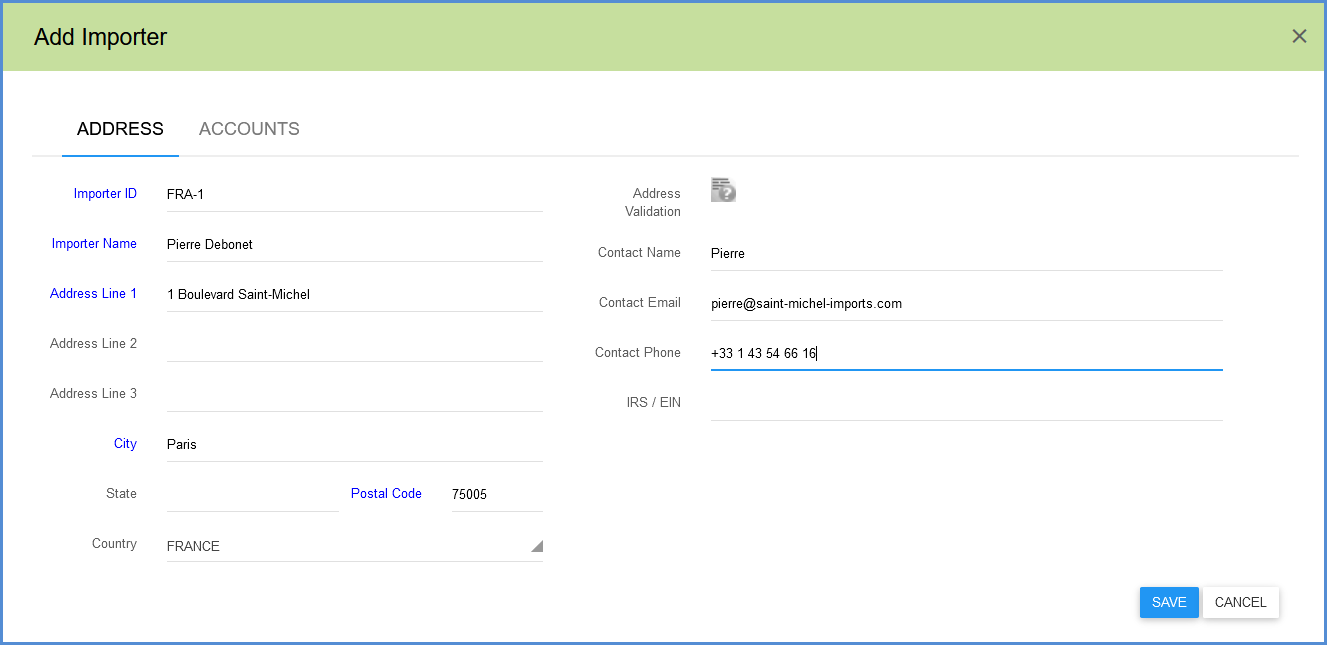
- Click Save. Do this for any other Importers you want to add.
On the Ship Screen
Now you’ll be able to choose from your predefined Importers on the Ship screen when processing a shipment.
The Importer can be selected while shipping in the Transportation > Details section of the Ship screen. You can also add an Importer on-the-fly using the “Enter New Importer…” drop-down list item.
Documents Setup
Prior to shipping, enable and set up the documents that are generated when you ship International DirectDistrubution shipments. See FedEx International DirectDistribution Documents Setup for more information.