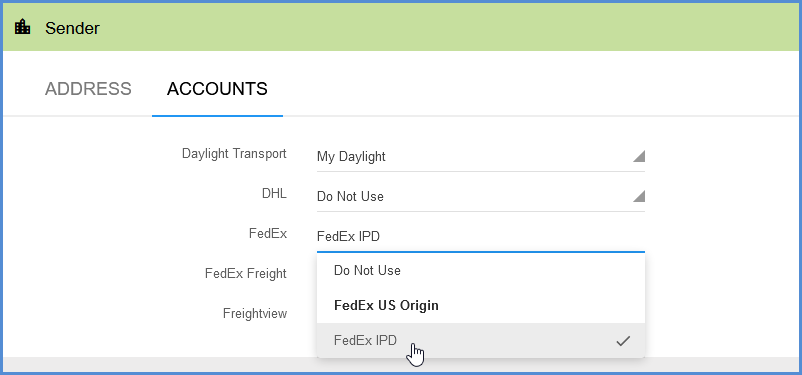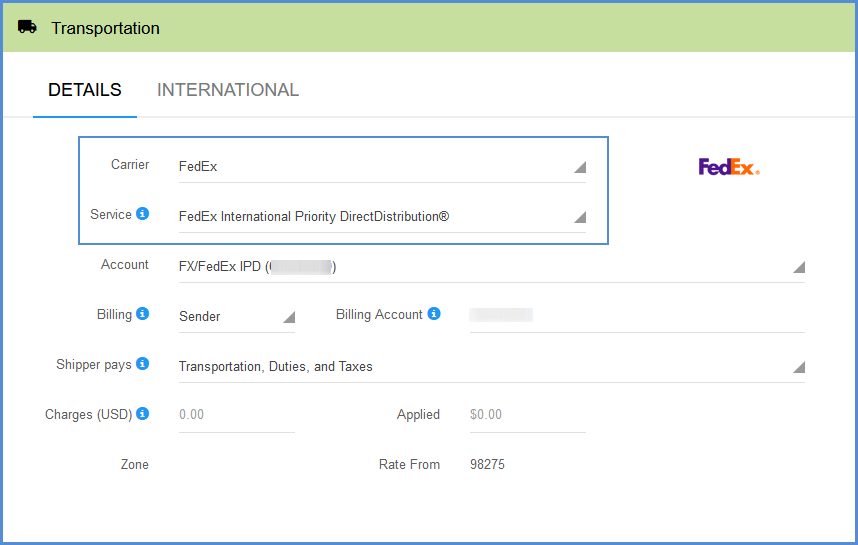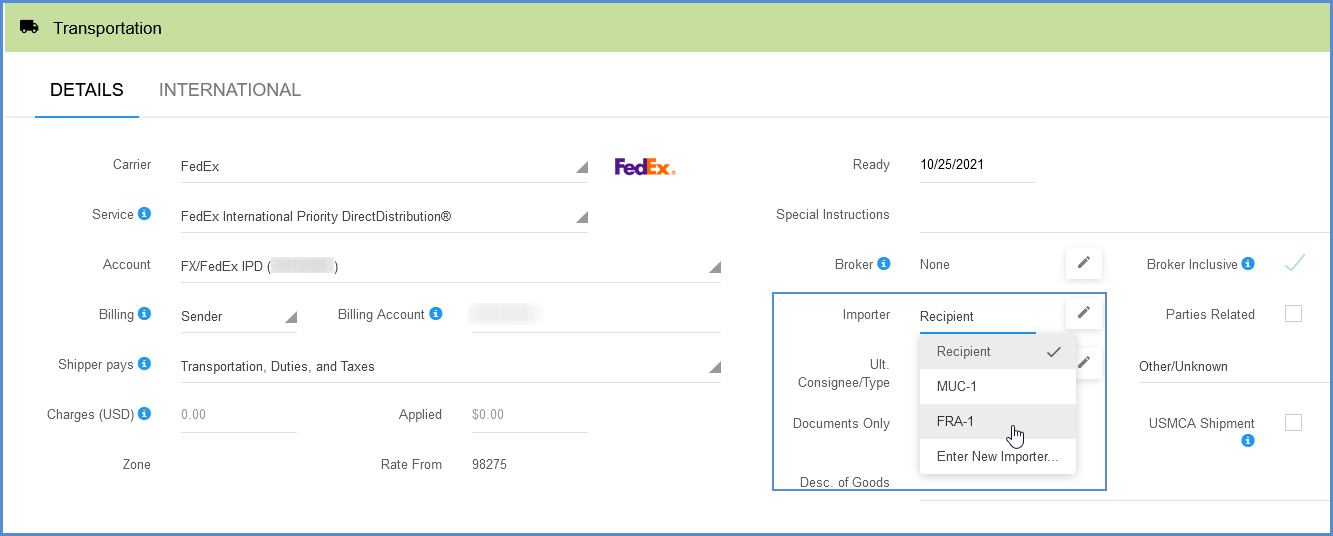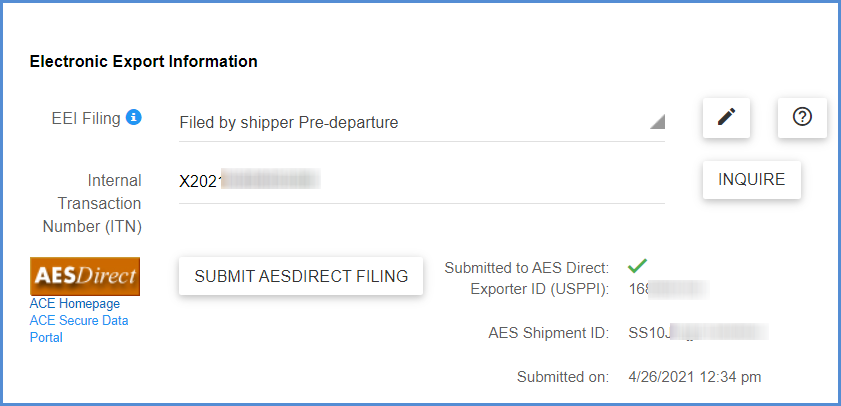Welcome to shipping with FedEx International DirectDistribution. This topic applies to processing International Priority DirectDistribution and International Ground Distribution (to Canada) shipments. For general information about these services, see the Overview.
How it works
You create the “child” shipments that will be part of the single distributed “master” shipment. The master shipment is automatically created when you process the first child shipment and select the FedEx International Priority DirectDistribution or International Ground Distribution services.
Create the Child Shipments
Ship against a document or create a new shipment
Click the Rate/Ship button on the toolbar to get to the Shipment Editor. You can select a source document to ship against and click Create Shipment. If you’re not shipping an order or other source document, just click the Create Shipment button to start a shipment.
Enter Shipment Info
Enter any shipment information that hasn’t been populated, such as Packaging, Package Weight, Shipment Details, etc. Make sure the shipment information noted below is configured properly.
Sender Account
If you have more than one FedEx Account, be sure to select the account supported for International DirectDistribution under Sender > Accounts.
FedEx Service
In the Transportation section, select the FedEx Service if not automatically selected. For FedEx Ground Distribution, when the Recipient is in Canada, the FedEx International Ground Distribution Shipment Option will be available.
Importer
Also in the Transportation > Details section is the field for the Importer. Select the Importer of Record from the drop-down list. You should have set this up using the Importer information from FedEx. See Importer of Record Setup for more information.
EEI Filing
You are not required to complete Electronic Export Information (EEI) filing for each child shipment. Child shipments are consolidated and processed together under the master shipment for shipments with commodities that require EEI filing. On the Ship screen, the EEI section is disabled for child shipments.
Options and Special Services
FedEx International Priority DirectDistribution supports the following special services:
- Saturday Delivery
- Dangerous Goods
FedEx International Ground Distribution supports the following special services:
- Saturday Delivery
- C.O.D
- Signature Option
Process the Child Shipment
When you are done creating the child shipment, Ship/Process it. Repeat this for any other child shipments you want to include in the master distribution shipment. Be sure to use the same Importer for each additional child shipment.
The Master Shipment
Aptean Ship will create the master shipment by grouping Child shipments by Facility Code, Importer, Terms of Sale, Reason for Export, and Currency. The Recipient for the master shipment will be the Importer from the child shipments.
To confirm or edit master shipments, select Rate/Ship from the top menu and then Shipments from the side menu.
If the Master shipment is not confirmed manually, Aptean Ship will attempt confirmation during End-of-Day Close.
EEI Filing for Non-Exempt Master Shipment
Since EEI filing is performed at the master shipment level, before you can confirm a master shipment, you must edit the master shipment and enter the ITN number provided to you by AESDirect. To edit the master shipment, select the Edit Shipment button in the master shipment row.
In the Transportation > International section of the shipments, copy and paste the ITN from the Shipment Manager in the ACE Portal. Click the Inquire button at any time to look up the ITN.
Confirming the Master Shipment
Master shipments need to be confirmed the day they are created. Confirmation of a master shipment can occur in two ways:
Manually
Once you have processed all the child shipments for a distribution, go to Shipments and find the master shipment. Click the Edit Shipment button/ For an exempt shipment, you can click the Confirm button at the bottom of the Ship screen. For non-exempt shipments, go to Transportation > International > EEI and enter the ITN as previously discussed, then click the Confirm button on the shipment.
Automatically
For unconfirmed shipments at the time End-of-Day Close, Aptean Ship will attempt to confirm the master shipment automatically. If your master shipment required an ITN number for EEI filing and it has not been entered at the time Aptean Ship attempts confirmation, the confirmation will fail.
Failed Confirmation
If the master shipment cannot be confirmed manually or automatically, the master shipment will expire at midnight and all child shipments will be voided and set to Open status. You will have to reship the shipments the next day.